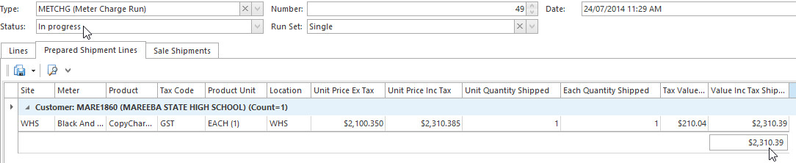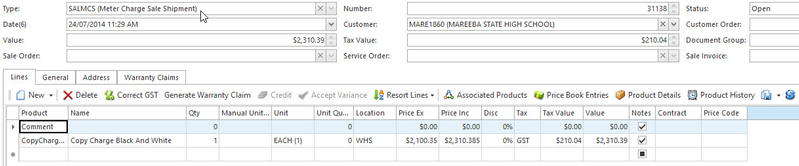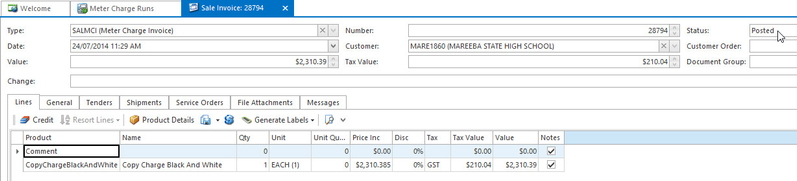Try and set up Meter Charge Run Sets before you run your meter charge runs.
You can have as many meters counts within a period for a machine/meter but this machine/meter can only be charged the once.
If a Meter has not been counted for a period, the system will validate based upon the count cycle on the meter if you try and extract a meter charge run.
- From the Navigation panel, lick on Services> Meter Charge Runs
- Click on New to create a new meter charge run (METCHG)
Change the DATE on the open meter charge run before you click on Extract Meters
Once you have dated the meter charge run with the correct date, click on Extract Meters action button and select the appropriate meter charge run set from the list
You can add another line to the filter if you wish to select a range of machines etc or just click on OK
- A list of Machines with the countable meters will display to screen
- Check the results are correct.
Look for the Warning Type messages in case you forgot to count a meter etc. - Click on Calculate Usage to determine which charge to use between Minimum and Variance
Click on Prepare Shipments to produce shipment lines for invoicing
Click on Finalise to generate meter charge shipments. These shipments have a status = open and can be modified before Completing and generating a Invoice
Finalise button allows the user an opportunity to make adjustments e.g. GST rounding differences, to the shipment prior to completing the Meter Charge Run
Click on Complete to generate and post meter charge invoices for the generated shipments
Click on Generate Email Batch to produce meter charge invoice email batch if you have the correct settings on the Cards Contact.
- Technical Note. When you click this button, the system:
- reads all the invoices generated by the shipments on this meter charge run
- for each invoice it reads the charge to customer
- then on the charge to customer it then finds any contact persons that are accounts payable
- if the contact person has an email address, then the meter charge invoice is included as a line in the email batch
- ensure that the Invoice mode = Email Batch or Email Prompt
- Technical Note. When you click this button, the system:
Click on Run Batch Now to send the meter charge invoice emails to the customers
- Technical note, before the lines are actually emailed. When you click on the Run Batch Now button. For every line email batch, the system will:
- find the charge to that matches the card on the email batch line
- Make sure the invoices is linked to a shipment which is for the current meter charge run
- Further reading: Sending customer invoices using an email batch
- Technical note, before the lines are actually emailed. When you click on the Run Batch Now button. For every line email batch, the system will: