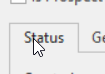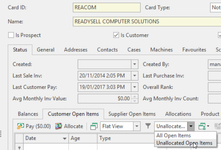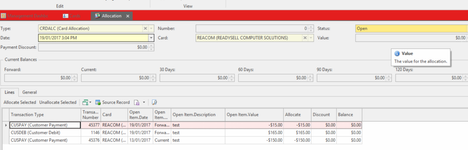Allocating Customer Payments/Credits From Within a Card
If a payment has been entered and not allocated at time of entry, when manually allocating the payment against the open items, check what date you wish to date the allocation based upon the date of the Payment in relation to Ageing.
Normally the Allocation date is the same date as the Customer Payment.
- In the navigation panel, click Relationships>Cards.
- Search for the Cardid or Card Name
Highlight the Card that needs to have the outstanding payment allocated against the outstanding open items
Click on Status Tab
- Click on Customers Open Items tab
Click on the Filter within the open items tab and select 'Unallocated Open Items'
- HIghlight the outstanding Payment/Payments/Credit and the outstanidng Open items that make up the Payment/Credit. The nett result should be 0.00 in the Pay $ field.
Then Click on the action button within the detail list view 'ALLOCATE'
The allocation window appears
- If you have crossed over a period and you wish for the allocation date to be in the month before, change the allocation date. This normally only affects payments made the first day of the month and the payment backdated to the last day of the previous month, then the allocation date should be the same date as the payment no other reason.
Check your allocation, check the value = 0.00 and click on Finalise to finalise the allocation.
Allocate Selected button (Payment allocations)
Allocate Remainder button (Payment allocations)
Unallocate Selected Button - Payment Allocations
Allocate by Age button (Payment allocations)
Allocate All Credits button (Payments allocation)
Unallocate All Button - Payments Allocation