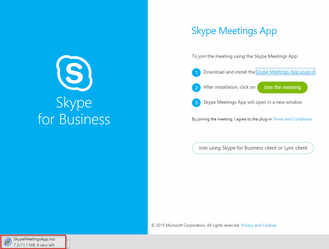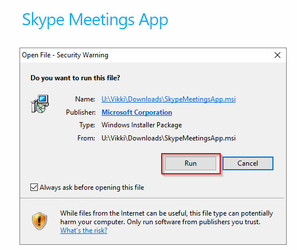Overview
Readysell occasionally hosts online meetings using the Skype for Business online meeting platform. This allows us to:
- Communicate using audio and video conferencing simultaneously with many participants
- Share our screen to do real-time demonstrations
- Allow participants to control the screen to facilitate training
Participating in these online meetings requires that you have a webcam, a good quality headset (with a microphone) and requires you to install a plugin in your browser. This guide walks you through how to do this.
Readysell uses Skype, Microsoft teams and Zoom meetings. The instructions below are for a Skype meeting, the procedure is similar, but not the same, for each kind of webinar meeting. Feel free to contact Readysell before the meeting so we can help you try out joining a webinar before the day of your training session.
Procedure
Click the "Join Skype Meeting" link in the calendar invitation
Click "Join Using Skype for Business Web App instead"
Click "Skype Meetings App plug-in"
The plug-in will download, when it is finished, run "SkypeMeetingsApp.msi" to install
Once the install is done, click "Join the meeting"
If asked, click "Launch Application"
Enter your name and click "Join the meeting"
Video
If Skype for Business is not already installed on your PC
If Skype for Business is already installed on your PC