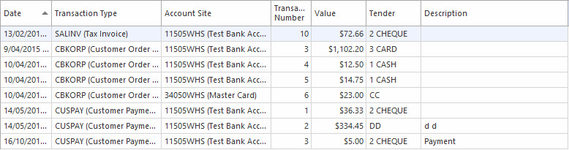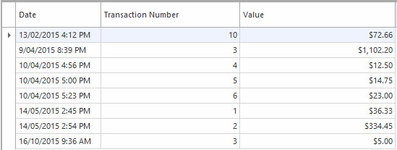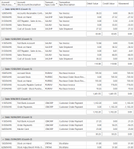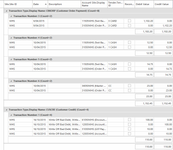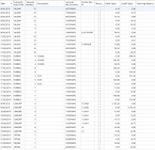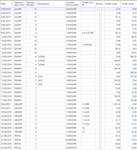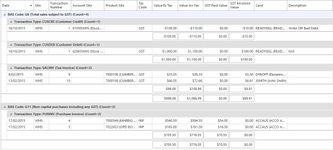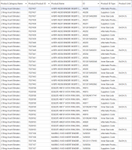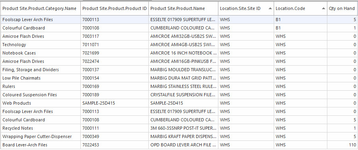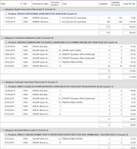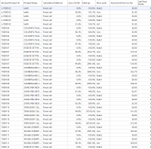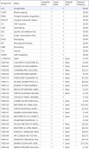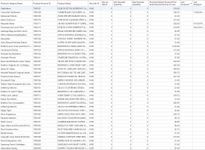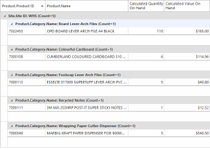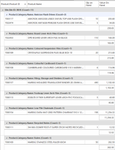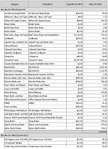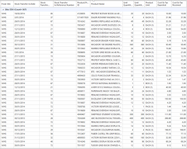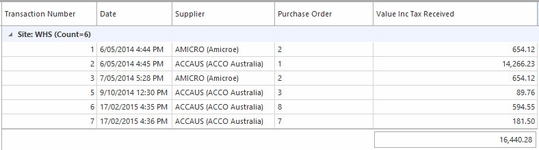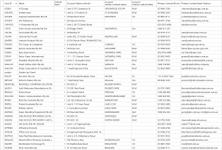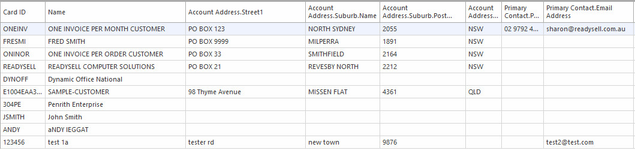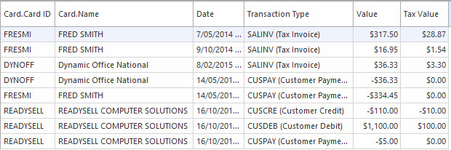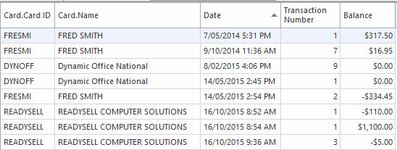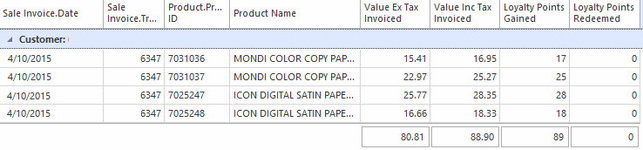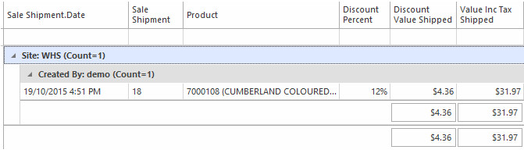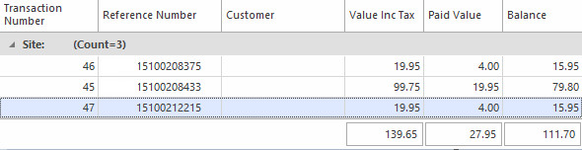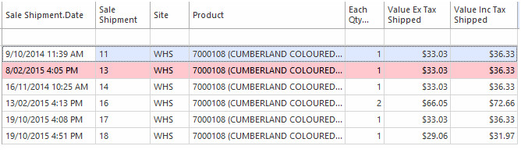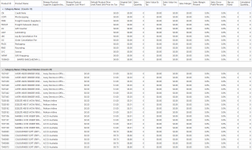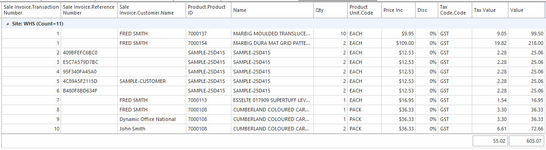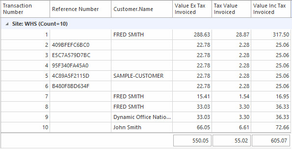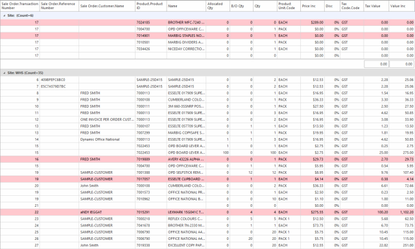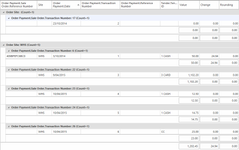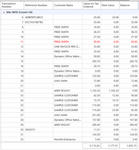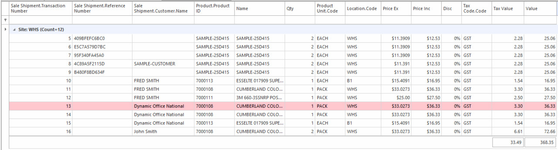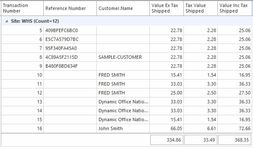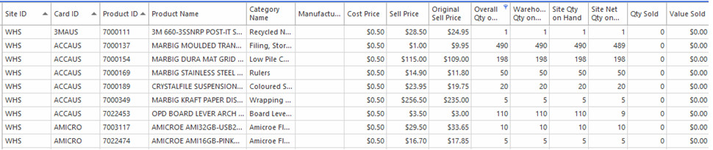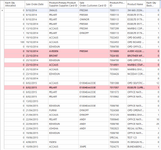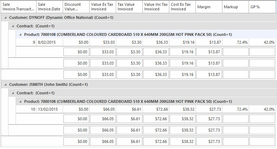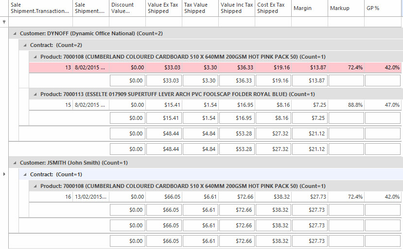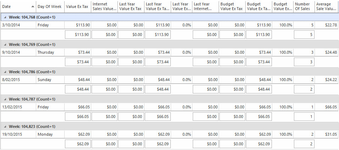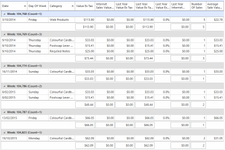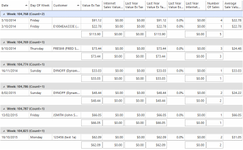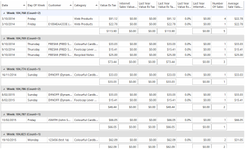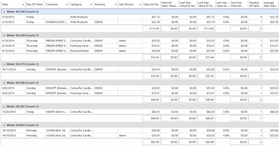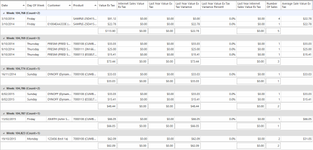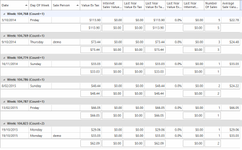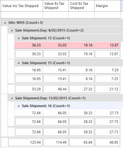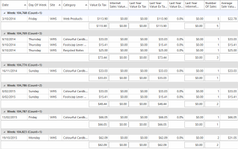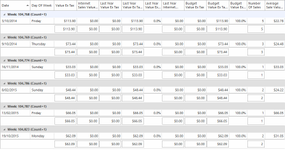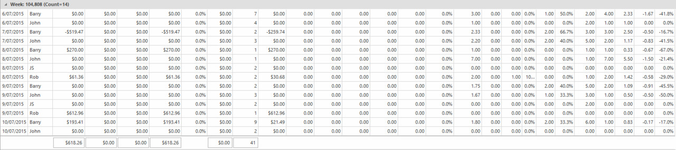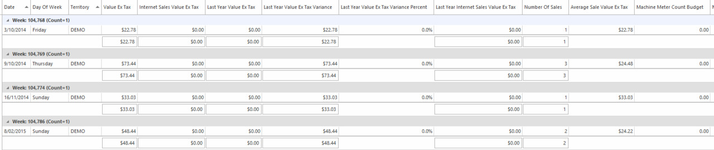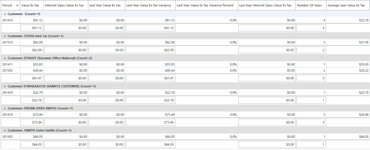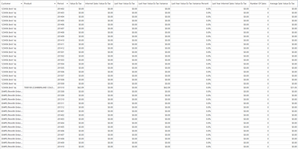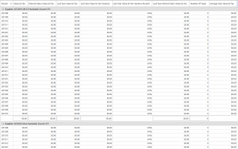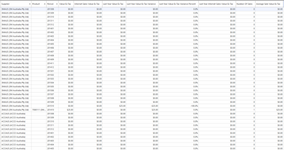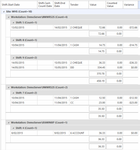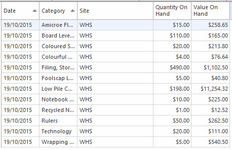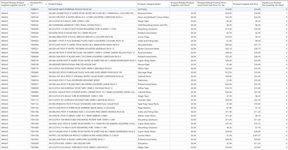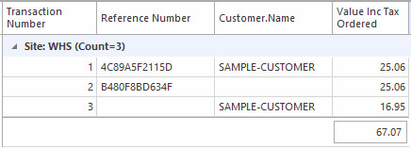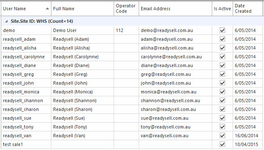List reports allow you to drag and drop fields to produce a two dimensional view of your data. List report have some ability to hide details and thus produce a summary report. But are not as flexibility as analysis reports. List reports are suitable for internal reporting but do not produce output to the same presentation quality as form reports.
List reports are particularly suited to cases where their is no existing list view accessible from the navigation view that quite fits your requirements. For example product suppliers show on each product, but there is no list view on the navigation menu showing all product suppliers. If you need to output a list of all product suppliers or a group larger than those shown on one product, a list view report might be the best solution.
Notes:
(1) Built in reports are deployed as standard with the Readysell system. Additional reports may be downloaded into Readysell by clicking on the Readysell store button above the reports list views
(2) Readysell uses a data "cube" process to improve performance of some reports. Some of the reports will show as blank if the appropriate cube is not turned on for your site. If required contact Readysell support to assist with appropraite setup of the data cube task for your site.
ReportID | Report Name | Built In | Category | Key Columns | How To Run The Report (2) | Purpose | Show Me |
|---|---|---|---|---|---|---|---|
| L-002 | Bankings Report | Yes | Financials - Cash Book | Date, Site, Transaction Type, Transaction Number, Value,Tender, Account Site, Description | Reports>List Reports>Bankings Report You have a choice with Parameters, either the Date Range and Site Parameters or by Date Range or by Date Range Tender Site Parameters or by Pay In Pay Out Parameters. Select which parameter you wish to use and click on 'Show Report Using Parameter'. Date Range and Site Parameters Date Range Date Range Tender Site Parameters Pay In Pay Out Parameters | The bankings report gives you a list of banking transactions for the date range and any other parameter information you entered. | |
| L-001 | EOM Cashbook Balancing Report | Yes | Financials - Cash Book | Date, Transaction Number, Value | Reports>List Reports>EOM Cashbook Balancing Report You have a choice with Parameters, either the Date Range and Site Parameters or by Date Range or by Date Range Tender Site Parameters or by Pay In Pay Out Parameters. Select which parameter you wish to use and click on 'Show Report Using Parameter'. Date Range and Site Parameters Date Range Date Range Tender Site Parameters Pay In Pay Out Parameters | The EOM Cashbook Balancing Report shows you a list of all cash book transactions for the date range and any other parameter information you entered. | |
| L-003 | General Ledger Detailed Report | Yes | Financials - General Ledger | Account Site ID, Account Site Account Description, Transaction Type Code, Transaction Type Description, Debit Value, Credit Value, Movement | Reports>List Reports>General Ledger Detailed Report You have a choice with Parameters, either the Date Range and Account Range Parameters or by Date Range Parameters or by Date Range Specified Accounts And Site Parameters or by Period Range Account Range and Site Parameters or by Period Range specified Accounts and Site Parameters. Select which parameter you wish to use and click on 'Show Report Using Parameter'. Date Range and Account Range Parameters Date Range Parameters Date Range Specified Accounts And Site Parameters Period Range Account Range and Site Parameters Period Range Specified Accounts And Site Parameters | The General Ledger Detailed Report gives you a detailed list of general ledger accounts used per day and a total value of those accounts per day. | |
| L-006 | General Ledger Extract (by Transaction) Report | Yes | Financials - General Ledger | Site ID, Date, Description, Account Site Display Name, Tender ID, Reconciled, Debit Value, Credit Value | Reports>List Reports>General Ledger Extract (by Transaction) Report You have a choice with Parameters, either the Date Range and Account Range Parameters or by Date Range Parameters or by Date Range Specified Accounts And Site Parameters or by Period Range Account Range and Site Parameters or by Period Range specified Accounts and Site Parameters. Select which parameter you wish to use and click on 'Show Report Using Parameter'. Date Range and Account Range Parameters Date Range Parameters Date Range Specified Accounts And Site Parameters Period Range Account Range and Site Parameters Period Range Specified Accounts And Site Parameters | The General Ledger Extract (by Transaction) Report gives you a list of transaction numbers which are then broken down to GL account code and their debit and credit values. A Total is given for each transaction number also. | |
| L-005 | General Ledger Extract (with Balance) Report | Yes | Financials - General Ledger | Date, Transaction Type Code, Transaction Number, Description, Account Site ID, Tender ID, Reconciled, Debit Value, Credit Value, Running Balance | Reports>List Reports>General Ledger Extract (with Balance) Report You have a choice with Parameters, either Date Range Specified Accounts and Site Parameters or Period Range Specified Accounts and Site Parameters. Select which parameter you wish to use and click on 'Show Report Using Parameter'. General Ledger Extract (with Balance) Report Period Range Specified Accounts and Site Parameters | The General Ledger Extract (with Balance) Report gives you a list of transaction types and the corresponding transaction numbers which are then broken down to GL account site codes. Are the accounts reconciled and also shows their debit and credit values with a running balance. | |
| L-004 | General Ledger Extract Report | Yes | Financials - General Ledger | Date, Transaction Type Code, Transaction Number, Description, Account Site ID, Tender ID, Reconciled, Debit Value, Credit Value | Reports>List Reports>General Ledger Extract Report You have a choice with Parameters, either the Date Range and Account Range Parameters or by Date Range Parameters or by Date Range Specified Accounts And Site Parameters or by Period Range Account Range and Site Parameters or by Period Range specified Accounts and Site Parameters. Select which parameter you wish to use and click on 'Show Report Using Parameter'. Date Range and Account Range Parameters Date Range Parameters Date Range Specified Accounts And Site Parameters Period Range Account Range and Site Parameters Period Range Specified Accounts And Site Parameters | The General Ledger Extract Report gives you a list of transaction types and the corresponding transaction numbers which are then broken down to GL account site codes. It shows if the accounts reconciled and also shows their debit and credit values. | |
| L-007 | GST Detailed Report | Yes | Financials - Tax | Date, Site, Transaction Number, Account Site, Product Site, Tax Code, Value Ex Tax, Value Inc Tax, GST Paid Value, GST Received Value, Card, Description. | Reports>List Reports>GST Detailed Report You have a choice with Parameters, either the Date Range and Site Parameters or by Date Range Parameters or by Period Range and Site Parameters or by Period Range and Site Parameters. Select which parameter you wish to use and click on 'Show Report Using Parameter'. Date Range and Site Parameters Date Range Parameters Period Range and Site Parameters Period Range and Site Parameters | The GST Detailed Report is used for BAS reporting. It shows you a list of BAS codes, each of those BAS codes transaction types which is then broken down by transactions that fall under those types, and a total value for each BAS Code. | |
| L-012 | Alternate Product ID Report | Yes | Inventory | Product Category Name, Product ID, Product Name, ID, Product ID Type, Product Unit | Reports>List Reports>Alternate Product ID Report You have a choice with Filters, either All Products or Available Products. Select which filter you wish to use and click on 'Show Report Using Filter'. All Products Available Products | Alternate Product ID Report shows a list of products (depending on your filter) and all of those products' alternate IDs and any corresponding product units. This report is a way of looking at alternate ID's listed in your product file and if you think there is a duplicate, you can export the report and search on that duplicate code to see which product that duplicate belongs to. | |
| L-010 | Product Location Report | Yes | Inventory | Product Category Name, Product ID, Product Name, Location Site ID, Location Code, Qty on Hand | Reports>List Reports>Product Location Report You have a choice with Filters, either All Locations or All Locations (Current Site) or All Locations with Stock or All Locations with Stock (Current Site). Select which filter you wish to use and click on 'Show Report Using Filter'. All Locations All Locations (Current Site) All Locations with Stock All Locations with Stock (Current Site) | The Product Location Report is a report showing a list of products by location. The report can be used to identify which locations are being used and/or which stock may be required to adjusted to another location. | |
| L-009 | Product Movements Report | Yes | Inventory | Date, Site, Transaction Type, Transaction Number, Card, Quantity, Quantity On Hand, Value Ex Tax | Reports>List Reports>Product Movement Report You have a choice with Parameters, either Date Range and Site Parameters or Date Range and Supplier Parameters. Select which filter you wish to use and click on 'Show Report Using Parameters'. Date Range and Site Parameters Date Range and Supplier Parameters | The Product Movements Report shows the product movements by Category for all products that had movements per category based on the filter selected. | |
| L-022 | Product Price Level | Yes | Inventory | Product ID, Product Name, Calculation Method, Gross Profit, Markup, Price level, Fixed Unit Price Inc Tax, Sell Price Break | Reports>List Reports>Product Price Level There is a filter available to you called All Product Price Levels. Select this filter and click on 'Show Report Using Filter'. | This product Price Level report is a list of all of your products showing the price levels on them, what calculation method is being used for the sell price, the GP on the price, the markup on the price, what the sell price is and if there is any sell price break on the sell price. Click on the header column name Product ID and it will group all the products price levels by product ID. | |
| L-008 | Product Report | Yes | Inventory | Product ID, Name, Quantity Rank, Value Rank, Default Sell Unit Description, Default Price Level Price inc Tax | Reports>List Reports>Product Report There is a filter available to you called All Products. Select this filter and click on 'Show Report Using Filter'. | This Product Report is a list of all of your products but only shows the pricing for the price level that is marked as Default Price Level. | |
| L-011 | Product Site Report | Yes | Inventory | Product Category Name, Product ID, Product Name, Site ID, Qty on Hand, Min Reorder Quantity, Max Reorder Quantity, Default Product Price Level Fixed Unit Price Inc Tax, Last Received, Last Shipped | Reports>List Reports>Product Site Report There is a filter available to you called All Product Sites. Select this filter and click on 'Show Report Using Filter'. | The Product Site Report is a list of all of your products by site but only shows the pricing for the price level that is marked as Default Price Level inclusive of the category, min max quantities, last date received and last date shipped. | |
| L-013 | Stock Quantity Adjustment Report | Yes | Inventory | Stock Quantity Adjustment Date, Stock Quantity Adjustment Transaction Number, Product, Supplier, Site, Stock Quantity Adjustment Type, Adjustment Quantity, Value, Created By, Description | Reports>List Reports>Stock Quantity Adjustment Report There is a Parameter available to you called Stock Quantity Adjustment Parameters. Select this parameter and click on 'Show Report Using Parameters'. Select the Start Date, select the End Date, select the Region (or leave this empty to show all regions), select the Site (or leave empty to show all sites), select the Stock Quantity Adjustment Reason you want to report on, use the tick box as flagged if you want to Exclude Automatic Adjustments, use the tick box as flagged if you want to Exclude Location Transfer Adjustments, click on OK | You can use the Stock Quantity Adjustment Report to report on stock quantity adjustments based on an adjustment reason. Used by management to track what's being adjusted and by how much. | |
| L-018 | Stock Report | Yes | Inventory | Product ID, Product Name, Calculated Quantity On Hand, Calculated Value On Hand | Reports>List Reports>Stock Report There is a Parameter available to you called Stock Report Parameters. Select this parameter and click on 'Show Report Using Parameters'. Select the Region (or leave this empty to show all regions), select the Site (or leave empty to show all sites), select the Category you want to report on (or leave it empty to select all categories), select the Supplier (or leave it empty to select all suppliers), select the Start Date, select the End Date, use the tick box as flagged if you want to Include Non Stock Products, use the ticket box as flagged if you want to Include Archived Products, use the tick box as flagged to Include Out Of Stock Products, select a date for Not Shipped Since, click on OK | This Stock Report gives you a list of all products, what their stock on hand figure is and what the value of the stock on hand figure is. It groups it by Site by Category. There are no total values for the category, no total values for the site. | |
| L-019 | Stock Report (at Cost and Sell) | Yes | Inventory | Site ID, Product Category Name, Product ID, Product Name, Quantity on Hand, Value on Hand (at Cost), Value on Hand (at Sell Ex), Value on Hand (at Sell Inc) | Reports>List Reports>Stock Report (at Cost and Sell) There is a Parameter available to you called Stock Report Parameters. Select this parameter and click on 'Show Report Using Parameters'. Select the Region (or leave this empty to show all regions), select the Site (or leave empty to show all sites), select the Category you want to report on (or leave it empty to select all categories), select the Supplier (or leave it empty to select all suppliers), select the Start Date, select the End Date, use the tick box as flagged if you want to Include Non Stock Products, use the ticket box as flagged if you want to Include Archived Products, use the tick box as flagged to Include Out Of Stock Products, select a date for Not Shipped Since, click on OK | The Stock Report (as Cost and Sell) shows you a list of all products and what the value on hand at cost and sell is of that stock. | |
| L-020 | Stock Report (at Last Cost) | Yes | Inventory | Site ID, Product Category Name, Product ID, Product Name, Quantity on Hand, Product Supplier Last Each Cost, Value on Hand (at Last Cost) | Reports>List Reports>Stock Report (at Last Cost) There is a Parameter available to you called Stock Report Parameters. Select this parameter and click on 'Show Report Using Parameters'. Select the Region (or leave this empty to show all regions), select the Site (or leave empty to show all sites), select the Category you want to report on (or leave it empty to select all categories), select the Supplier (or leave it empty to select all suppliers), select the Start Date, select the End Date, use the tick box as flagged if you want to Include Non Stock Products, use the ticket box as flagged if you want to Include Archived Products, use the tick box as flagged to Include Out Of Stock Products, select a date for Not Shipped Since, click on OK | This Stock Report (at Last Cost) gives a value of stock on hand at cost pricing based on the primary product supplier's last cost. | |
| L-017 | Stock Report (Real-Time) | Yes | Inventory | Product ID, Product Name, Qty on Hand, Value On Hand | Reports>List Reports>Stock Real Time Report Parameters There is a Parameter available to you called Stock Real Time Report Parameters, select this parameter and click on 'Show Report Using Parameters'. Select the Region (or leave this empty to show all regions), select the Site (or leave empty to show all sites), select the Category you want to report on (or leave it empty to select all categories), select the Supplier (or leave it empty to select all suppliers), use the tick box as flagged if you want to Include Non Stock Products, use the ticket box as flagged if you want to Include Archived Products, use the tick box as flagged to Include Out Of Stock Products, select a date for Not Shipped Since, click on OK | The Stock Report (Real-Time) shows the value of stock on hand totalled by Category and a grand total of all products. | |
| L-021 | Stock Summary (Cubed) | Yes | Inventory | Category, Description, Quantity On Hand, Value On Hand | Reports>List Reports>Stock Summary (Cubed) There is a Parameter available to you called Stock Cube Parameters, select this parameter and click on 'Show Report Using Parameters'. Select the Region (or leave this empty to show all regions), select the Site (or leave empty to show all sites), select the date for this report to be based on, click on OK | This stock summary cubed report gives you a report listing of your products by Site, their quantity on hand and the value of stock on hand. | |
| L-016 | Stock Transfer In Line Report | Yes | Inventory | From Site, Stock Transfer In Date, Stock Transaction Number, Reference Number, Product ID, Product Name, Unit Quantity Expected, Unit Quantity Received, Product Unit, Cost Ex Tax Expected, Cost Ex Tax Received | Reports>List Reports>Stock Transfer In Line Report There are Filters set for you to choose from in this report. Select the filter and click on Show Report Using Filter All Stock Transfers In Outstanding stock Transfers In Stock Transfers In in Last 30 Days Stock Transfers In in Last 60 Days Stock Transfers In in Last 7 Days Stock Transfers In Yesterday | This Stock Transfer In Line Report shows you line by line what products are on transfer, the site they are transferred from, the site they are transferred to, the date of the transfer, the quantity on transfer. The amount of data you get in your report is reliant upon the filter you choose to run. | |
| L-015 | Stock Transfer In Report | Yes | Inventory | From Site, Date, Transaction Number, Reference Number, Cost Ex Tax Expected, Cost Ex Tax Received | Reports>List Reports>Stock Transfer In Report There is a Parameter set for you to use. Select it and click on Show Report Using Parameters Stock Transfer In Parameters | This report can show you a list of transfers in by date range | |
| L-014 | Stock Transfer Out Report | Yes | Inventory | From Site, To Site, Date, Transaction Number, Stock Transaction In Transaction Number, Reference Number, Cost Ex Tax | Reports>List Reports>Stock Transfer Out Report There is a Parameter set for you to use. Select it and click on Show Report Using Parameters Stock Transfer Out Parameters | This report shows you a list of transfers out by date range | |
| L-023 | Purchase Receipt Report | Yes | Purchasing | Transaction Number, Date, Supplier, Purchase Order, Value Inc Tax | Reports>List Reports>Purchase Receipt Report There are Filters you can choose to run. Select a filter and click on Show Report Using Filter All Purchase Receipts Outstanding Purchase Receipts Uninvoiced Purchase Receipts | The Purchase Receipt Report is designed to show you purchase receipt transactions that are in your system. What shows to screen is dependent upon which filter you choose to run with | |
| L-027 | Card Report | Yes | Relationships | Card ID, Name, Charge To Card ID, Card Type Description, Overall Rank, Account Street 1 Address, Account Street 2 Address, Account Street 3 Address, Account Street 4 Address, Account Address Suburb, Account Address Post Code, Account Address State, Primary Contact Phone, Primary Contact Fax, Primary Contact Email Address, Purchase Person Name, Primary Sales Person User Name | Reports>List Reports>Card Report There are Filters on this report for you to choose from. Select a filter and click on Show Report Using Filter All Cards All Customers All Suppliers On Stop Customers On Stop Suppliers | The card report is designed to show you a list of what is in your card file according the the filter you choose to run with | |
| L-029 | Card Summary Name and Address Report | Yes | Relationships | Card ID, Name, Card Type Description, Account Address Street 1, Account Address Street 2, Account Address Street 3, Account Address Street 4, | Reports>List Reports>Card Summary Name and Address Report There are Filters on this report for you to choose from. Select a filter and click on Show Report Using Filter All Customers All Suppliers On Stock Customers On Stop Suppliers | The card report is designed to show you a list of what is in your card file according the the filter you choose to run with, gives you chance to look at the account addresses and contact. | |
| L-032 | Contact People Report | Yes | Relationships | Card ID, Card Name, Name, Job Description, Phone, Mobile, Fax, Email Address, Web ID, Is Accounts Receivable, Is Primary Contact, Is Accounts Payable, Is Purchasing Officer, Is Sales, Is Management | Reports>List Reports>Contact People Report There are Filters on this report for you to choose from. Select a filter and click on Show Report Using Filter All Customers All Suppliers On Stock Customers On Stop Suppliers | This Contact People Report gives you a list of the contacts on the card file, what their role is, their email address, etc. | |
| L-033 | Contract Products Report | Yes | Relationships | Contract Name, Contract Description, Contract Version Number, Contract Start Date, Contract End Date, Product ID, Product Name, Contract Price Type, Value, Min Qty, Max Qty, Min Value, Max Value, Tax Code, GP %, Replacement Product Display Name | Reports>List Reports>Contract Products Report There are Filters on this report for you to choose from. Select a filter and click on Show Report Using Filter Active Contract Products All Contract Products | This report gives you a list of all products on contract pricing by contract name | |
| L-028 | Customer Conversion Report | Yes | Relationships | Card ID, Name, ABN, Charge To Card ID, Card Type Description, Overall Rank, Account Address Street 1, Account Address Street 2, Account Address Street 3, Account Address Street 4, Account Address Suburb, Account Address Post Code, Account Address State, Country, Delivery Address Name, Delivery Address Street 1, Delivery Address Street 2, Delivery Address Street 3, Delivery Address Street 4, Delivery Address Suburb, Delivery Address Post Code, Delivery Address State, Primary Contact Phone, Primary Contact Fax, Primary Contact Email Address, Purchasing Person Name, Customer Credit Limit, Price Level, Primary Sales Person User Name | Reports>List Reports>Customer Conversion Report There are Filters on this report for you to choose from. Select a filter and click on Show Report Using Filter All Customers On Stop Customers | This report gives you the basic details on your customers for you to use for reviewing | |
| L-030 | EOM Customer Open Items Report | Yes | Relationships | Card ID, Card Name, Date, Transaction Type, Value, Tax Value | Reports>List Reports>EOM Customer Open Items Report There are Filters on this report for you to choose from. Select a filter and click on Show Report Using Filter All Customers On Stop Customers Part Paid or Not Allocated | This report is used usually as part of your end of the month to show what open items have not been paid or allocated | |
| L-026 | EOM Supplier Open Items Report | Yes | Relationships | Card ID, Card Name, Date, Transaction Type, Transaction Number, Description, Value, Allocated Value, Balance | Reports>List Reports>EOM Supplier Open Items Report There are Filters on this report for you to choose from. Select a filter and click on Show Report Using Filter All Suppliers On Stop Suppliers Part Paid or Not Allocated | This report is used usually as part of your end of the month to show what open items have not been paid or allocated | |
| L-031 | Factoring Outstanding Report | Yes | Relationships | Card ID, Card Name, Date, Transaction Number, Balance | Reports>List Reports>Factoring Outstanding Report There are Filters on this report for you to choose from. Select a filter and click on Show Report Using Filter All Customers All Suppliers On Stop Customers On Stop Suppliers | ???????? | |
| L-034 | Loyalty Points Report | Yes | Relationships | Sale Invoice Date, Sale Invoice Transaction Number, Product ID, Product Name, Value Ex Tax Invoiced, Value In Tax Invoiced, Loyalty Points Gained, Loyalty Points Redeemed | Reports>List Reports>Loyalty Points Report There are Filters on this report for you to choose from. Select a filter and click on Show Report Using Filter All Loyalty Invoices Loyalty Invoices Created in Last 30 Days Loyalty Invoices Created in Last 60 Days Loyalty Invoiced Created in Last 7 Days Loyalty Invoices Created Today Loyalty Invoices Created Yesterday | This is a loyalty points report lists all products on what sale they had loyalty points for | |
| L-025 | Supplier Open Items (By Date) | Yes | Relationships | Card ID, Card Name, Date, Transaction Type, Transaction Number, Purchase Invoice Transaction Number, Description, Value | Reports>List Reports>Supplier Open Items (By Date) There are Filters on this report for you to choose from. Select a filter and click on Show Report Using Filter All Suppliers On Stop Suppliers | This report lists all supplier open items by date | |
| L-024 | Supplier Open Items Report | Yes | Relationships | Card ID, Card Name, Description, Transaction Type, Date, Value, Balance | Reports>List Reports>Supplier Open Items Report There are Filters on this report for you to choose from. Select a filter and click on Show Report Using Filter All Suppliers On Stop Suppliers | This report lists all supplier open items | |
| L-069 | Discounted Lines | Yes | Sales | Sale Shipment Date, Sale Shipment, Product, Discount Percent, Discount Value Shipped, Value Inc Tax Shipped | Reports>List Reports>Discounted Lines There are Parameters and Filters you can choose from on this report. Select either a parameter or a filter and click on Show Report Using Parameter or Show Report Using Filter accordingly. Parameters: Discounted Lines Parameters Filters: All Discount Lines Lines Discounted in Last 30 Days Lines Discounted in Last 60 Days Lines Discounted in Last 7 Days Lines Discounted Today Lines Discounted Yesterday | This report shows you all sales lines that have a discount on them by date | |
| L-037 | Gift Voucher Movements | Yes | Sales | Gift Voucher Product ID, Gift Voucher Number, Gift Voucher Status, Gift Voucher Expiry Date, Gift Voucher Balance, Site, Date, Transaction Type, Transaction Number, Reference Number, Value | Reports>List Reports>Gift Voucher Movements There are Parameters and Filters you can choose from on this report. Select either a parameter or a filter and click on Show Report Using Parameter or Show Report Using Filter accordingly. Parameters: Date Range and Site Parameters Date Range Parameters Period Range and Site Parameters Period Range Date Parameters Filters: All Gift Voucher Movements Gift Vouchers Movements in Last 30 Days Gift Vouchers Movements in Last 60 Days Gift Vouchers Movements in Last 7 Days Gift Vouchers Movements Today Gift Vouchers Movements Yesterday | ||
| L-035 | Gift Voucher Report | Yes | Sales | Product ID, Voucher Number, Status, Date, Expiry Date, Value, Balance | Reports>List Reports>Gift Voucher Movements There are Parameters and Filters you can choose from on this report. Select either a parameter or a filter and click on Show Report Using Parameter or Show Report Using Filter accordingly. Parameters: Date Range and Site Parameters Date Range Parameters Filters: All Gift Voucher Movements Gift Vouchers Movements in Last 30 Days Gift Vouchers Movements in Last 60 Days Gift Vouchers Movements in Last 7 Days Gift Vouchers Movements Today Gift Vouchers Movements Yesterday Outstanding Gift Vouchers | ||
| L-038 | Lay-By Payments Report | Yes | Sales | Lay by Payment Reference Number, Site, Lay by Payment Date, Lay by Payment Transaction Number, Lay by Payment Reference Number, Tender ID, Value, Change, Rounding | Reports>List Reports>Lay-By Payments Report There are Filters on this report for you to choose from. Select a filter and click on Show Report Using Filter All Lay-By Payments Lay-By Payments in Last 30 Days Lay-By Payments in Last 60 Days Lay-By Payments in Last 7 Days Lay-By Payments Today Lay-By Payments Yesterday Outstanding Lay-Bys | ||
| L-036 | Lay-By Report | Yes | Sales | Transaction Number, Reference Number, Customer, Value Inc Tax, Paid Value, Balance | Reports>List Reports>Lay-By Report There are Parameters and Filters you can choose from on this report. Select either a parameter or a filter and click on Show Report Using Parameter or Show Report Using Filter accordingly. Parameters: Date Range and Site Parameters Date Range Parameters Period Range and Site Parameters Period Range Parameters Filters: All Lay-Bys Lay-Bys in Last 30 Days Lay-Bys in Last 60 Days Lay-Bys in Last 7 Days Lay-Bys Today Lay-Bys Yesterday Outstanding Lay-Bys | ||
| L-068 | Product Sales Detailed Report | Yes | Sales | Sale Shipment Date, Sale Shipment, Site, Product, Each Qty Shipped, Value Ex Tax Shipped, Value Inc Tax Shipped | Reports>List Reports>Product Sales Detailed Report There is a Parameter you can choose from on this report. Select the parameter and click on Show Report Using Parameters Product Sales Detailed Parameters | This product sales detailed report lists a product sold by date | |
| L-067 | Product Sales Report | Yes | Sales | Product ID, Product Name, Primary Product Supplier Name, Primary Product Supplier Cost Price 1, Default Product Price Level Fixed Unit Price Inc Tax, Original Sell Price, Sales Quantity, Sales Value Ex Tax, Sales Value Inc Tax, Sales Margin, Sales Margin Percent, Sales Gross Profit Percent, Qty on Hand, Calculated Quantity On hand | Reports>List Reports>Product Sales Report There are Filters you can choose from on this report. Select the filter you wish to use and click on Show Report Using Filter All Products Current Products Current Stocked Products | The product sales report gives you a list of products sold grouped by category | |
| L-045 | Sale Invoice Line Report | Yes | Sales | Sales Invoice Transaction Number, Sale Invoice Reference Number, Sale Invoice Customer Name, Product ID, Name, Qty, Product Unit Code, Price Inc, Disc, Tax Code, Tax Value, Value | Reports>List Reports>Product Sales Report There are Filters you can choose from on this report. Select the filter you wish to use and click on Show Report Using Filter All Invoice Lines Invoice Lines Created in Last 30 Days Invoice Lines Created in Last 60 Days Invoice Lines Created in Last 7 Days Invoice Lines Created Today Invoice Lines Created Yesterday Outstanding Invoice Lines | The Sale Invoice Line Report gives you the sales lines according the filter you chose for all products for all customers by site. | |
| L-044 | Sale Invoice Report | Yes | Sales | Transaction Number, Reference Number, Customer Name, Value Ex Tax Invoiced, Value Inc Tax Invoiced | Reports>List Reports>Sale Invoice Report There are Parameters and Filters you can choose from on this report. Select either a parameter or a filter and click on Show Report Using Parameter or Show Report Using Filter accordingly. Parameters: Date Range and Site Parameters Date Range Parameters Filters: All Invoices Invoices Created in Last 30 Days Invoices Created in Last 60 Days Invoices Created in Last 7 Days Invoices Created Today Invoices Created Yesterday Outstanding Invoices | The Sale Invoice Report gives you a list of invoices for customers based on the parameter or filter your chose by Site. The report is totalled at the bottom of the report. | |
| L-041 | Sale Order Line Report | Yes | Sales | Sale Order Transaction Number, Sale Order Reference Number, Sale Order Customer Name, Product ID, Name, Allocated Qty, B/O Qty, Qty, Product Unit Code, Price Inc, Disc, Tax Code, Tax Value, Value Inc | Reports>List Reports>Sale Order Line Report There are Filters you can choose from on this report. Select the filter you wish to use and click on Show Report Using Filter All Order Lines Order Lines Created in Last 30 Days Order Lines Created in Last 60 Days Order Lines Created in Last 7 Days Order Lines Created Today Order Lines Created Yesterday Outstanding Order Lines | This is a Sale Order Line Report that you can use to assess where your orders are currently at. It is in order by site, by customer by product and gives you an overall total at the bottom. | |
| L-039 | Sale Order Payments Report | Yes | Sales | Order Payment Sale Order Reference Number, Site, Order Payment Date, Order Payment Transaction Number, Order Payment Reference Number, Tender ID, Value, Change Rounding | Reports>List Reports>Sale Order Payments Report There are Filters you can choose from on this report. Select the filter you wish to use and click on Show Report Using Filter All Order Payments Order Payments Created in Last 30 Days Order Payments Created in Last 60 Days Order Payments Created in Last 7 Days Order Payments Created Today Order Payments Created Yesterday Outstanding Order Payments | The Sale Order Payments Report gives you a list of all sales orders that have had payments made against them, it shows all payments made against those orders, and the total value paid by site | |
| L-040 | Sale Order Report | Yes | Sales | Transaction Number, Reference Number, Customer Name, Value Inc Tax Ordered, Paid Value, Balance | Reports>List Reports>Sale Order Report There are Parameters and Filters you can choose from on this report. Select either a parameter or a filter and click on Show Report Using Parameter or Show Report Using Filter accordingly. Parameters: Date Range and Site Parameters Date Range Parameters Filters: All Orders Orders Created in Last 30 Days Orders Created in Last 60 Days Orders Created in Last 7 Days Orders Created Today Orders Created Yesterday Outstanding Orders | The Sale Order Report gives you a list of all sales orders, the value ordered, the value of payments against any orders and the balance remaining outstanding according to the criteria you selected listed by site and the site values are totalled. | |
| L-043 | Sale Shipment Line Report | Yes | Sales | Sale Shipment Transaction Number, Sale Shipment Reference Number, Sale Shipment Customer Name, Product ID, Name, Qty, Product Unit Code, Location Code, Price Ex, Price Inc, Disc, Tax Code, Tax Value, Value | Reports>List Reports>Sale Shipment Line Report There are Filters you can choose from on this report. Select the filter you wish to use and click on Show Report Using Filter All Shipment Lines Outstanding Shipment Lines Shipment Lines Created in Last 30 Days Shipment Lines Created in Last 60 Days Shipment Lines Created in Last 7 Days Shipment Lines Created Today Shipment Lines Created Yesterday | The sale shipment line report shows you all lines on sale shipment at this point in time based on the filter you selected. It shows by site and gives a total value at the end of the report. | |
| L-042 | Sale Shipment Report | Yes | Sales | Transaction Number, Reference Number, Customer Name, Value Ex Tax Shipped, Tax Value Shipped, Value Inc Tax Shipped | Reports>List Reports>Sale Shipment Report There are Parameters and Filters you can choose from on this report. Select either a parameter or a filter and click on Show Report Using Parameter or Show Report Using Filter accordingly. Parameters: Date Range and Site Parameters Date Range Parameters Filters: All Shipments Outstanding Shipments Shipments Created in Last 30 Days Shipments Created in Last 60 Days Shipments Created in Last 7 Days Shipments Created Today Shipments Created Yesterday | The sales shipment report gives you a list of all sales shipments according to the criteria you selected. All values are totalled at the end of the report. | |
| L-049 | Sales and Stock (3 Monthly) Report | Yes | Sales | Site ID, Card ID, Product ID, Product Name, Category Name, Manufacturer, Cost Price, Sell Price, Original Sell Price, Overall Qty On Hand, Warehouse Qty On Hand, Site Qty On Hand, Site Net Qty On Hand, Qty Sold, Value Sold | Reports>List Reports>Sale and Stock (3 Monthly) Report There are Parameters and Filters you can choose from on this report. Select either a parameter or a filter and click on Show Report Using Parameter or Show Report Using Filter accordingly. Parameters: Sales by Site by Product Cubed Report Parameters Filters: All Stocked Products Stock Products with Sales | This report gives you a Quarterly list of all products based on the criteria you selected when running the report. | |
| L-048 | Sales and Stock (Monthly) Report | Yes | Sales | Site ID, Card ID, Product ID, Product Name, Category Name, Manufacturer, Cost Price, Sell Price, Original Sell Price, Overall Qty On Hand, Warehouse Qty On Hand,Site Qty On Hand, Site Net Qty On Hand, Qty Sold, Value Sold | Reports>List Reports>Sales and Stock (Monthly) Report There are Parameters and Filters you can choose from on this report. Select either a parameter or a filter and click on Show Report Using Parameter or Show Report Using Filter accordingly. Parameters: Sales by Site by Product Cubed Report Parameters Filters: All Stocked Products Stock Products with Sales | This report gives you a Monthly list of all products based on the criteria you selected when running the report. | |
| L-047 | Sales and Stock (Weekly) Report | Yes | Sales | Site ID, Card ID, Product ID, Product Name, Category Name, Manufacturer, Cost Price, Sell Price, Original Sell Price, Overall Qty On Hand, Warehouse Qty On Hand,Site Qty On Hand, Site Net Qty On Hand, Qty Sold, Value Sold | Reports>Sales and Stock (Weekly) Report There are Parameters and Filters you can choose from on this report. Select either a parameter or a filter and click on Show Report Using Parameter or Show Report Using Filter accordingly. Parameters: Sales by Site by Product Cubed Report Parameters Filters: All Stocked Products Stock Products with Sales | This report gives you a Weekly list of all products based on the criteria you selected when running the report. | |
| L-050 | Sales and Stock (Yearly) Report | Yes | Sales | Site ID, Card ID, Product ID, Product Name, Category Name, Manufacturer, Cost Price, Sell Price, Original Sell Price, Overall Qty On Hand, Warehouse Qty On Hand,Site Qty On Hand, Site Net Qty On Hand, Qty Sold, Value Sold | Reports>Sales and Stock (Yearly) Report There are Parameters and Filters you can choose from on this report. Select either a parameter or a filter and click on Show Report Using Parameter or Show Report Using Filter accordingly. Parameters: Sales by Site by Product Cubed Report Parameters Filters: All Stocked Products Stock Products with Sales | This report gives you a Yearly list of all products based on the criteria you selected when running the report. | |
| L-046 | Sales Backorder Report | Yes | Sales | Each Qty Allocated, Sale Order Date, Primary Product Supplier Card ID, Sale Order Customer Card ID, Product Id, Product Name, Each Qty Back Ordered | Reports>List Reports>Sales Backorder Report There is a Filter you can select on this report. Select the filter you wish to use and click on Show Report Using Filter All Sales Orders | Shows a list of all sales orders that also include back orders on them by product | |
| L-076 | Sales by Customer by Contract (Invoices) | Yes | Sales | Sales Invoice Transaction Number, Sale Invoice Date, Discount Value Invoiced, Value Ex Tax Invoiced, Tax Value Invoiced, Value Inc Tax Invoiced, Cost Ex Tax Invoiced, Margin, Markup, GP% | Reports>List Reports>Sales by Customer by Contract (Invoices) There is a parameter you can select on this report. Select the parameter and click on Show Report Using Parameters Sale Invoice Line Report Parameters | This Sales by customer by contract (invoices) report shows you a list of products sold by customer by invoice and gives total values per product and then grand totals at the end of the report. | |
| L-077 | Sales by Customer by Contract (Shipments) | Yes | Sales | Sale Shipment Transaction Number, Sale Shipment Date, Discount Value Shipment, Value Ex Tax Shipment, Tax Value Shipment, Value Inc Tax Shipment, Cost Ex Tax Shipment, Margin, Markup, GP% | Reports>List Reports>Sales by Customer by Contract (Shipments) There is a parameter you can select on this report. Select the parameter and click on Show Report Using Parameters Sale Shipment Line Report Parameters | This Sales by customer by contract (Shipments) report shows you a list of products sold by customer by shipment and gives total values per product and then grand totals at the end of the report. | |
| L-066 | Sales By Day | Yes | Sales | Date, Day Of Week, Value Ex Tax, Internet Sales Value Ex Tax, Last Year Value Ex Tax, Last Year Value Ex Tax Variance, Last Year Value Ex Tax Variance Percent, Last Year Internet Sale Value Ex Tax, Budget Value Ex Tax, Budge Value Ex Tax Variance, Budge Value Ex Tax Variance Percent, Number Of Sales, Average Sales Value Ex Tax | Reports>List Reports>Sales By Day There are parameters you can select from on this report. Select the parameter and click on Show Report Using Parameters Date Range Parameters Period Range Date Parameters | Sales by day report is by week and shows the value sold vs variance from last year and gives totals for all values per week. Allows you to compare sales to the same time last year. | |
| L-063 | Sales By Day By Category | Yes | Sales | Date, Day Of Week, Category, Value Ex Tax, Internet Sale Value Ex Tax, Last Year Value Ex Tax, Last Year Value Ex Tax Variance, Last Year Value Ex Tax Variance Percent, Last Year Internet Sales Value Ex Tax, Number Of Sale, Average Sale Value Ex Tax | Reports>List Reports>Sales By Day By Category There is a parameter you can select on this report. Select the parameter and click on Show Report Using Parameters Sales by Category Cubed Report Parameters | The sales by day by category gives you a sales report by day by wee based on the category you selected when running the parameter. The weekly values are totalled. Allows you to compare sales to the same time last year. | |
| L-057 | Sales By Day By Customer | Yes | Sales | Date, Day Of Week, Customer, Value Ex Tax, Internet Sales Value Ex Tax, Last Year Value Ex Tax, Last Year Value Ex Tax Variance, Last Year Value Ex Tax Variance Percent, Last Year Internet Sales Value Ex Tax, Number of Sale, Average Sale Value Ex Tax | Reports>List Reports>Sales By Day By Category There is a parameter you can select on this report. Select the parameter and click on Show Report Using Parameters Sales by Customer Report Parameters | This report gives you the sales by day and is by customer. It gives you totals per week per customer. Allows you to compare sales to the same time last year. | |
| L-060 | Sales By Day By Customer By Category | Yes | Sales | Date, Day Of Week, Customer, Category, Value Ex Tax, Internet Sale Value Ex Tax, Last Year Value Ex Tax, Last Year Value Ex Tax Variance, Last Year Value Ex Tax Variance Percent, Last Year Internet Sales Value Ex Tax, Number Of Sales, Average Sale Value Ex Tax | Reports>List Reports>Sales By Day By Customer By Category There is a parameter you can select on this report. Select the parameter and click on Show Report Using Parameters Sales by Day by Customer by Category Cubed Report Parameters | This report lists all sales by customer by category by product. Allows you to compare sales to the same time last year. | |
| L-075 | Sales by Day by Customer by Category by Territory by Sale Person | Yes | Sales | Date, Day Of Week, Customer, Category, Territory, Sale Person, Value Ex Tax, Internet Sales Value Ex Tax, Last Year Value Ex Tax, Last Year Value Ex Tax Variance Percent, Last Year Internet Sales Value Ex Tax, Number Of Sales, Average Sale Value Ex Tax | Reports>List Reports>Sales By Day By Customer By Category By Territory By Sale Person There is a parameter you can select on this report. Select the parameter and click on Show Report Using Parameters Key in the Start Date, Key in the End Date, Select the Category (otherwise leave empty so all categories are used in the report), Select the customer (otherwise leave empty so all customers are used in the report), select the Territory (otherwise leave empty so all territories are used in the report), select the Sale Person (or leave empty so all sale persons are used in the report), click on OK | This report lists all sales by customer by category by territory by sales person. It is grouped by Week. Allows you to compare sales to the same time last year. | |
| L-061 | Sales By Day By Customer By Product | Yes | Sales | Date, Day Of Week, Customer, Product, Value Ex Tax, Internet Sales Value Ex Tax, Last Year Value Ex Tax, Last Year Value Ex Tax Variance Percent, Last Year Internet Sales Value Ex Tax, Number Of Sales, Average Sale Value Ex Tax | Reports>List Reports>Sales By Day By Customer By Product There is a parameter you can select on this report. Select the parameter and click on Show Report Using Parameters Sales By Day By Customer By Product Cubed Report Parameters | The report Sales by day by customer by products lists all sales based on the criteria you entered for all products by day and grouped by week. Each week has a total for each of its values. Allows you to compare sales to the same time last year. | |
| L-074 | Sales by Day by Customer by Territory by Sale Person | Yes | Sales | Date, Day Of Week, Customer, Territory, Sale Person, Value Ex Tax, Internet Sales Value Ex Tax, Last Year Value Ex Tax, Last Year Value Ex Tax Variance, Last Year Value Ex Tax Variance Percent, Last Year Internet Sales Value Ex Tax, Number Of Sales, Average Sale Value Ex Tax | Reports>List Reports>Sales By Day By Customer By Territory By Sale Person There is a parameter you can select on this report. Select the parameter and click on Show Report Using Parameters Sales by Customer by Territory by Sale Person Cubed Report Parameters | The report Sales by customer by territory by sale person lists all sales based on the criteria you entered for all products by day and grouped first by territory and sales person and then by week. Each week has a total for each of its values. Allows you to compare sales to the same time last year. | |
| L-055 | Sales By Day By Machine | Yes | Sales | Date, Day Of Week, Machine, Value Ex Tax, Internet Sales Value Ex Tax, Last Year Value Ex Tax, Last Year Value Ex Tax Variance, Last Year Value Ex Tax Variance Percent, Last Year Internet Sales Value Ex Tax, Number of Sales, Average Sale Value Ex Tax, Machine Meter Count Budget, Machine Labour Hours Budget, Product meter Count Performance Expected, Product Meter Count Performance Actual, Product Meter Count Performance Variance, Product Meter Count Performance Variance Percent, Average Labour Hours Per Service Order, Average Travel Time Per Service Order, Number Of Service Orders Out Of Territory, Percentage Of Service Orders Out Of Territory, Incomplete Call Count, Percentage Of Incomplete Calls, Number Of Service Orders, Labour Hours Charged, Labour Hours Actual, Labour Hours Variance, Labour Hours Variance Percent | Reports>List Reports>Sales By Day By Machine There is a parameter you can select on this report. Select the parameter and click on Show Report Using Parameters Sales by Machine Cubed Report Parameters | This Sales By Day By Machine Report can be used to help you track the performance of your machines. It looks at the performance by Machine. | |
| L-056 | Sales By Day By Product By Machine | Yes | Sales | Date, Day Of Week, Machine, Product, Value Ex Tax, Internet Sales Value Ex Tax, Last Year Value Ex Tax, Last Year Value Ex Tax Variance, Last Year Value Ex Tax Variance Percent, Last Year Internet Sales Value Ex Tax, Number of Sales, Average Sale Value Ex Tax, Machine Meter Count Budget, Machine Labour Hours Budget, Product meter Count Performance Expected, Product Meter Count Performance Actual, Product Meter Count Performance Variance, Product Meter Count Performance Variance Percent, Average Labour Hours Per Service Order, Average Travel Time Per Service Order, Number Of Service Orders Out Of Territory, Percentage Of Service Orders Out Of Territory, Incomplete Call Count, Percentage Of Incomplete Calls, Number Of Service Orders, Labour Hours Charged, Labour Hours Actual, Labour Hours Variance, Labour Hours Variance Percent | Reports>List Reports>Sales By Day By Product By Machine There is a parameter you can select on this report. Select the parameter and click on Show Report Using Parameters Sales By Day By Product By Machine Cubed Report Parameters | This Sales By Day By Machine Report can be used to help you track the performance of your machines. It looks at the performance by product and then by Machine. | |
| L-072 | Sales By Day By Sale Person | Yes | Sales | Date, Day Of Week, Sale Person, Value Ex Tax, Internet Sales Value Ex Tax, Last Year Value Ex Tax, Last Year Value Ex Tax Variance Percent, Last Year Internet Sales Value Ex Tax, Number of Sales, Average Sales Value Ex Tax | Reports>List Reports>Sales By Day By Sale Person There is a parameter you can select on this report. Select the parameter and click on Show Report Using Parameters Sales by Sale Person Cubed Report Parameters | The Sales By Day By Sale Person is a report that shows each day of the week for each sales person grouped by week. Allows you to compare sales to the same time last year. | |
| L-054 | Sales By Day By Site | Yes | Sales | Value Inc Tax Shipped, Value Ex Tax Shipped, Cost Ex Tax Shipped, Margin | Reports>List Reports>Sales By Day By Site There is a parameter you can select on this report. Select the parameter and click on Show Report Using Parameters Sale Shipment Line Report Parameters | This Sales By Day By Site is a summary report. It gives you totals only, it does not list individual customers, just totals for sale shipments per day and then a grand total for all of them | |
| L-064 | Sales By Day By Site By Category | Yes | Sales | Date, Day Of Week, Site, Category, Value Ex Tax, Internet Sales Value Ex Tax, Last Year Value Ex Tax, Last Year Value Ex Tax Variance, Last Year Value Ex Tax Variance Percent, Last Year Internet Sales Value Ex Tax, Number of Sales, Average Sale Value Ex Tax | Reports>List Reports>Sales By Day By Site By Category There is a parameter you can select on this report. Select the parameter and click on Show Report Using Parameters Sales by Day by Site by Category Cubed Report Parameters | The sales by day by site by category report shows you a list of all categories or category (depending on your criteria you selected) by day by week allowing you to see what the difference was to the same time last year | |
| L-065 | Sales By Day By Site(Cubed) | Yes | Sales | Date, Day Of Week, Value Ex Tax, Internet Sales Value Ex Tax, Last Year Value Ex Tax, Last Year Value Ex Tax Variance, Last Year Value Ex Tax Variance Percent, Last Year Internet Sales Value Ex Tax, Budge Value Ex Tax, Budge Value Ex Tax Variance, Budge Value Ex Tax Variance Percent, Number Of Sales, Average Sale Value Ex Tax | Reports>List Reports>Sales By Day By Site (Cubed) There are parameters you can choose from on this report. Select the parameter and click on Show Report Using Parameters Date Range and Site Parameters Period Range and Site Parameters | This sales by day by site cubed report allows you to see a total for sales for each day of the week, grouped and totalled by week and also allows you to compare sales to this time last year. | |
| L-062 | Sales By Day By Technician | Yes | Sales | Date, Day Of Week, Technician, Value Ex Tax, Internet Sales Value Ex Tax, Last Year Value Ex Tax, Last Year Value Ex Tax Variance, Last Year Value Ex Tax Variance Percent, Last Year Internet Sales Value Ex Tax, Number Of Sales, Average Sales Value Ex Tax, Machine Meter Count Budget, Machine Labour Hours Budget, Product Meter Count Performance Expected, Product Meter Count Performance Actual, Product Meter Count Performance Variance | Reports>List Reports>Sales By Day By Technician There are parameters you can choose from on this report. Select the parameter and click on Show Report Using Parameters Sales by Day by Technician Cubed Report Parameters | Sales by day by technician report allows you to generate a report based on your technicians and the machines they maintain. Allows you to compare data from this time last year to now. | |
| L-073 | Sales By Day By Territory | Yes | Sales | Date, Day Of Week, Territory, Value Ex Tax, Internet Sales Value Ex Tax, Last Year Value Ex Tax, Last Year Value Ex Tax Variance, Last Year Value Ex Tax Variance Percent, Last Year Internet Sales Value Ex Tax, Number Of Sales, Average Sales Value Ex Tax, Machine Meter Count Budget, Machine Labour Hours Budget, Product Meter Count Performance Expected, Product Meter Count Performance Actual, Product Meter Count Performance Variance, Product Meter Count Performance Variance Percent, Average Labour Hours Per Service Order, Average Travel Time Per Service Order, Number of Service Orders Out Of Territory, Percentage Of Service Orders Out Of Territory, Incomplete Call Count, Percentage Of Incomplete Calls, Number Of Service Orders, Labour Hours Charged, Labour Hours Actual, Labour Hours Variance, Labour Hours Variance Percent | Reports>List Reports>Sales By Day By Territory There are parameters you can choose from on this report. Select the parameter and click on Show Report Using Parameters Sales by Territory Cubed Report Parameters | ||
| L-058 | Sales By Period By Customer | Yes | Sales | Period, Value Ex Tax, Internet Sales Value Ex Tax, Last Year Value Ex Tax, Last Year Value Ex Tax Variance, Last Year Value Ex Tax Variance Percent, Last Year Internet Sales Value Ex Tax, Number Of Sales, Average Sales Value Ex Tax | Reports>List Reports>Sales By Period By Customer There are parameters you can choose from on this report. Select the parameter and click on Show Report Using Parameters Sales By Period By Customer Cubed Report Parameters | The sales by period by customer report shows a summary of values per month per customer grouped by customer | |
| L-059 | Sales By Period By Customer By Product | Yes | Sales | Customer, Product, Period, Value Ex Tax, Internet Sales Value Ex Tax, Last Year Value Ex Tax, Last Year Value Ex Tax Variance, Last Year Value Ex Tax Variance Percent, Last Year Internet Sales Value Ex Tax, Number Of Sales, Average Sales Value Ex Tax | Reports>List Reports>Sales By Period By Customer By Product There are parameters you can choose from on this report. Select the parameter and click on Show Report Using Parameters Sales By Period By Customer By Product Cubed Report Parameters | Sales by period by customer by product report shows a list of all products bought by a customer per month and allows you to compare to sales the same time last year | |
| L-070 | Sales By Period By Supplier | Yes | Sales | Period, Value Ex Tax, Internet Sales Value Ex Tax, Last Year Value Ex Tax, Last Year Value Ex Tax Variance, Last Year Value Ex Tax Variance Percent, Last Year Internet Sales Value Ex Tax, Number Of Sales, Average Sale Value Ex Tax | Reports>List Reports>Sales By Period By Supplier There are parameters you can choose from on this report. Select the parameter and click on Show Report Using Parameters Sales by Period by Supplier Cubed Report Parameters | Sales by period by supplier report is a summary report listing total sales for each period for each supplier and then gives a grand total per supplier | |
| L-071 | Sales By Period By Supplier By Product | Yes | Sales | Supplier, Product, Period, Value Ex Tax, Internet Sales Value Ex Tax, Last Year Value Ex Tax, Last Year Value Ex Tax Variance, Last Year Value Ex Tax Variance Percent, Last Year Internet Sales Value Ex Tax, Number Of Sales, Average Sales Value Ex Tax | Reports>List Reports>Sales By Period By Supplier By Product There are parameters you can choose from on this report. Select the parameter and click on Show Report Using Parameters Sales by Period by Supplier by Product Cubed Report Parameters | Sales by period by supplier by product is a detailed report showing a list of products sold by period by supplier | |
| L-078 | Shift Report | Yes | Sales | Shift Start Date, Shift Cash Count Date, Shift End Date, Tender, Value, Counted Value, Variance | Reports>List Reports>Shift Report There are parameters you can choose from on this report. Select the parameter and click on Show Report Using Parameters Key in the Start Date, Key in the End Date, Select the Region, Select the Site, Leave Variances Only flagged, option to show Incomplete Shifts Only, option to Include Empty Tenders, click on OK | Shift Report shows shift counts which are per workstation | |
| L-052 | Stock By Day By Site By Category | Yes | Sales | Reports>List Reports>Stock By Day By Site By Category | |||
| L-051 | Stock by Site Report | Yes | Sales | Reports>List Reports>Stock By Day By Site | |||
| L-053 | Stock Overall Report | Yes | Sales | Reports>List Reports>Stock Overall Report | |||
| L-079 | Workstation Log Report | Yes | Sales | Reports>List Reports>Workstation Log Report | |||
| L-080 | Auto Increase Meter Charges Report | Yes | Service | Reports>List Reports>Auto Increase Meter Charges Report | |||
| L-081 | Service Order Report | Yes | Service | Reports>List Reports>Service Order Report | |||
| L-082 | Services By Day By Site By Customer By Product | Yes | Service | Customer, Product, Category, Date, Site, Period, User, Sale Person, Territory, Sales Quantity, Each Quantity Actual, Sales Value Ex Tax, Sales Value Inc Tax, Sales Cost Ex Tax, Sales Original Cost Ex Tax, Sales Discount Value, Sales Margin, Sales Margin Percent,Sales Gross Profit Percent | Reports>List Reports>Service By Day By Site By Customer By Product | ||
| L-085 | Case Events Report | Yes | System Administration | Case Transaction Number, Case Name, Start On, End On, Card, Contact Person, Address, Resource Names | Reports>List Reports>Case Events Report | This Case Events Report shows you which cases are still open and need addressing. | |
| L-084 | Scheduled Event Report | Yes | System Administration | Reports>List Reports>Scheduled Event Report | |||
| L-083 | Users Report | Yes | System Administration | Reports>List Reports>users Report |