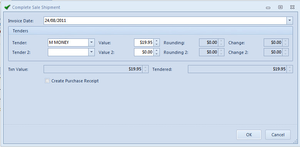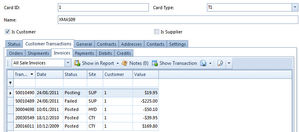- In the Navigation panel, click on Sales then click on Orders
- Click on button New from the top panel to create a new sale.
- Click in the Customer field and select the customer from the list. If the customer does not exist in Readysell, you can click Create Customer to create them.
- Tab to "Customer Order" and Enter Customer Order field
- In the Lines tab, enter products as follows:
- Click New.
- In the Product column, search for and select the product you wish to add.
- Enter the quantity required.
- Make any necessary changes to pricing and discount information.
- Repeat this process for all the products you wish to add to the order.
- Click on button Ship
- Click on button Pick
The system can be set to automatically print a picking slip
Once you receive the picking slip, scan the barcode on the picking slip layout. This will bring up the relevant shipment.
- If the Quantity picked is different to the Qty ordered - either:
- Phone customer and ask them to confirm they wish to back order the products that will be short supplied. If they do not want to back order the short supplied quantity. Change the quantity ordered for those products on the sales order, If they do want to back order the short supplied quantities leave the quantity ordered as is. Hit Save & Close. When you click on the "Ship" button change the quantity on the shipment.
- Do not phone the customer. Change the quantity on the shipment.
- Make any adjustment to the shipment. i.e. change QTY on products
Click on "Complete" - Note down shipment Number
Tender off the shipment
- Your customer's should be set to automatically print or email or both. when you click on the OK button to finish the tender window the relevant appropriate actions will occur according to the settings on that customer's card.
General
Content
Integrations