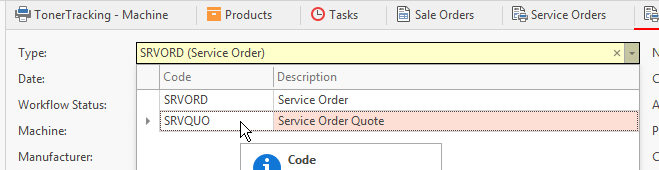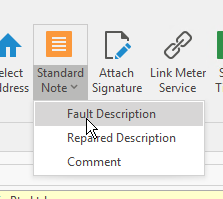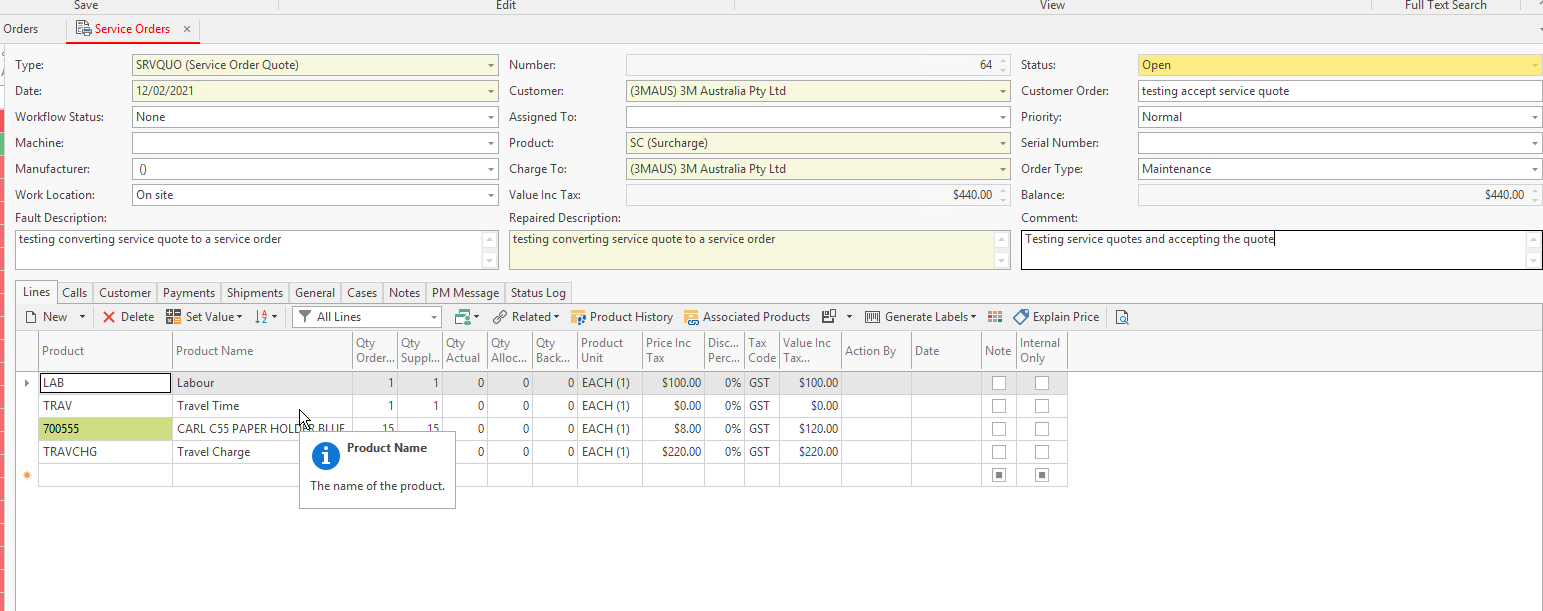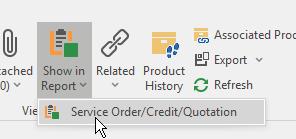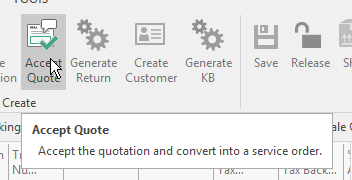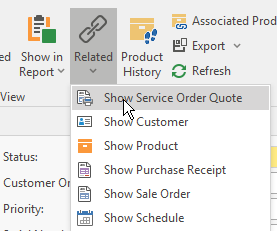- In the Navigation>Service>Service Orders.
- Click New
- The Service Order detail window will display.
In the transaction type field, drop the arrow and SRVQUO (Service Order Quote)
- Enter the details in the header for the service order quote:
- You can either select the machine id first and it will drawer the linked customer or you can select the customer and then select a machine id
- If you select the Machine-Id to begin with the system will drawer the linked product to the service quote that is on that machine-od and all other relevant fields will fill in.
- Assigned To: At this point in time, you may or may not know who you are assigning the job to as this is only a quote. If you do then select the Technician. This technician can also be changed at the time you accept the quote on the service order.
- Enter a customer reference etc
- Update any of the other header fields as required eg type, comments etc
Enter the Fault Description or select a default fault description by dropping the action button of 'Standard Note'
- Insert the products,, quantity, price onto the service quote line that you wish to quote the customer for. You can always add to the service order if more parts are required
Click on Save
You can print or email the quote out for the customer by clicking on the action button in the ribbon 'show in report'
Once the customer confirms the go-ahead you can accept the service quote and assign it to the appropriate technician
- In the service module, search for the service quote, and highlight it
Click on the action button 'Accept quote'
- The Service Order window will open on another tab
- You can then assign this service order to a technician and wait for the work to be completed before invoicing the service order
The service order will be identical to the service quote until it is modified. - Once the Quote is accepted, the status on the service quote is set to Posted.
You can navigate from the Service order back to the Service Quote, by clicking on the Show Related action button in the ribbon and selecting 'Show Service Order Quote,'
Quote Rejected if you wish to apply workflow nodes to the service quote. Ensure you have set up the workflow node first of all.
Ensure that the required Workflow Nodes are defined for Transaction Type SRVQUO e.g., None -> Quote Accepted and None -> Quote Rejected.
General
Content
Integrations