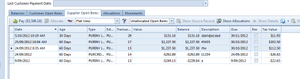Skip to end of metadata
Go to start of metadata
You are viewing an old version of this content. View the current version.
Compare with Current
View Version History
« Previous
Version 6
Next »
Paying Existing Supplier Open Items
- Click on "Relationships" on the Navigation panel
- Click on "Cards"
- You can narrow your search by clicking on the Drop Down Box at selecting 'Current Suppliers'

- Select "Supplier"

- Click on tab "Status"

- Click on tab "Supplier Open Items"

- Click on 'Unallocated Open Items' as you only want to pay transactions that are outstanding.

- Hold down the Ctrl Key as you click on each individual Open item you wish to flag to be paid. As you click and highlight each open item you will notice that the '$ Value" is increasing.
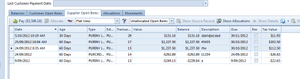
- Click on button "Pay $..." button
- Change the "Date" if required
- Select the "Tender" for the supplier payment.
- Key in the "Description" that goes with this payment
- Click on button "Save and Finalise" or 'Finalise & Print Cheque' if you are to print the cheques to go with this payment.

You have not only made the payment but you have allocated the open items that you had highlight for payment.