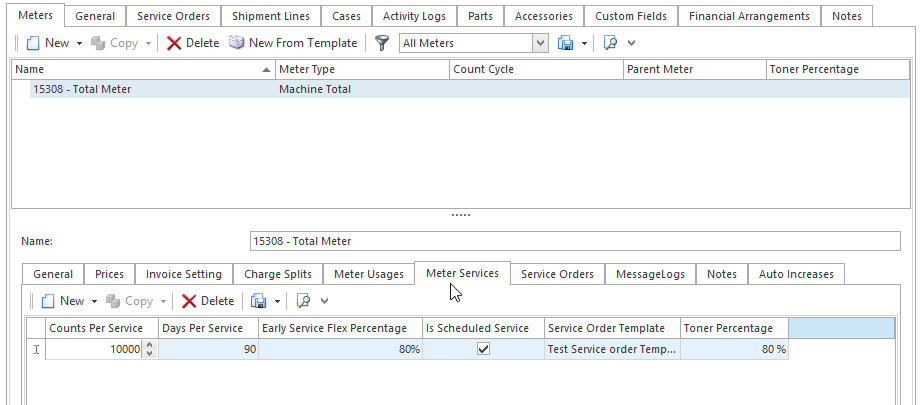The Meter Services tab for each meter lists the scheduled service orders that can be generated from that meter. Each scheduled service has a rule as to how and what triggers generation of service orders. This can be the passage of time, a number of counts, or a particular status in respect to the machine.
Setting up meter services
- From the Navigation panel, double click on Print Services, select a Machine then click on the Meters tab
- Select the meter then click on Meter Services tab
- Click on button New to create a new meter service.
- Enter type of service details as follow
- Counts Per Service
- Days Per Service
- Toner Percentage
- If required, enter an Early Service Flex Percentage. When a service order is scheduled for a machine, Readysell considers all other machines at that address. If any machines have a meter that is within this percentage of triggering a service, Readysell will create the corresponding service order immediately instead of waiting for the routine service to be due. This reduces travel time for the technicians.
- Check the Is Scheduled Service box if this is a scheduled service.
Select the Service Order Template to be used for this service order.
- Repeat the process for any subsequent meter services you wish to add.