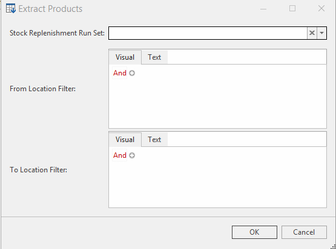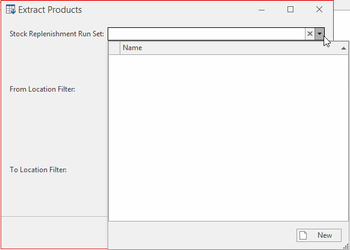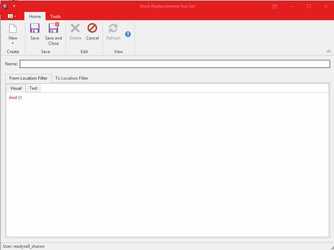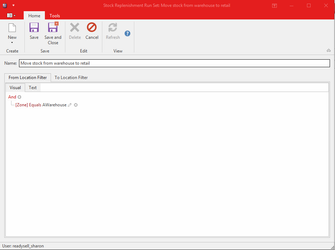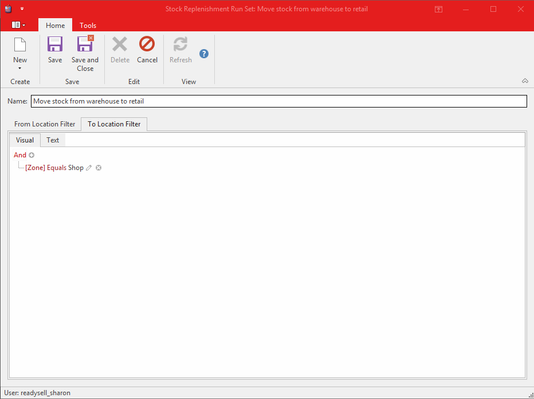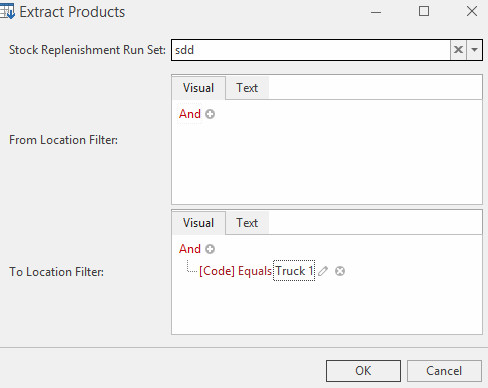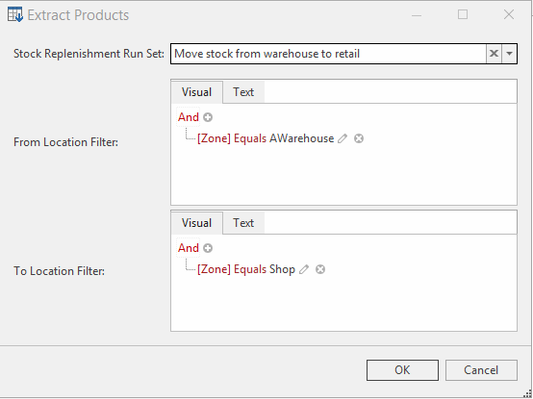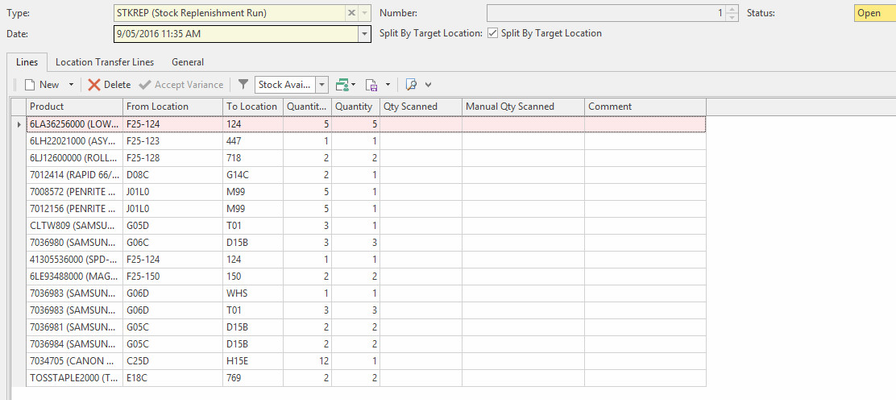- From the Navigation panel, click on Inventory, then click on Stock Replenishment Runs
- Click on New button to create a new stock replenishment run
- Click on Extract Products button
- Extract Products windows opens up
You can either select from the existing list in the drop down for Stock Replenishment Run Set or create a new set by clicking on the drop down on Stock Replenishment Run Set and click on button New
- To add a new Stock Replenishment Run Set
- click on that New button
Stock Replenishment Run Set window opens
- Give it a name (something that tells you what this run set is going to do)
- On the From Location Filter tab, use the filter to add in details of where the stock is to be pulled from. i.e. from the warehouse
- On the To Location Filter tab, use the filter to add in details of where the stock is to be moved to i.e. shop
- Click on button Save and Close
From the pop-up window select the Start and End locations for the replenishing extract process
- Click on button OK
- The New Stock Replenishment window opens showing what stock is available based on the From Location Filter tab above with quantities allowing you to scan or manually add quantities into the the Manual Qty Scanned column to say which ones are going to the location/zone you placed in the To Location Filter tab on the window above.
Update the Quantity to the required level for each of the product lines if required e.g.,Quantity is default to Quantity Required
If the product QOH is less than the product Minimum Replenishment Quantity then Quantity Required = Maximum Replenishment Quantity - QOH
- Click on button Save
Click on button Generate Transfer to create Stock Location Transfer transactions for this run and Post the run
- Use Stock Location Transfer function to list and select the transfer transactions generated from the step above to action
General
Content
Integrations