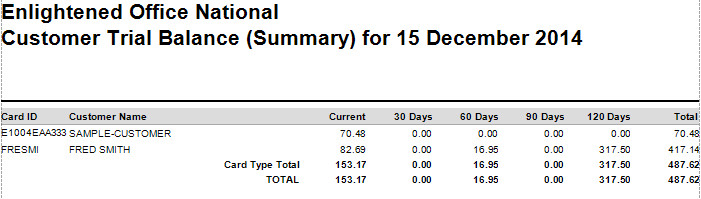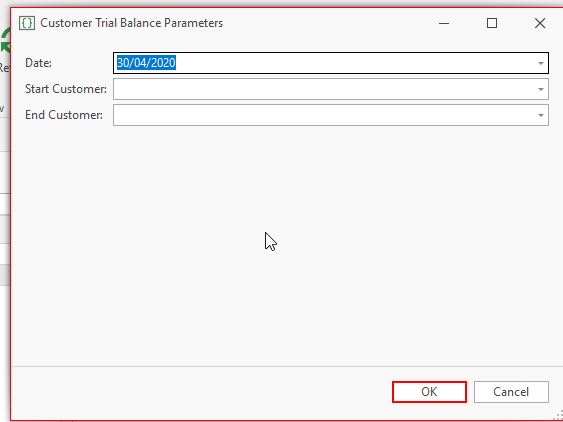Overview
Customer trial balance (summary) provides you with details on what each of your customers owe you, showing current, 30 days, 60 days, 90 days, 120 day and the overall total.
Image of report result
Running the report
- In the Navigation panel, go to Reports>Form Reports.
- In the list of reports find the category Cards and then select Customer Trial Balance (summary) or search for the report in the name field
- Highlight the report F-017
- In the detail area click on 'Show report using parameters' action button
The window 'customer trial balance parameters' will open
- Enter the last day of the month in question, eg if you are running the trial balance for April 2020 then insert the last day of april.
- Start Customer and End Customer fields
- If you require all customers leave both fields blank
- If you require 1 customer key in same card id into both fields
- If you require specific range of customers based on card id enter start customer and end customer for that range.
- Click OK and report runs
- Result appears as above image.
Use Case
Its end of month and your accounts staff want to check the accounts that are overdue by 60 days or more, run the above report for these results and highlight the ones you want chased up.