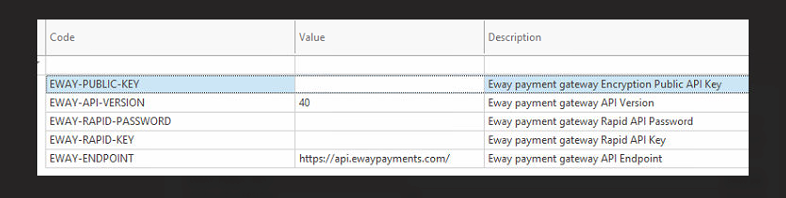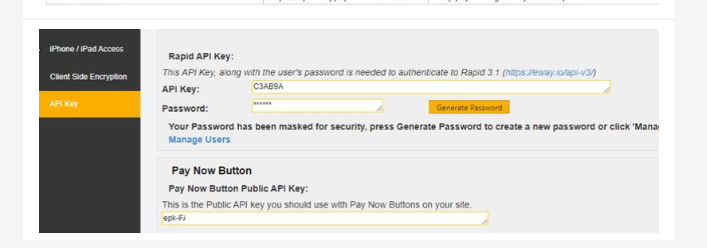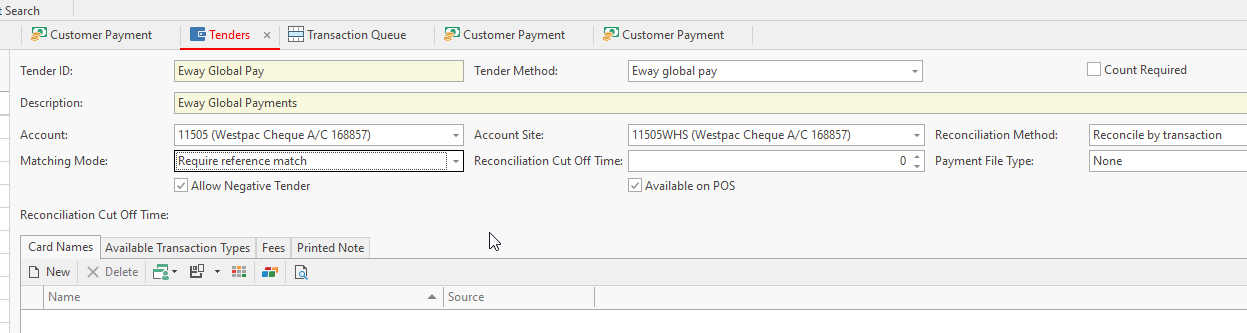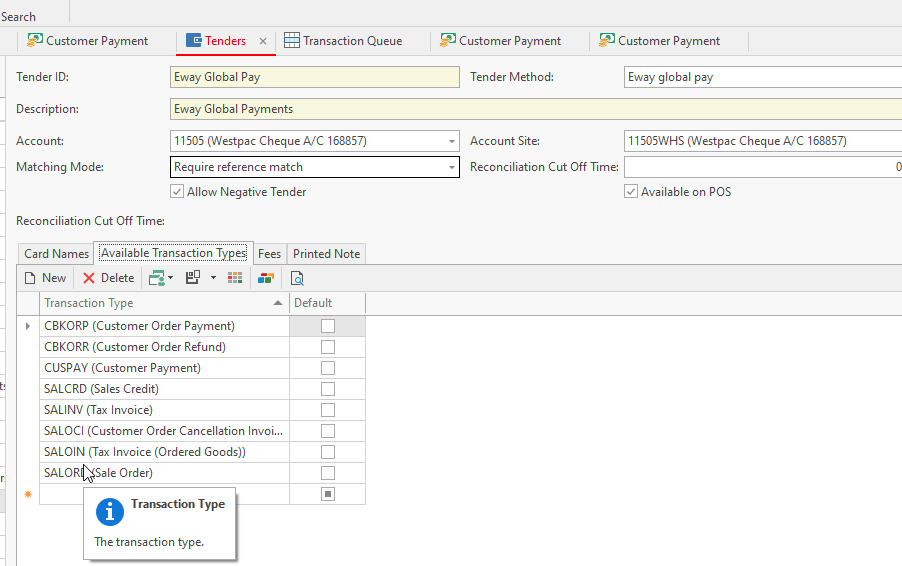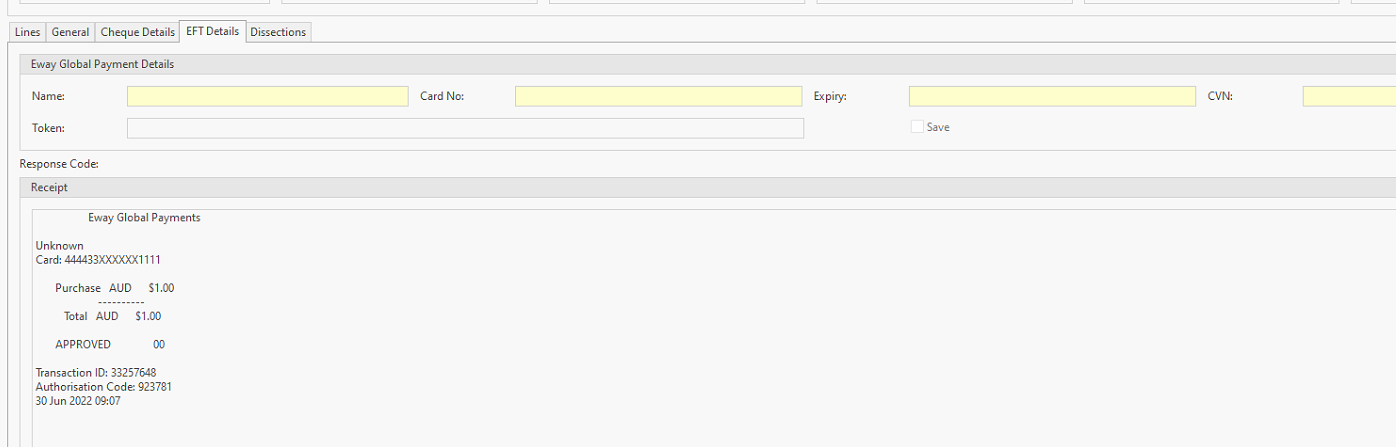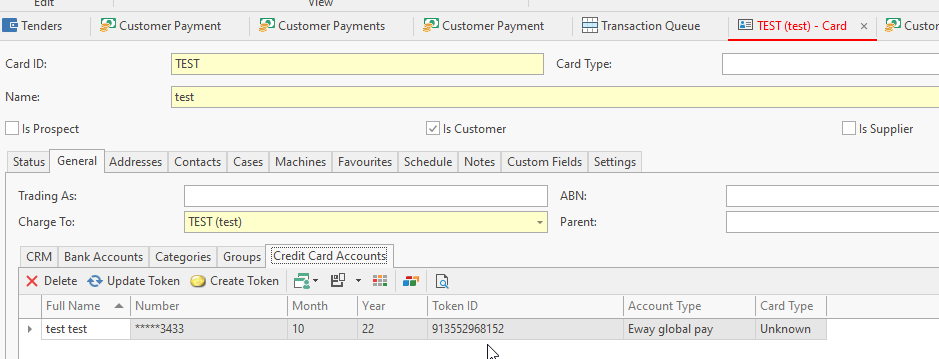PROCEDURE
Contact global payments in order to create an Eway account.
Then set up the system reference table within Readysell
System Reference = Payment
If you should need to set up a Tender for Global Eway Payments - It will be created with the upgrade
- Click on New
- Name the tender something like 'Eway Global Pay'
- Tender Method = Eway Global Pay
- Description = full description of the tender
- Account = select the bank account that the money for this tender will be linked to eg 11505
- Account site = to be the same bank account
- Count Required = tick if you are doing cash counts and end of shifts
- Reconciliation Method = check with Readysell. This depends on how all the global payments appear on your bank statement
- Matching Mode = check with readysell. Depends if you are importing bank statement lines and you wish to auto mark
- Card Names Tab = leave empty
Available transaction types = do not remove any transaction types from the global payment tender that was created from the upgrade.
Global Tender requirements within transactions
When inserting a transaction into readysell, if your payment method is a type of an 'Eway global pay' you will need to ensure that you insert the following information.
On the EFT Details tab for eg within customer payments, you will need the Eway Global Payment Details.
Same details will need to be inserted when tendering the sales order payment, sales invoice etc.
Name
Card No
Expiry date on the Card
CVN
If you click on the SAVE check box, the system will save the token created and populate this token onto the customer's card
Once you insert the details of the card, the system will not save or store these details at all.
Once finalised the system will fill in the Receipt details with the response code.
The credit card details can be either manually inserted or will be saved if entered from a source transaction on the Card>General>Credit Card Accounts tab