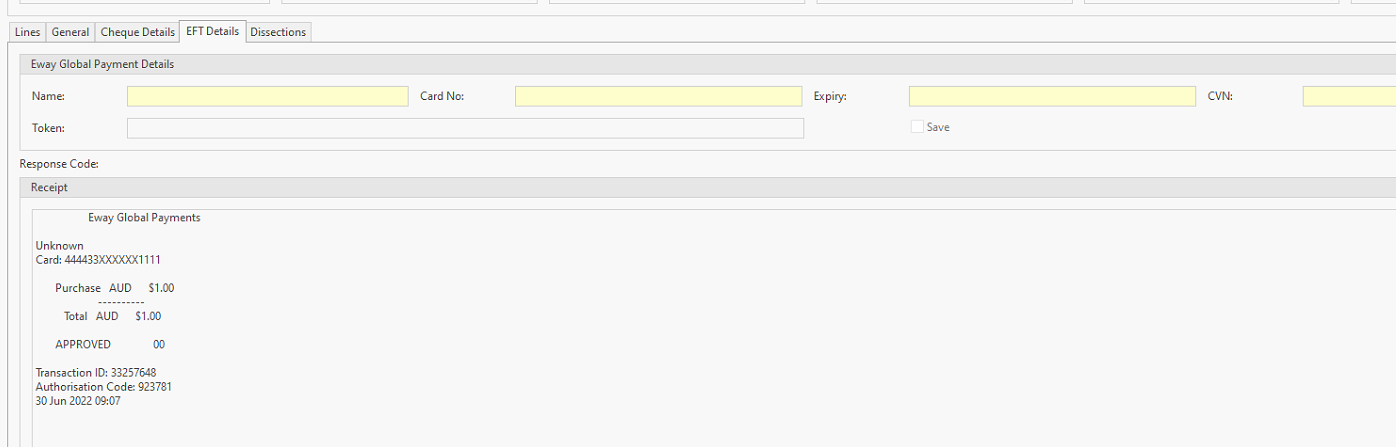Readysell has various ways of entering Customer Payments. This topic covers the quickest method of entering a customer payment is by tagging the open items for payment from within the card.
This feature of using the PAY action button is only used if the payment received is equal to the total sum of the open items highlighted in the list view. Otherwise, you will need to use the Manual Entry of customer payments
If you have been paid by the Customer in the form of a cheque, ensure that you enter the cheque bank details onto the customer's card before you insert the Payment see link Card general settings
Once the Bank Details are entered onto the Customers Card, when inserting the customer payment ensure to select tender for cheque, then drop down the arrow on the field of 'Bank account' and select the cheque drawer details to the customer payment
If you are using Import of Bank Statement when doing Bank reconciliations, then please ensure you enter a Payment Reference onto the Customer Payment.
The payment reference is to be one word off the bank statement. This reference is not case-sensitive.
Also, ensure that you add the field of 'Customer Payment Reference' to the customer payment window.
You will only ever need to insert the customer payment reference from the bank statement into this field the once. The system will populate the value onto the customer's card settings tab.
The next time around, that you insert a customer payment both fields of 'customer payment reference' and 'payment reference' will have the value you inserted originally.
If the payment reference should change then change the customer payment reference and Save
PROCEDURE
Register for global payment
Setting up Tender within Readysell - speak to readysell
- Log onto Readysell>Tenders
- Click on New
- Name the tender something like 'Eway Global Pay'
- Tender Method = Eway Global Pay
- Description = full description of the tender
- Account = select the bank account that the money for this tender will be linked to eg 11505
- Account site = to be the same bank account
- Count Required = tick if you are doing cash counts and end of shifts
- Reconciliation Method = check with Readysell. This depends on how all the global payments appear on your bank statement
- Matching Mode = check with readysell. Depends if you are importing bank statement lines and you wish to auto mark
- Card Names Tab = leave empty
Available transaction types = select all the transactions types that this tender will be used for
Global Tender requirements within transactions
When inserting a transaction into readysell, if you use the tender of 'Eway global payments' you will need to ensure that you insert the following information.
On the EFT Details tab for eg within customer payments, you will need the Eway Global Payment Details.
Same details will need to be inserted when inserting a payment onto the Sales order or tendering a sales invoice etc.
Name
Card No
Expiry date on the Card
CVN
Once entered the system will not save these details
Once finalised the system will fill in the Receipt details with the response code.