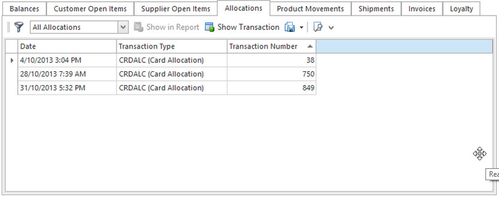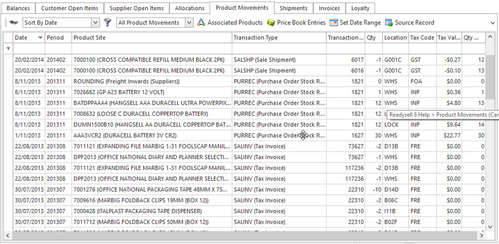The Status tab on the Card Detail window contains information about the card's status.
Fields
Field | Description |
|---|---|
Created | The date and time that the card was created in the Readysell system. |
Created By | The Readysell user who created this card. |
Rank | The customer's importance, ranked against all other customers in the system (a lower number is a higher rank). Customer ranks can be calculated periodically. |
Last Sale Inv | The date and time that the last sale invoice was created in Readysell. This is generated automatically by the system. |
Last Purchase Inv | The date and time that the last purchase invoice was generated in Readysell. This field will usually be empty except in cases when the supplier delivers goods directly to the customer. |
Last Customer Pay | The date and time that the last customer payment was received in Readysell. This is generated automatically by the system. |
Last Contact | The date and time of the last contact with this card. |
Next Contact | The date and time when the next contact with this card is scheduled. |
Balances tab
The Balances tab on the Status tab of the Card Details window shows the customer and supplier balances for the current card.
Buttons
There are no custom buttons for this list. Refer to Common Buttons.
Fields
Field | Description |
|---|---|
Customer Balances: | |
Current | The customer’s current balance. |
30 Days | The customer’s 30 day balance. |
60 Days | The customer’s 60 day balance. |
90 Days | The customer’s 90 day balance. |
120 Days | The customer’s 120 day balance. |
Forward | The customer’s balance for future dated transactions. |
Total | The customer’s total balance. |
Overdue | The customer’s overdue balance. |
Limit Exceeded | Checked if the customer has exceeded their limit. |
Supplier Balances: | |
Current | The supplier’s current balance. |
30 Days | The supplier’s 30 day balance. |
60 Days | The supplier’s 60 day balance. |
90 Days | The supplier’s 90 day balance. |
120 Days | The supplier’s 120 day balance. |
Forward | The supplier’s balance for future dated transactions. |
Total | The supplier’s total balance. |
Overdue | The supplier’s overdue balance. |
Limit Exceeded | Checked if the supplier has exceeded their limit. |
Customer Open Items tab
The Customer Open Items and Supplier Open Items tabs on the Status tab of the Card Detail window show all open items for the current card. The fields and buttons on both Open Items tabs are the same.
Buttons
Button | Description |
|---|---|
Pay | Generates and allocates a new customer payment for the selected open item(s). The amount in parentheses shows the balance of the selection. Highlight the open items you want to pay, then click Pay to generate and automatically allocate a new customer payment. |
Allocate | Generates an allocation for the selected open item(s). Highlight the open items you want to allocate, then click Allocate to generate an allocation. |
Group filter | This allows you to group the open items in the list. |
View filter | This allows you to view only unallocated open items, or all open items. |
Notes | Shows any notes that have been recorded for the selected open item. The number in parentheses shows the number of notes. |
Source Record | Opens the source record for the selected open item. |
Show Allocations | Shows any allocations associated with the selected open item(s). |
Show Details | Opens the selected open item in a new tab. |
Export | Exports the selected open item(s). |
Print Preview | Shows a print preview of the entire list. |
Fields
Field | Description |
|---|---|
Date | The date and time of the open item. |
Age | The age of the open item. |
Type | The type of open item (e.g. SALINV for tax invoices, SRVINV for service order invoices). |
External Code | An optional alternate code for the transaction. This is not normally used. |
Transaction Number | The transaction number of the open item. |
Value | The total value of the open item. |
Balance | The amount owing on the open item. This may differ from the value if a part payment has been made. |
Description | A description of the open item. |
Due | The date when the open item is due. |
Rev | Shows whether the item has been reversed. |
Tax Value | Shows the total value of all tax applied to the open item. |
Allocations tab
The Allocations tab on the Status tab of the Card Detail window shows all allocations that have been recorded for the current card.
Buttons
Button | Description |
|---|---|
View filter | Lets you choose what allocations to view. |
Show in Report | Lets you run reports for the current allocation. |
Show Transaction | Opens the selected allocation. |
Export | Exports the selected allocation(s). |
Print Preview | Shows a print preview of the list. |
Fields
Field | Description |
|---|---|
Date | The date and time of the allocation. |
Transaction Type | The transaction type for the allocation. |
Transaction Number | The transaction number of the allocation. |
Product Movements tab
The Product Movements tab on the Status tab of the Card Detail window shows all product movements associated with this card.
Buttons
Button | Description |
|---|---|
View type | This allows you to sort the list by date or by product. |
Filter | This allows you to view only product movements from the last three months, or all product movements. |
Associated Products | Shows the Associated Products window for the product on the selected line. |
Price Book Entries | Shows the price book entries for the product on the selected line. |
Set Date Range | Allows you to view product movements within a specific date range. |
Source Record | Shows the source record for the product movement. |
Product History | Shows the transaction history for the product on the selected line. |
Related | Click to show transactions related to the selected product movement. |
Export | Exports the selected product movement(s). |
Show Product Movement Allocation | Opens the product movement allocation for the selected product movement. This is not available for all product movement types. |
Print Preview | Shows a print preview of the entire list. |
Fields
Field | Description |
|---|---|
Date | The date when the product movement occurred. |
Period | The period in which the product movement occurred. |
Product Site | The identifier of the product at this site. |
Transaction Type | The type of transaction that triggered the product movement (e.g. sales shipment, purchase order receipt) |
Transaction Number | The transaction number of the product movement. |
Qty | The quantity of product moved. A positive quantity indicates incoming (purchased) products, while a negative quantity indicates outgoing (sold) products. |
Location | The location of the movement. For purchases, this will be the location where the products were delivered; for sale shipments, this will be the location from which the products were picked. |
Tax Code | The tax code associated with the product movement. This is derived from the Tax Code on the transaction line that created the product movement. The tax codes on transactions default from the Tax Code Buy and Tax Code Sell fields on the product’s record. |
Tax Value | The total value of tax applied to the product movement. |
Qty on Hand | The quantity of product on hand after the product movement. |