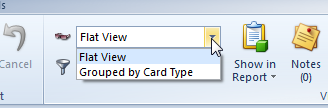Creating Card Addresses
Card addresses are used for both Customers and Suppliers.
- You can have multiple addresses for the One Card by selecting the correct flag on each address inserted.
- Accounts - address used for accounts department;
- Delivery - address used for delivery of the goods;
- Physical - actual address of the customer;
- Postal - post office box address
- Click on Relationships
- Click on Cards
- You can narrow your browse by selecting either Customers or Suppliers from the drop down selection
All Current Cards - Only All Cards that are currently active
Current Customers - Only Customers that are currently active
Current Suppliers - Only Suppliers that are currently active
Others - Other cards that are not flagged as 'Is Customer' or 'Is Supplier'. Both flags are blank.
All Cards - All cards whether a supplier, customer or blank. - The View can also be changed from 'Flat View' to 'Group by Card type' View
- Find the customer or supplier
- Click on 'Addresses' tab
- Click on 'New'
- Enter Name of the company
- Street1
- Street2, etc
- Suburb (draws state and postcode)
- Delivery Run (is a run schedule where by the run can be split up when shipments are delivered)
- Turn tick on to identify the type of Address - Accounts; Delivery; Physical; Postal
- Click on Save
- Repeat the steps if you have more than one address that needs to be set up for each card.