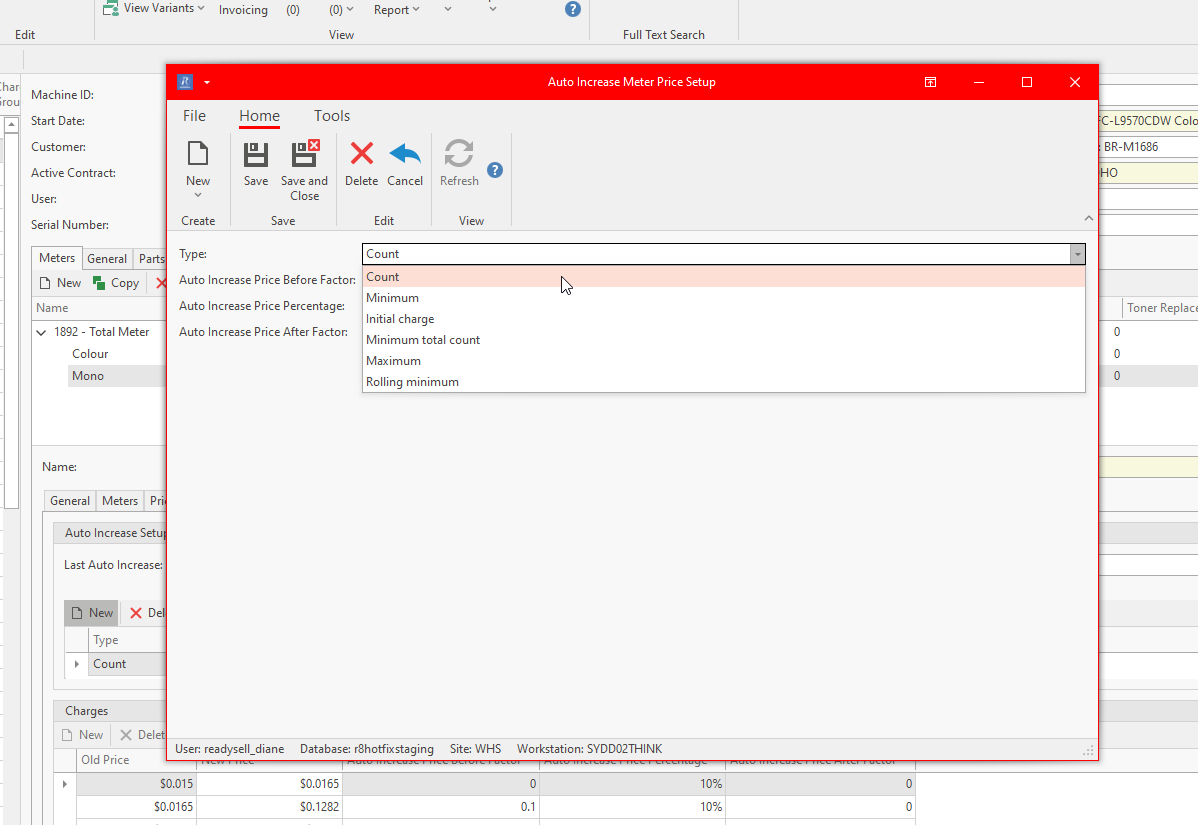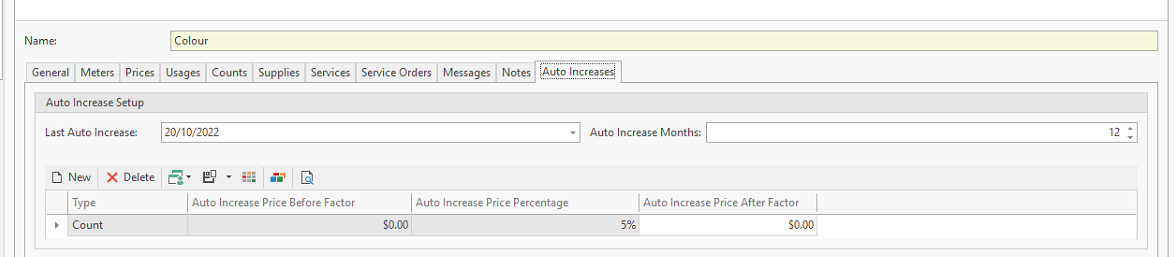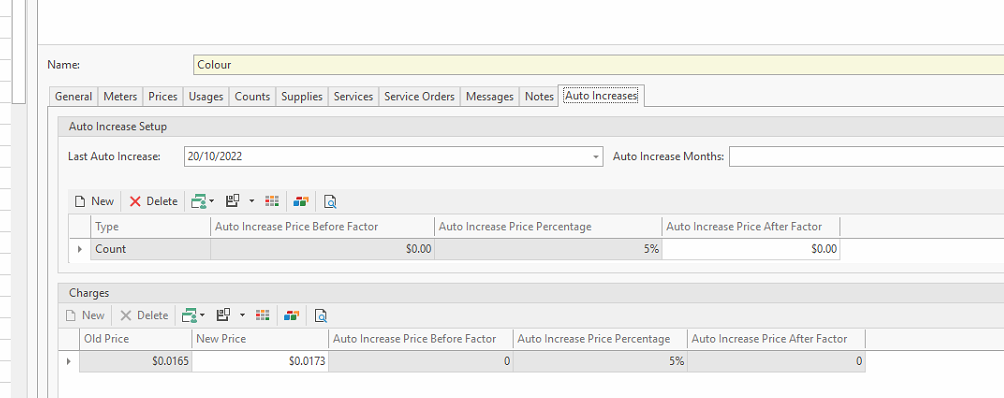...
- On each meter ensure to set up the values required
- Navigate to the machine
- Search and highlight the machine in question
- Ensure to review your meter product prices firstly noted above 'Meter Product Prices to be excluded from the price increase'
- Then stay on the same meter, click on the tab 'Auto Increases'
- Review the date in the field 'last increase date'. If you are setting up this rule the first time around, ensure the date is today if you are wanting the price increase task to run tonight.
- Insert into the field 'Auto Increase Months' when you want the next increase to happen. Eg 12 means in 12 months time from the last increase date
- For each meter type, insert the right values for either Auto increase Price Percentage, Auto increase price before factor value, or Auto increase price after factor value by clicking on New
- Last Auto Increase: is a date field. If you are just starting to use this feature then set this date to be the start date. If the task has run prior, the system will populate and update the date to be the last date the task ran.
- Auto Increase Months: Enter the number of months before the next auto increase meter price task runs
- Auto Increase Price Percentage : Enter the Percentage you wish the meter price to increase for each of the meter types.
- Auto Increase Price Before Factor : Enter a dollar value if you wish to increase the meter price by a $value before applying the percentage increase
- Auto Increase Price After Factor: Enter a dollar value if you wish to increase the meter price by a $value before applying the percentage increase
and on all other machines
Once you have done that click Save and repeat the steps for all the meters types on that machinemeter by clicking on NEW eg a rule for the meter type of 'Count' then another rule for the meter type of 'Minimum' etc as long as that meter product price has not been set up to be Excluded from the price increase.
Expand
When the task runs, the audit trail is shown on each meter in the auto increases tab under the Charges - Either activate the task or control the price increase task manually (speak to readysell)
...