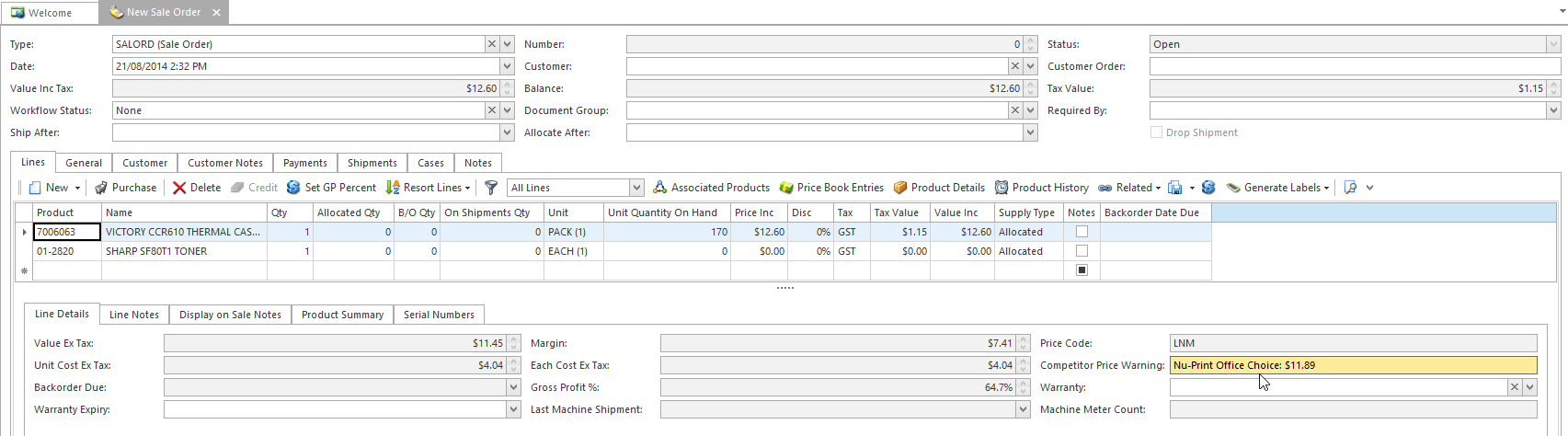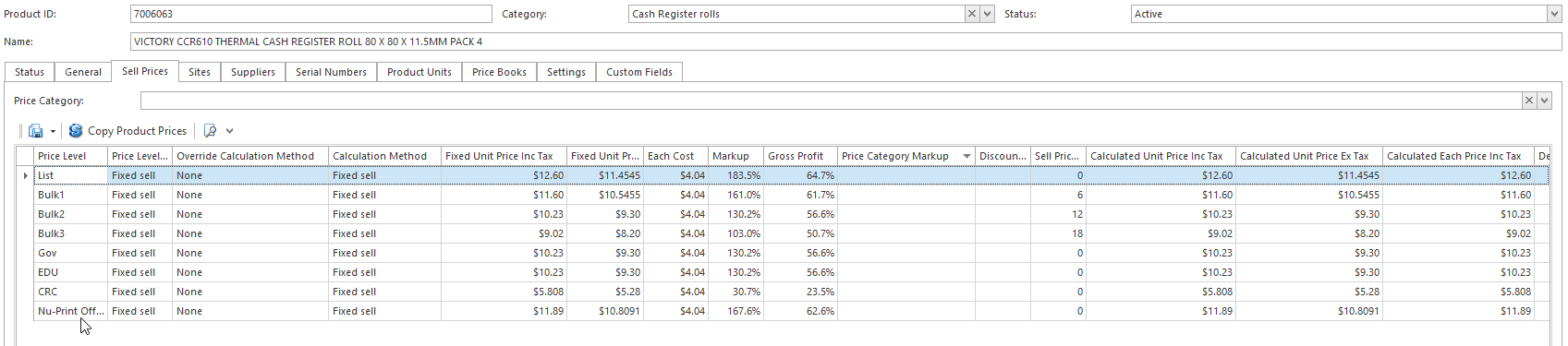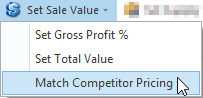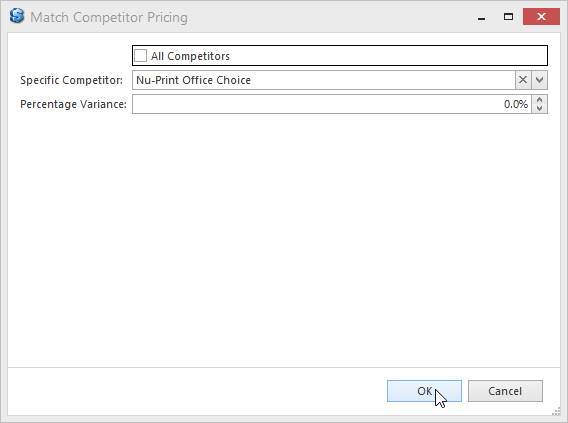...
- Create a new order
- If a product sell price is not as competitive as the competitors' then the Competitor Price Warning field will be
Anchor matching competitor price matching competitor price - highlighted and
displayed the competitor name and price
Expand title Show me
Otherwise the Competitor Price Warning field will be left blank
Tip Click on Product Details on the Lines tab to view sell prices details
Expand title Show me If required, click on Set Sale Value button in the top ribbon and select Match Competitor Pricing
Expand title Show me - Fill in the fields for the pop-up Match Competitor Pricing window as follows
Check the All Competitors box if the best price is to be calculated from all competitors' prices
Info All Competitors and Specific Competitor are mutually exclusive
Select a Specific Competitor from the drop-down list e.g. Nu-Print Office Choice
Expand title Show me Specify Percentage Variance if required e.g. -10% (negative means match and reduce price by %, positive means match and increase price by %)
Info Percentage Variance is to be applied on top of the Specific Competitor or All Competitors price to achieve an even better pricing
Click on OK to proceed with the price matching
Info Observe that the price has been matched to the specified competitor and the Competitor Price Warning is no longer highlighted and blanked out
Expand title Show me
- Fill in the fields for the pop-up Match Competitor Pricing window as follows
- Continue to process and complete the order
...