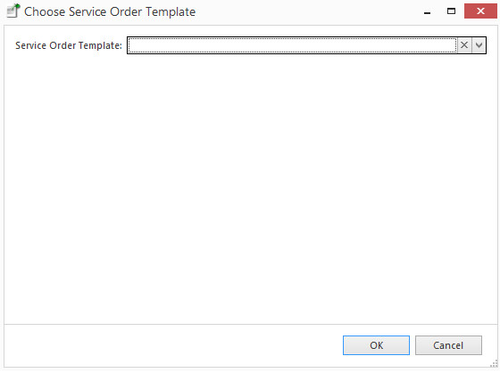- In the navigation panel, go to Print Services then Services>Machines.
Search for a machine that you want a service order created for.
Note The status of the machine must be active to generate a service order. If machine status is manual or achive archived this process will error out.
- On the left hand side of the screen is a list of all of your Machines and Machine ID
- When searching by Machine ID use the Machine ID search field.
- Left click into that field and start typing in the beginning of that id. For each number you key in, the list of products will decrease in order for you to select the product which you are after.
- When searching by Machine Name use the Name search field.
- Left click into that field and start typing in the beginning of the Machine Name. Alternately, instead you can use the % and then type in a word or part of word of the machine name. i.e. %Samsung
- As you key in the search, the results show below the search field.
- Select the machine by left clicking on it to highlight it blueHighlight the machine up wish to create a service order for
- Click on the action button Generate Service Order from the top panelribbon
Service Order Template box appears
Expand title Show me - Select a service order template and click on button OK
- A new service order will be created with all the machine field, product and Charge To pre populateddetails in the header, the fault description will default from the template.
Continue creating service order as per normal. Click here to see more on Service orders.
...