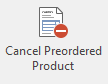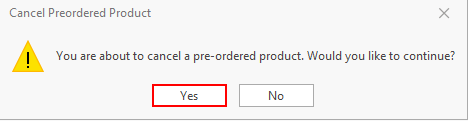Overview
Some setup worke needs to be completed before you can use pre-ordered products for the first time.
See Initial setup before starting to use pre-ordered products for the first time
Worked Example:
A task needs to be enabled in order for the customer to get Invoiced.
To activate the task go to Administration> Advanced> Tasks> Invoice Pre Ordered Products turn the check box on 'Enabled' and click on Save.
Enter the appropriate value in the Schedule field and to do so see link Setting task schedules.
The task will run based upon the values set on the count cycle selected.
The Invoice gets generated on the day specified on the cycle.
...
If you are converting over to Readysell preordered products with the following opening position:
Last Invoiced Oct 2017
Contract Ends July 2018
That is 9 months of Invoicing remaining
This customer currently has 14.5 hour remaining
Invoiced 2 hours per month
9 months <> 14.5/2 as 14.5/2 = 7.25 months
You must use an approximation that is Unit qty = 14 and number of invoices = 7 to get charged 2 hours a month.
...
- Log onto Readysell>Sales>Pre-ordered Products
select the Pre-Ordered product you like to cancel and click "Cancel Preordered Product"
Expand title Show me Click Yes on the prompt.
Expand title Show me Status will now change to cancelled.
...