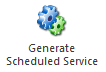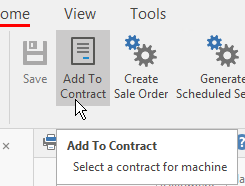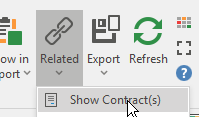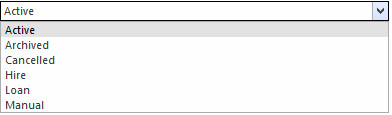Overview
| Excerpt | ||
|---|---|---|
The Print Services section of Readysell automates management of support contracts for major pieces of equipment that remain on a customer's premises. The print services contract is recorded as a machine in Readysell. The machine contains key information about the equipment and the support agreement. Each machine may have many meters. Meters are used to track equipment usage. Meters can trigger routine service calls, replacement of consumables and periodic invoicing. Cases track ad hoc service requests in respect to the machine placed by the customer. Service orders can be generated for machines manually due to equipment failure or a case raised by the customer. Service orders can also be generated for routine maintenance as specified in the contract. The workflow is as follows:
|
...
| Image | Name | Description |
|---|---|---|
| Generate Service Order | Generate a service order from the machine | |
| Generate Scheduled Service | Generate a scheduled service from the machine | |
| Create Sale Order | Create a Sales Order from the machine | |
| Standard Finalise Arrangements | User can create standard notes for financial. User would select, generate and adjust the financial note as required for each machine | |
| Set Charge Period | Set the Next Min Charge Run Period and Next Var Charge Run Period to an open period. This is useful when you need to skip the current charge period and set to the required period. | |
| Adding a Machine to a Contract from the Machines | When creating or copying a new machine, you can add a contract to this machine by clicking on the action button in the top ribbon 'Add to Contract' and the contract will be prepopulated onto the machine and the machine will be added to the contract as well. You can also navigate from the machine to the contract by dropping the Show Related action button in the ribbon on Machines and selecting 'Show contract' If you wish to remove the contract from the machine, go to the Contract, click on the Machines Tab, find and highlight the machine, and then click on Delete. See link below | |
| Check Invoicing | Check machines last meter charge invoiced period |
Fields
| Name | Reference |
|---|---|
| Machine ID | The machine ID for the machine |
| Name | This field shows the name of the machine |
| Status | |
| Start Date | This is the start date for the machine |
| End Date | The end date for the machine |
| Product | This is the product for this machine |
| Customer | This is the customer for this machine |
| Address | The machine address is the actual physical location of the machine for that customer |
| Customer Reference | The customer's reference |
| Active Contract | The active contract for this machine |
| Contact Person | This is the contact person for this machine. Machine contact is required, unless status of the machine is archived |
| Machine Template | The machine template used to create this machine |
| User | The technician it automatically goes to if a service order is put in for that machine |
| Territory | The territory the machine falls under in terms of which technician may be looking after that area |
| Market Segment | How fast the machine is - segment by speed machine prints. I.e. 1000 prints per minute (1000ppm) |
| Service Order Template | The service order template linked to this machine for generating service orders from this machine |
| Serial Number | Select/add a serial number for this machine |
| Override Card Type | The card type of the customer card can be overridden based on a machine instead |
| Charge To | Who is to get charged for this machine |
| Is Master | Is this the master machine? If so, click on the check box to flag it |
| For Hire | Is this machine for hire? If so, click on the check box to flag it |
| Meter Charge Overdue | To indicate if a machine has any meters overdue for charging |
Last Communication Date | Is a populated date and time for when the last machine meter was done with a count method of "remote Access" |
Last Service Order Date | Is a populated date and time for when the service order was conducted against this machine |
Meters Tab
| Field | Description |
|---|---|
| Name | This fields show the name of the meter |
| Meter Type | This is the meter type for the meter (E.g: Black/white, colour, Hire etc) |
| Count Cycle | This is the count cycle for this meter (how often is it counted) |
| Parent Meter | This is the parent meter for this meter |
| Toner Percentage | The toner percentage of the machine at the time the machine was created |
Count Inc Service | |
| Average Monthly Count | Average is calculated by months the machines has started to the current meter count month. Then its count inc service divide by the amount of months e.g If the machine has been active for 10 months and the count inc service is 10000 its 10000/10 = 1000 |
...