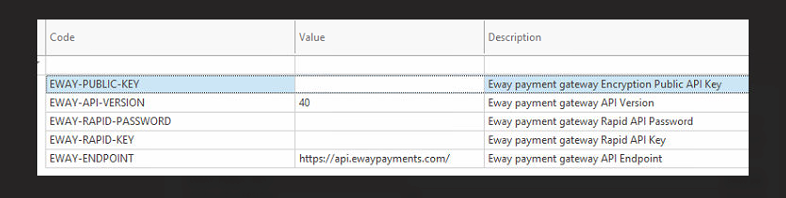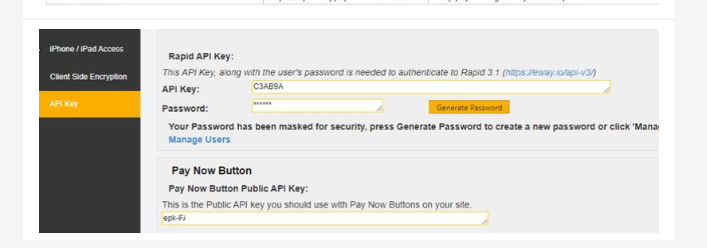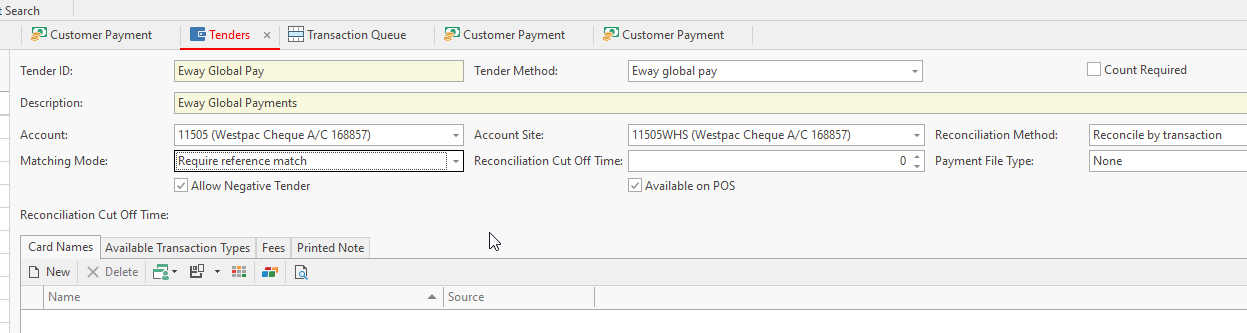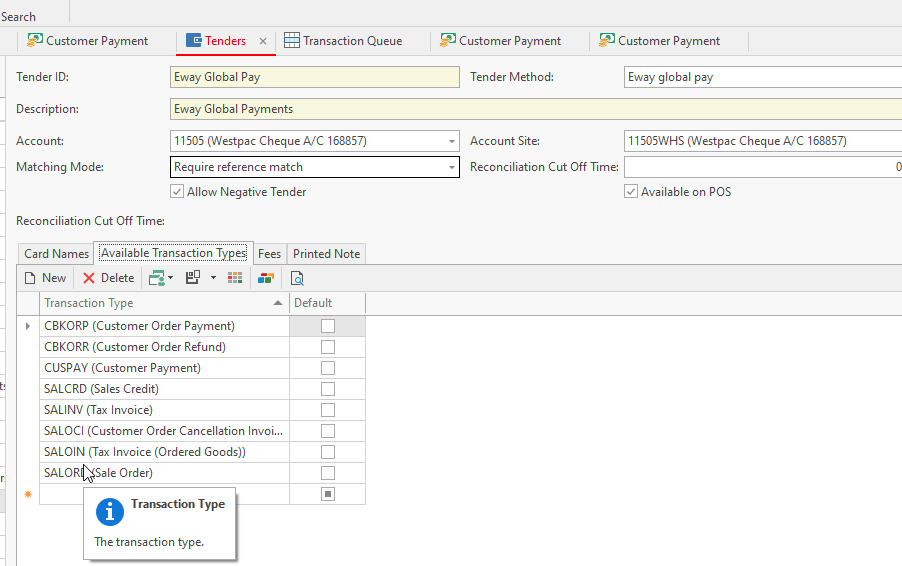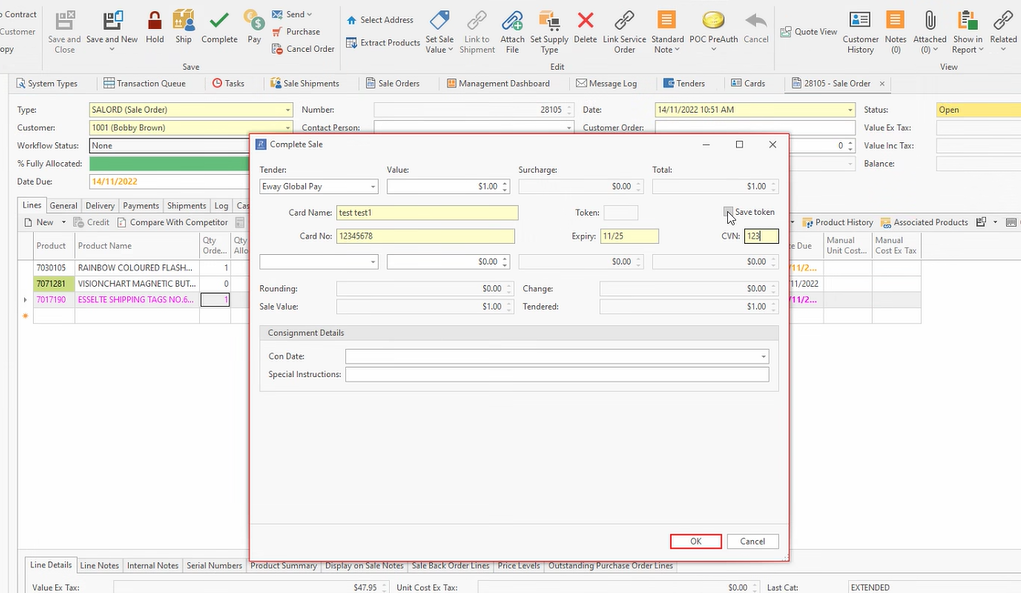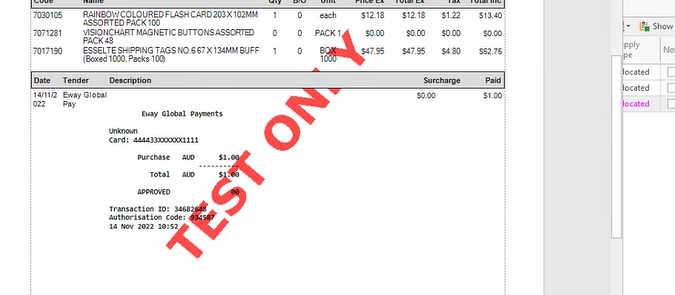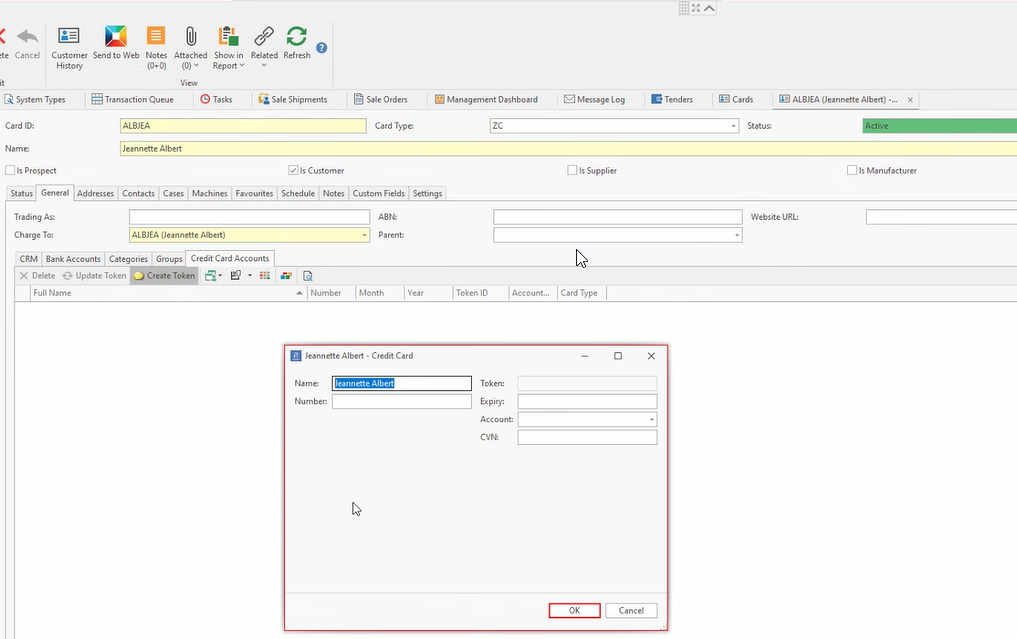...
Readysell has various ways of entering Customer Payments. This topic covers the quickest method of entering a customer payment is by tagging the open items for payment from within the card.
This feature of using the PAY action button is only used if the payment received is equal to the total sum of the open items highlighted in the list view. Otherwise, you will need to use the Manual Entry of customer payments
...
Also, ensure that you add the field of 'Customer Payment Reference' to the customer payment window.
You will only ever need to insert the customer payment reference from the bank statement into this field the once. The system will populate the value onto the customer's card settings tab.
The next time around, that you insert a customer payment both fields of 'customer payment reference' and 'payment reference' will have the value you inserted originally.
If the payment reference should change then change the customer payment reference and Save
PROCEDURE
Register for global payment
Setting up Tender within Readysell - speak to readysell
...
Overview
PCI compliance
PROCEDURE
Contact global payments in order to create an Eway account.
Then set up the system reference table within Readysell
System Reference = Payment
| Expand |
|---|
Payment is the system reference code Information is stored on your Eway account Insert into the value field for each of the codes the details from the Eway account Screenshot of the Eway details Eway-Public key - copy the value from the Pay now button public API key Eway rapid password - in the value field copy the Password from your eway account eway rapid key - copy the API key into the value field eway endpoint - -leave it alone Save The tender for Global Eway Payment is part of the upgrade with the latest version release. You can check the tender to ensure that you are linking it to the correct general ledger bank account and check that the tender exists |
If you should need to set up a Tender for Global Eway Payments - It will be created with the upgrade
- Click on New
- Name the tender something like 'Eway Global Pay'
- Tender Method = Eway Global Pay
- Description = full description of the tender
- Account = select the bank account that the money for this tender will be linked to eg 11505
- Account site = to be the same bank account
- Count Required = tick if you are doing cash counts and end of shifts
- Reconciliation Method = check with Readysell. This depends on how all the global payments appear on your bank statement
- Matching Mode = check with readysell. Depends if you are importing bank statement lines and you wish to auto mark
- Card Names Tab = leave empty
Available transaction types = select all the transactions types that this tender will be used fordo not remove any transaction types from the global payment tender that was created from the upgrade.
Expand title Eg Setting up tender for global payment
Global Tender requirements within transactions
When inserting a transaction into readysell, if you use the tender your payment method is a type of 'Eway global paymentspay' you will need to ensure that you insert the following information.
On the EFT Details tab for eg within customer payments, you will need the Eway Global Payment Details.
Same The same details will need to be inserted when inserting a payment onto the Sales order or tendering a tendering the sales order payment, sales invoice, etc.
Name
Card No
Expiry date on the Card
CVN
If you click on the SAVE check box, the system will save the token created and populate this token onto the customer's card
| Expand |
|---|
Once entered you insert the details of the card, the system will not save or store these details at all.
Once finalised finalized the system will fill in the Receipt details with the response code.
| Expand |
|---|
The credit card details can be either manually inserted or will be saved if entered from a source transaction on the Card>General>Credit Card Accounts tab
| Expand |
|---|