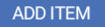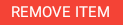From the main menu click
Expand title Show me Click on to create a new transaction
Expand title Show me - Scan product barcode or key in the product
- Enter label quantity QTY
Click to save the item
Repeat the above steps to create and save the next line
Tip Select a line and click to delete the line
- Click to submit the transaction to Readysell
Click to confirm
Expand title Show me Tip Click to delete the transaction
Logon to Readysell, navigate to Inventory>Product Labels to process the submitted product label transaction as usual
Expand title Show me