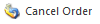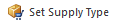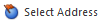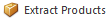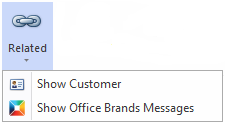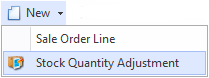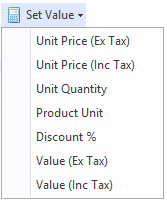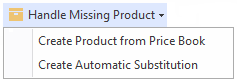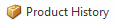Overview
The Sale Orders screen shows you all the sale orders that have been recorded in Readysell.
By default, only outstanding (orders and quote) for the current site are shown when you enter the screen.
You can click on a sale orders in order in the list to view its details.
...
Refer to Common Buttons.
| Image | Field | Description | ||||||
|---|---|---|---|---|---|---|---|---|
| New | ||||||||
| Copy | ||||||||
| Accept Quote | Accept the quotation and convert into a sale order | |||||||
| Credit | Generate a credit based on this sale order | |||||||
| Copy To Contract | Copy the customer, products and prices on this sale order on to a contract and to be able to update an existing contract. Example of use: The user wants to update the contract for a customer. Only one contract exists for the customer. So the system can identify which contact price is to be updated. The user enters a sale or quote. Then clicks on the "copy to contract" button. The system detects that only one contract exists for the customer. So a new version of the contract is created. The changes from this quote are updated to the new version of the contract. If no contract had existed for the customer. A new contract would be created. If more than one contract existed for the customer. Then a popup window would ask if the user wanted to update an existing contract or create a new one. A list of existing contracts that could be updated would be displayed. | |||||||
| Create Customer | Quickly create a new customer and attach it to this order | |||||||
| Mass Copy | Copy this sale to generate a number of new sales with the same products | |||||||
| Hold | Allows users to place orders on hold manually, blocking it from being processed. (Example of use: Taking a phone order, clients needs to call back / confirm something that they have ordered. Need to be able to save order, not have it allocate) | |||||||
| Ship | Creates a shipment for all or part of this order | |||||||
| Complete | Complete (ship and invoice) this order in full | |||||||
| Pay | To make payments against a sale order, a pop-up will appear where you enter the Pay Amount and Payment Date
Payment Date- This is used as occasionally the payment maybe may be refunded and /or the payment for the order is made but entered on a later date. | |||||||
| Purchase |
| |||||||
| Cancel Order | Cancels the sale order (only can be done if status is open) | |||||||
| Set Supply Type | Update supply type to selected sale order lines | |||||||
| Select Address | Select from the list of available addresses | |||||||
| Extract Products | This extracts multiple products and quantities selected into a sales order. Click here to see more on extract products | |||||||
| Set Sale Value | Adjust the values on this sale order or quotation based on a desired gross profit percentage, total value or competitor price match. | |||||||
| Quote View | Show a quotation version of this sale order | |||||||
| Notes | You can add notes to the Sale Order | |||||||
| Related | Show Customer appears when a customer has been entered in the sales order | ||||||
| Set Operator | Provides a capability where operator codes can be added at sales ordering time of sales order. This also allows POS computers that are logged in as POS to allow each user to use their own Operator Codes to say who is entering the sale. They do orders as well as shipments as sometimes the customer wants to purchase items but at the same time back order something. |
...
| Image | Field | Description |
|---|---|---|
| New | Creates a new sales order line Creates a stock quantity adjustment- This is used if user's site has poor stock control. They are entering an a sale order and notice the stock displayed is incorrect. The user right clicks on the product and from the new pull-down menu selects new stock adjustment. A new stock adjustment is created. The product from the sale-line being added automatically to the stock adjustment. | |
| Credit | ||
| Purchase | This purchase button allows you to have the ability to purchase selected lines from a sales order. You can select the product line items that you wished to generate the Purchase orders for and not create orders for all items. | |
| Delete | ||
| Set Value | Allows users to to apply discount percentage to line items. Popup Pop-up appears allowing the user to enter a discount percentage. Only the selected line items are discounted in this case. | |
| Handle Missing Product | NOTE: THIS ONLY APPEARS ON SALEWEB
| |
| Product History |
Fields
| Field | Description | ||||||||
|---|---|---|---|---|---|---|---|---|---|
| Product | This is the products ID | ||||||||
| Name | This field contains the name of the product | ||||||||
| Qty | This field shows the unit quantity ordered for this line | ||||||||
| Allocated Qty | This field shows the unit quantity allocated for this line | ||||||||
| B/O Qty | This field shows the unit quantity back ordered for this line | ||||||||
| On Shipments Qty | This field shows the number of lines that are on open and posted sale shipments | ||||||||
| Unit | The unit at which you are selling this product to the customer | ||||||||
| Unit Quantity on Hand | The stock on hand based on this unit | ||||||||
| Price Inc | This field shows the unit price including tax for this line. | ||||||||
| Disc | The discount applied to the item, expressed as a percentage | ||||||||
| Tax | The tax code on this sales line | ||||||||
| Tax Value | This shows the tax applied to the sales order. The value is automatically calculated | ||||||||
| Value Inc | The value inc tax ordered for this line | ||||||||
| Supply Type |
| ||||||||
| Notes | This is a check box - it will tick itself the moment you add a line note at the bottom of the window for this sales line. If no line note is added, this box is not ticked. This is not a check box you can manually change yourself. | ||||||||
| Backorder Date Due | The date the product is due to come into the store by from the supplier for the customer. This feeds off the lead time on the product and the supplier files. | ||||||||
| Last Machine Shipment Date | The date and quantity on the most recent sale shipment line for that part and machine, | ||||||||
| Machine Meter Count | The date and meter reading on the most recent sale shipment line for that part and machine. |
...
Line Notes tab
| Field | Description | ||
|---|---|---|---|
Display on Sale Notes tab
...
...
Product Summary tab
| Field | Description |
|---|---|
| QOH | Quantity on hand |
| Qty Available | Quantity available of stock |
| Unit QOH | The quantity on hand based on the sales unit |
| Site QOH | This site's quantity on hand |
| Site Qty Allocated | This site's quantity of stock allocated |
| Site Net QOH | This site's net quantity on hand |
...
| Field | Description |
|---|---|
| Price Level | The price level used on this sale |
Period | The period in which the product movement occurred. |
| Site | The site that this sales order is for |
| Created By | The Readysell user who created this card. |
| Machine | The Machine on this sale |
| Max Shipments | This allows users to change the maximum number of shipment for just that sale order that your you are on, IT it does NOT change the "Max Shipment/Sale" field on the customer card settingsCards>Settings>Customer Settings. |
| Value Ex Tax | The value ex tax ordered for this sale |
| Cost Ex Tax | The cost ex tax ordered for this sale |
| Discount Value | The discount value for this sale |
| Margin | The margin on this sale |
| Margin % | The margin percentage on this sale |
| Gross Profit% | The gross profit on this sale |
| Picking Status | The picking status on this sale |
| Credit Limit | The customers customer's credit limit |
| Return Type | If this is a returned item, is it a normal return or warranty |
| Percent Picked | What percent of the order has been picked |
| Supplier | The supplier of the product (filled in if there is warranty) |
| Carrier | The carrier from the customer card for this address/customer |
| Last Sale Shipment | The last sales shipment number sent out for this order |
| Payment Term | The payment term that has been assigned to the customer. Payment should be received from the customer on these terms (E.g: 30 EOM) |
| Hour | This shows the postedat posted-at property of transactions as an hour of the day in 24-hour clock format. Its It is used if the user wants to make an analysis report based on day of week and hour of day to determine staffing requirements. |
| Quote Expiry Date | Set automatic expiry dates on quotes, field is not visible on sales orders. |
...
Field | Description |
|---|---|
| Contact Person | |
| Contact Name | The customers customer's contact name |
| Name | The contact name |
| Street 1- 4 | The full address of customer |
| Suburb | The suburb of the address |
| Phone | The phone number of the contact who is flagged as the Purchasing Officer on the customer's card |
| Fax | The fax number for the contact who is flagged as the Purchasing Officer |
| Email Address | The email address for the contact who is flagged as the Purchasing Officer |
| ABN | The ABN for the customer - comes from the customer's card |
...
If the payment was made by EFTPOS, this shows the details from that of the EFTPOS transaction
| Field | Description |
|---|---|
| EFT Response Code | The EFTPOS response code |
| EFT Response Text | The EFTPOS response text |
...
Notes linked to this sales order