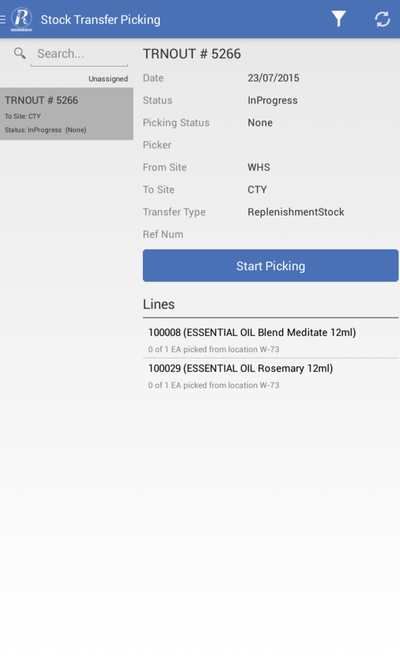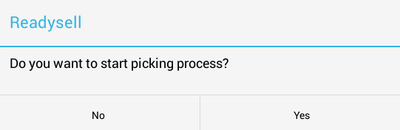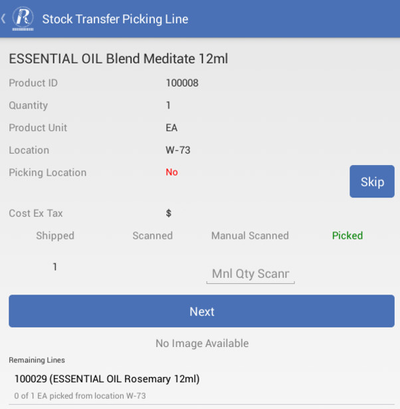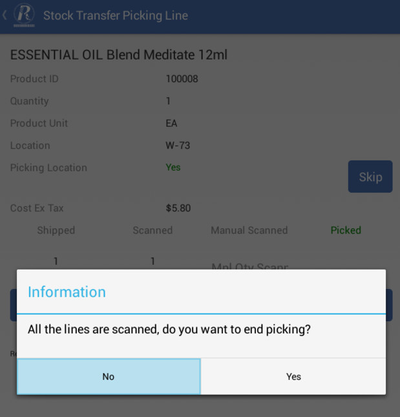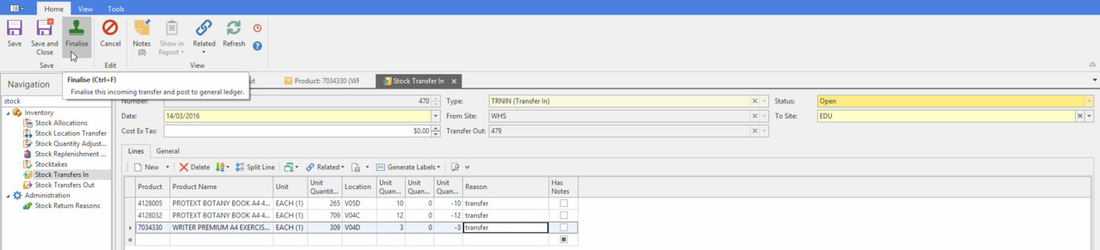...
From the Main Menu , click Stock Transfer Picking.
Tip Use the Filter and Search options to facilitate stock transfer look-up.
If stock transfer out does not appear on the screen, first check the filter options used then if needed click the Sync button to refresh the screen.
Expand title Show me Click Start Picking.
Expand title Show me Click Yes to display the Stock Transfer Picking Line screen
Expand title Show me Note The top half of the screen shows one product that you are currently picking. The bottom half displays the remaining lines of the products on the transfer.
- From here you can :
scan the location and item to be picked, the quantity scanning will be generated in the Scanned line.
Expand title Show me manually enter the quantity, click the Mnl Qty Scanned area and key in a value from a pop-up numerical keypad.
Note If the system type MOBILE-APPLICATION>VALIDATE-TRANSFER-PICKING-LOCATION is set to True the location scanning in Stock Transfer Picking is mandatory.
i.e., cannot skip location scanning and system will issue a message 'Location scanning is mandatory' if it is skipped.
The scanned/manually entered line is no longer displayed on the stock transfer, when all the lines are scanned click Yes to end picking.
Expand title Show me Note - If Yes was selected the stock transfer will now appear in the filter Picked. If No the stock transfer will now appear in the filter Assigned to me.
- Stock transfer picking can only be finalised from Readysell as there may be IFS considerations.
Log on to Readysell (Windows) to view and the Stock Transfer In
Expand title Show me