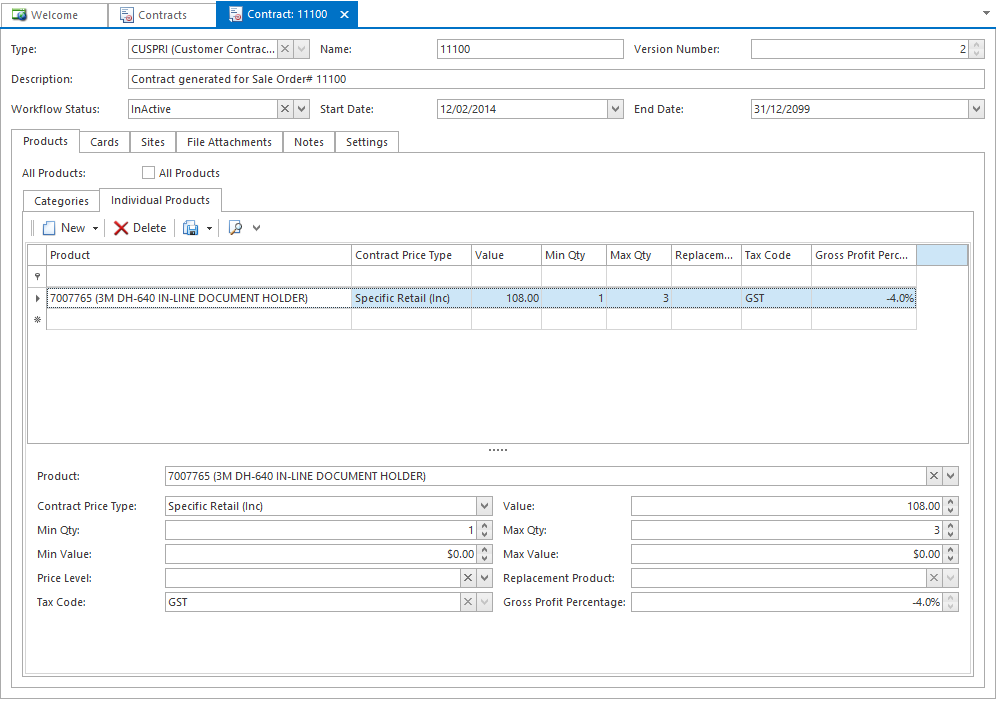Updating a contract will set the status on the old contract to be Closed. The new version of the contract maintains the original start and end date from original version (version 1) of the contract and increment the contract version number every time you select to create a New Version of it.
- In the navigation panepanel, go to Relationships then Contracts.
- Select the contract you wish to update.
Click New Version. The Contract window displays with the existing contract's information.
Expand title Show me - Make changes as necessary. You can change any field on this screen For example:
- Use the fields in the header to change the contract's name or description.
- Use the Cards tab to add or remove customers or suppliers.
- Use the Products tab to add or remove products.
- When you have finished, click Save to save the changes and leave the contract on the screen, or Save and Close to save the contract and close it off your screen.