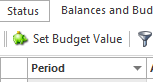...
If a 'New' or 'Additional Bank Account' needs to be set up, please ensure that it is set up firstly from within the 'General Ledger Chart of Accounts' in the right area. Then log into onto Bankings and Fill in the rest of the information that relates to that Bank Account.
The 'Copy' Action button can be used within 'Bankings' to create a Bank Account. Ensure that if this is the case, that the Flags and Details copied from an existing the Original General Ledger Bank Account are correct for the New Bank Account created. To do that, you will need to go back into the General Ledger and find the account and check all the flags and settings etc thoroughly.
The Bankings Module gives you a History in Detail and Summary format for each Bank Account of for all Movements and Dissections for each transaction.
From within the Bankings Module the Bank Accounts can be drilled down further see Point Forms in summary below:
Each Bank Account Has:
- Account ID (Number) - General Ledger Bank Account
- Description of the Bank Account - The Name of the Bank Account
Account Site Sites Tab:
- Account Site ID Tab: Is The General Ledger Bank Account with the Site Code.
Transactions that affect any Bank will have a movement and dissections.
General Tab:
- For each Bank Account the following information is required and is shown on the General Tab:
Bank Account Name
Bank Account BSB
Bank Account Number
- 'Set Period Range' - Set the Period by Clicking on 'Set Period Range' (top task bar) 'SET PERIOD RANGE' .
By Setting the Period Range, the system will display the values calculated for all movements for that Period range.
These Values are shown in the fields of 'Acutal Opening Balance'; 'Actual Movement'; 'Actual Closing Balance'.
Status Tab:
- Actual Opening Balance - is the total sum of all Movements for the Prior Periods to the Period that has been set.
Actual Movement - is the Sum of all movements for all transactions transactions for the Period Range Selected.
Actual Closing Balance - is the Difference between the Actual Opening Balance - Actual Movments. - 'Dissections Button' (on the Account Sites Tab) - is a list of all the transactions that have been dissected against that Bank Account from Current Date backwards.
hihglighted for the Period Range that has been set. - If you click on any one of the Dissections and Click on 'Show Source Record' you are taken back to the original transaction itself.
- 'Daily Totals button' -If you click on this button, you can see (on the accounts sites tab) - shows you a Total Dollar Value Summarised by Date,Transaction Type for all transactions for that one Account Site.
As you highlight each Summarised Transaction Type from within the Daily Totals View, below it you will see in the Dissections Detail List will be a detailed break up of all transctions that actually make up that total transction type for that one day. - From the Dissections Detail View, as you highlight one of the Open items, if you then click on 'Show Source Record' you .
You are taken back to the original transaction itself.
A Date and/or Period range can be set before hand for the Daily Totals. - From within 'Daily totals' if you click on 'Set Date Range' Set Date Range'SET DATE RANGE'
- From within 'Daily totals' if you click on 'Set Period Range'. Set Period Range
General Tab:
For each Bank Account the following information is required:
...
You can Export the result to one of the Following formats if you wish. Export To Button
Balance and Budgets Tab:
- The Balance and Budgets tab contains the Movement for the period and the Budget for the Period.
It also calculates the 'Variance' between the Movement and Budget for the period.
The Period range that is set whether it be at the header level or detail level is global.
Setting Budget Value
- To set a Budget for a Bank Account from within Bankings
- Click on the Bank Account
- Click on 'Balance and Budgets'
- Click on Period
- Click on 'Set Budget Value'
- Enter The budget value and click on OK to accept