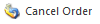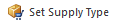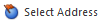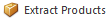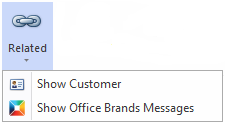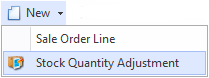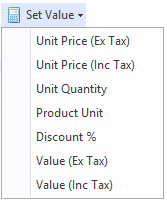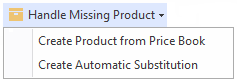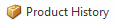Overview
The Sale Orders screen shows you all the sale orders that have been recorded in Readysell.
...
| Image | Field | Description | ||||||
|---|---|---|---|---|---|---|---|---|
| New | ||||||||
| Copy | ||||||||
| Accept Quote | Accept the quotation and convert into a sale order | |||||||
| Credit | Generate a credit based on this sale order | |||||||
| Copy To Contract | Copy the customer, products and prices on this sale order on to a contract and to be able to update an existing contract. Example of use: The user wants to update the contract for a customer. Only one contract exists for the customer. So the system can identify which contact price is to be updated. The user enters a sale or quote. Then clicks on the "copy to contract" button. The system detects that only one contract exists for the customer. So a new version of the contract is created. The changes from this quote are updated to the new version of the contract. If no contract had existed for the customer. A new contract would be created. If more than one contract existed for the customer. Then a popup window would ask if the user wanted to update an existing contract or create a new one. A list of existing contracts that could be updated would be displayed. | |||||||
| Create Customer | Quickly create a new customer and attach it to this order | |||||||
| Mass Copy | Copy this sale to generate a number of new sales with the same products | |||||||
| Hold | Allows users to place orders on hold manually, blocking it from being processed. (Example of use: Taking a phone order, clients needs to call back / confirm something that they have ordered. Need to be able to save order, not have it allocate) | |||||||
| Ship | Creates a shipment for all or part of this order | |||||||
| Complete | Complete (ship and invoice) this order in full | |||||||
| Pay | To make payments against a sale order, a pop-up will appear where you enter the Pay Amount and Payment Date
Payment Date- This is used as occasionally the payment may be refunded and /or the payment for the order is made but entered on a later date. | |||||||
| Purchase |
| |||||||
| Cancel Order | Cancels the sale order (only can be done if status is open) | |||||||
| Set Supply Type | Update supply type to selected sale order lines | |||||||
| Select Address | Select from the list of available addresses | |||||||
| Extract Products | This extracts multiple products and quantities selected into a sales order. Click here to see more on extract products | |||||||
| Set Sale Value | Adjust the values on this sale order or quotation based on a desired gross profit percentage, total value or competitor price match.Fields to choose from: Unit Price (Ex Tax) | |||||||
| Quote View | Show a quotation version of this sale order | |||||||
| Notes | You can add notes to the Sale Order | |||||||
| Related | Show Customer appears when a customer has been entered in the sales order | ||||||
| Set Operator | Provides a capability where operator codes can be added at sales ordering time. This also allows POS computers that are logged in as POS to allow each user to use their own Operator Codes to say who is entering the sale. They do orders as well as shipments as sometimes the customer wants to purchase items but at the same time back order something. |
...
| Image | Field | Description |
|---|---|---|
| New | Creates a new sales order line Creates a stock quantity adjustment- This is used if user's site has poor stock control. They are entering a sale order and notice the stock displayed is incorrect. The user right clicks on the product and from the new pull-down menu selects new stock adjustment. A new stock adjustment is created. The product from the sale-line being added automatically to the stock adjustment. | |
| Credit | ||
| Purchase | This purchase button allows you to have the ability to purchase selected lines from a sales order. You can select the product line items that you wished to generate the Purchase orders for and not create orders for all items. | |
| Delete | ||
| Set Value | Allows users to apply discount percentage to line items. Pop-up appears allowing the user to enter a discount percentage. Only the selected line items are discounted in this case. | |
| Handle Missing Product | NOTE: THIS ONLY APPEARS ON SALEWEB
| |
| Product History |
...
| Field | Description |
|---|---|
| QOH | Quantity on hand for Prodsite (all sites) |
| Qty Available | Quantity available of stock for Prodsite (all sites ) |
| Unit QOH | This.ProductSite.NetQuantityOnHand / this.ProductUnit.Quantity |
| Site QOH | The quantity on hand for the site specified on the order. |
| Site Qty Allocated | The quantity of stock allocated for the site on the Order |
| Site Net QOH | This site's net quantity on hand |
...