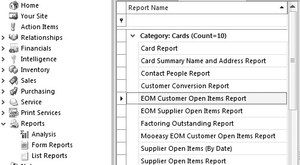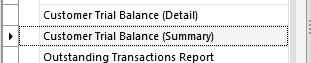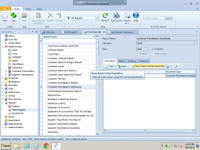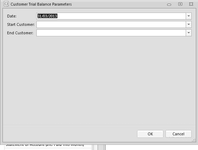...
Either method will work.
| Expand | ||
|---|---|---|
| ||
Batch Invoicing & One Invoice Per Order Invoicing documentation: Batch Invoicing customers using a Sale Invoice Run
Report to show Unallocated Customer Payments
...
Log onto Readysell>Reports>List View>EOM Customer Open Items Report
| Expand | ||
|---|---|---|
| ||
Highlight Filter 'Customer Payments Part or Not allocated'
- Click on 'Show Report Using filter'
- The Result will appear to screen
- Either Print the result or just review it on the screen and allocate whatever payments if you can.
- Then rerun the report when you have tidied up customer payment allocations.
Customer Trial Balance Summary (run manually)
...
Select Form Reports>Customer Trial Balance (Summary)
| Expand | ||
|---|---|---|
| ||
High light the report and click on 'Show Report Using Parameters' in the detail area
| Expand | ||
|---|---|---|
| ||
- Enter the 'End Date' to be the last day of the month for which you are closing
- Leave 'start' and 'end customers' fields to be blank
Click On OK to run the Report
| Expand | ||
|---|---|---|
| ||
Print the report and leave the report open on the Screen
Go to the last page of the customers trial balance.
If you have not inserted a starting journal entry as yet, you can still balance back. Speak to Readysell.
...