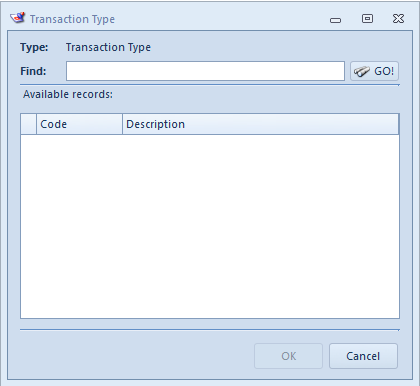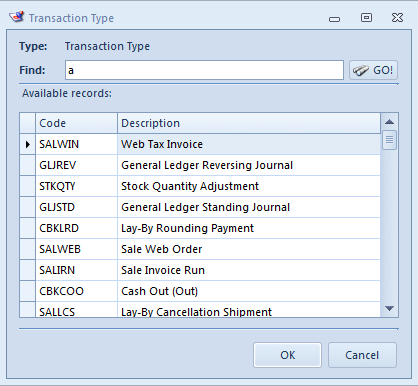...
- From the Navigation panel
- Double click on "Administration"
- Click on "Tax Codes"
- The Tax Codes browse window opens
- The browse shows you each available tax code that can be used through the Readysell system.
- As you click on each tax code (left hand side) the details will display on the right hand side of the browse.
- Click on button New
- The Tax Code entry window opens
- Key in the Code for the Tax Code
- Key in the Value that the Tax Code represents
- Key in the actual Name for the Tax Code
- Turn the the flag on or off according to whether the Tax Code is Available For Product
- Transaction Type search/selection window opens
- Key in the type of transaction type or part of the transaction type to bring up the list
- Left click on the transaction type and click on OK
- Transaction Type search/selection window opens
- The transaction type is added to the Available For Transaction Types window
- The Tax Code entry window opens
- Click on button Save and Close to save this and close out of the window