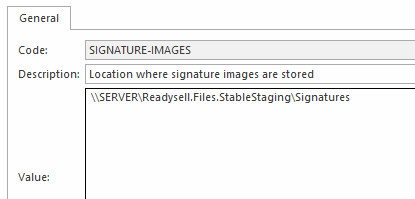Configure Opticon OPN2005 Barcode Scanners
To pair the scanner
- Turn on the bluetooth on the table
- There is a quick start guide paper with barcodes.
- Scan Step 1
- Hold the Clear/ Function key for about five seconds, until it beeps and the LED begins flashing blue
- On your tablet/ phone go to the bluetooth settings and scan for devices
- Have it discover your OPN2005, select the OPN2005.
- Once chosen, the OPN2005's laser will light up and you will hear a steady beep.
Your OPN2005 is now paired and connected. The LED blinks blue slowly to indicate a connection is active and working.
If for any reason your OPN2005 becomes disconnected with your other device (e.g. hos device goes to sleep, battery loss, etc.), you can simply hold the scan key for five seconds to reestablish the connection
Readysell to configure file paths for Signature images used on the mobile app
- Open readysell click on tools and then Images folder
- To see the Signatures file path click back on the folder there will be list of folders i.e: ABA, Attachments, ProductImages, Signatures etc.
- The file path you need is the Signatures as an example maybe: \\Servername\Readysell.Files.StableStaging\Signatures
- Go to system types click on FILE-PATH
Find SIGNATURE-IMAGES in the Value section add the file path, example below.
- Click on save