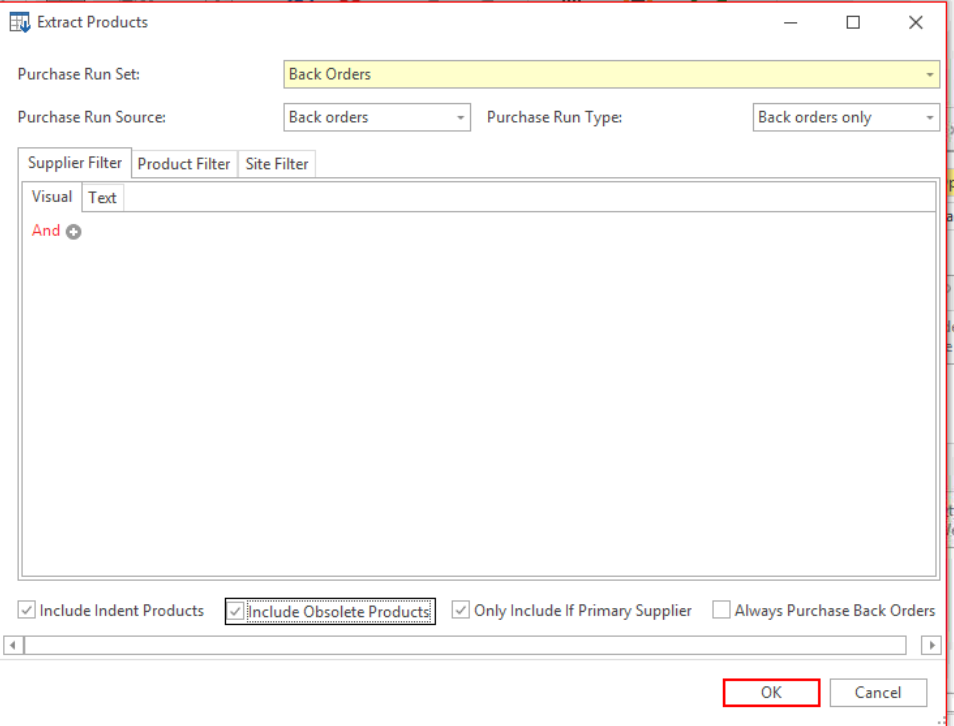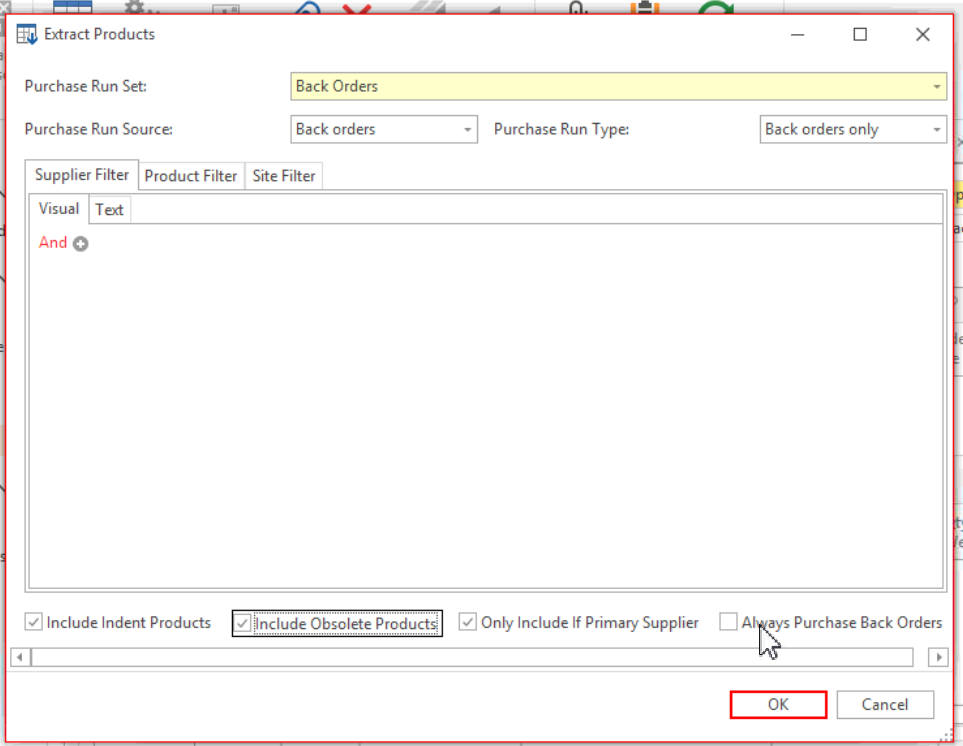Product Filter
Product Filter is a Readysell feature designed to enhance and optimise user's workflow by selecting one from a list of built-in filters.
- Click on Inventory then click Products
- Locate the Filter button on the ribbon line
- Select the required filter from the drop-down list
- Sales orders list view changes to display only orders that meet the filter criteria
Reference
| Filter Criteria | Pop-up Explanation |
|---|---|
| Active Products | The System will display a list of all products that are set to have a Status of 'Active'. |
| All Products | The system will display a list of all products irrespective of the status that is set on that Product. |
| Archived Products | The System will display a list of all products that are set to have a Status of 'Archived'. |
| Available Products | The System will display a list of all products that are not set to archived. |
| Discontinued Products | The System will display a list of all products that have a status of 'Discontinued'. |
| Obsolete Products | The System will display a list of all products that have a status of 'Obsolete'. |
| Web Products | The System will display a list of all products that are marked to 'Display on Web'. |
Product Status
The product status indicates the current state of the product and affects where in the system it can be used.
If you have multiple product codes of the one product, keep the main product code if it is an office brands product and set the other products to have a status of Obsolete so that they will not reorder and set the 'Ignore status' ticked on the setting tab on.
Alternatively, merge the products into the master product.
| Active | Obsolete | Discontinued | Archived | Indent | |
|---|---|---|---|---|---|
| Sales | | ||||
| Purchase Runs | | ||||
| Manual Purchases | | ||||
| Supplier Credits | | ||||
| Other Product Transactions | |
1 Lines show highlighted in red when used
2 By default, can be overridden
Product Status is now colour coded is some cases as per the key shown above. Readysell has also made our new conditional formatting feature all users. So you can add additional colour rules to lists views and transaction lines yourself. See Changing the formatting on lists using appearance rules
Purchase runs for Back Orders Only should include products that are on sales backorder, no matter what their status is as long as you have ticked the checkbox on the purchase run 'Include Indent Products' and all other checkboxes within the purchase run that may meet your criteria eg Include Obsolete Products etc.
So if you want to only purchase a product by sales backorder.
If the flag 'Always Purchase Back Order' is ticked, this means even if the back order purchase is on an outstanding purchase order, order it again.
Please note
When setting the status to Indent the Ignore Status field will be flagged as True. So when an automatic product update is run the status of the product will not change.
On all Purchase Run Types, other than Back Orders Only, the tick box/flag is greyed out for Include Indent Products.
If you need to include Indent products in your existing and new purchase run sets, change the Purchase Run Type to be Back Orders Only, turn on the tick for 'Include Indent Products' and then change the Purchase Run Type back to be what was originally set as. Save your changes. This will make sure that Indent products are then always included in your purchase runs.
- Active Products is the default filter setting when user first access the Product module.
- The last filter setting selected will be saved and defaulted when user next access the module.
- Mouse-over the Filter button to view the filter pop-up explanation.