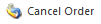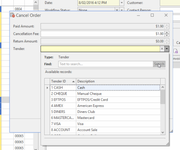Cancelling a sale order and/or Prepaid Order
Overview
Readysell allows you to cancel a sale order and optionally apply a cancellation fee.
Procedure
When cancelling a sale order that has a prepayment on it, and you want to charge a cancellation fee. Then a separate sale shipment and sales invoice is created to stand for the value of the cancellation fee in question. The tenders and dissections for the original order payment and the refund show the full value of the order payment and refund. The value of any cancellation is not reflected on the order payment but shows on the separate sales shipment and invoice.
Cancelling a sales order with no prepayment
- From the Navigation panel, double-click on Sales then click on Orders
- Select an Open status order from the list
- Click on button Cancel Order
Click on button Yes to confirm the cancellation in response to the pop-up confirmation window
- Order status now shows Cancelled
You can use the Cancel Order button to cancel a part-shipped order. This means that the shipped items are invoiced but the rest of the order not yet supplied is Cancelled.
You can cancel a non-shipped order meaning the whole order is cancelled and the order remains on record and can be copied from later if required.
Cancelling a sales order completely with a pre-payment on it where you do not want to charge a cancellation fee
If you choose to use the Cancel Order Action button, please note that the date on the cancelled payment that is generated will be the date the sales order is cancelled not the date of the original payment made.
If you wish to apply a cancellation fee, then you need to have the System Type set up with the appropriate Percentage for the cancellation fee charge.
If you do not want to charge a fee at all then ensure the three system reference codes are set as per the below screenshot.
Type = Sales
Code = Order-Cancellation- Fee
Order-cancellation-Cap
Order-Cancellation- Percent
If you wish to charge a fee then apply the value to order-cancellation-cap
If you don't want to handle it this way then see the link Reversing a payment made on a sales order with a prepayment (payment backwards). NO cancellation fee is applied this way.
- From the Navigation panel, double-click on Sales the click on Orders
- Search for and select the order
- On the right-hand side, click on the tab Shipments and make sure there is no shipment on this order. (If there is, make sure you delete the shipment first before following on with the next few steps)
- Click on tab Payments and then click on sub-tab Tenders - it will show you what tender was used for the original payment. and the date it was tendered
- Click on the Cancel Order action button on the top ribbon
A Cancel Order window appears.
- If you do not want to charge a cancellation fee remove the value from this field if there is one (that is the system reference has been set up with a value)
- The system will populate the full value of the prepayment to the field of 'Return Amount'
- Select the same tender and used on the original payment then click on OK
- The balance on the order should now be back to $0.00
- The status of the Prepaid Sale will be CANCELLED.
A SALOCI is created (customer order cancellation invoice) with a product to stand for the cancellation fee charge.