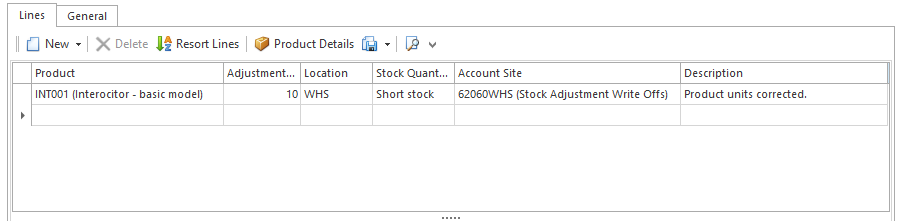Correcting incorrect product units and costing using a stock quantity adjustment
Overview
In cases where stock has been received or adjusted into stock at the incorrect product unit and cost price combination, it may be necessary to clear out all stock and adjust it back in to ensure costs and quantity on hand are calculated correctly.
If you are trying to adjust stock back in with the correct units and cost you will need to adjust the old stock out first, then change the cost and units on the product. To adjust stock out of you will need to click here.
This process is to be used in cases where it is no longer possible to correct the original purchase receipt, the data has been imported from a previous system and/or invoice with the correct product unit or cost pricing (such as after a period has been closed or further transactions have been completed with the stock). If the stock has been incorrectly receipted, we recommend following one of these processes instead:
- Correcting incorrectly received product units using the "Correct" button on purchase receipts
- Correcting incorrectly priced supplier invoices by reversing and re-entering the purchase invoice
This procedure is quite hard to get your head around. But you will not be able to get the best out of your Readysell system unless you take the time to understand how to fix units for stocked products.
Procedure
Remove the existing stock on hand
The first step is to remove the current stock on hand. The adjustment will automatically pick up the cost from the existing stock movements using FIFO. This will prevent those product movements being picked up on other transactions such as sale shipments.
- Go back to Inventory > Stock Quantity Adjustments.
- Click New to create a new adjustment.
- On the Lines tab:
- Enter the product you need to adjust.
- Set the adjustment quantity to be the negative the quantity you currently have on hand (for example, if you 10 on hand, this quantity will be -10).
Enter the stock quantity adjustment reason that you entered earlier.
Optionally, enter a description for the adjustment.
- When you have finished, click Finalise.
Fix product units and cost after you have adjusted out the current stock on hand
If you have already corrected the buy unit and cost, you do not need to do this step.
- Go back to Inventory > Products and find the product you are correcting.
- Click on the Suppliers tab and select the affected supplier (this is the supplier the receipt/invoice was entered incorrectly for).
- Ensure that the Default Buy Unit is corrected to match the quantity in which you are billed for this product from the supplier.
You may also want to adjust the Default Order Unit and Default Ship Unit to match, especially if you will be ordering and receiving stock in the same unit. - Click on the Cost Prices sub-tab.
- Enter the correct cost price, expressed by the buy unit you specified earlier. (E.g: If you pay $100 ex tax for 10 boxes and the buy unit is BOX (10), then the cost price should be $100.)
- Click Save.
Add the stock back in
- Go back to Inventory > Stock Quantity Adjustments.
- Click New to create a new adjustment.
- On the Lines tab:
- Enter the product you need to adjust.
- Set the adjustment quantity to be the Each quantity you currently have on hand (for example, if you have 10 boxes each containing 10 products, this quantity will be 100).
Enter the stock quantity adjustment reason that you entered earlier.
Optionally, enter a description for the adjustment.
- When you have finished, click Finalise.
- Note. The stock on hand will now show at the current cost shown as cost price 1 on the primary product supplier for the product. FIFO costing does not have a receipt to get the cost from for this stock increase. So it will cost the stock on hand using the cost price 1 from the primary product supplier.
- Go to the product and check the value on hand to see that it now looks reasonable.