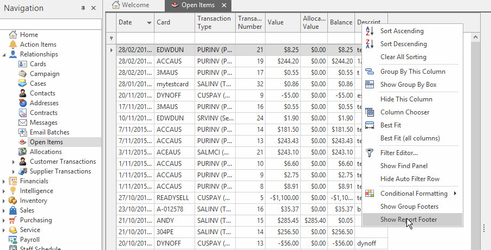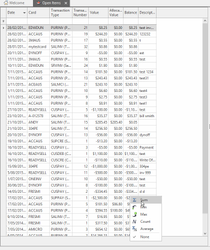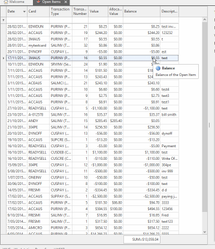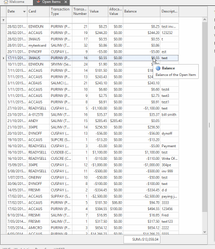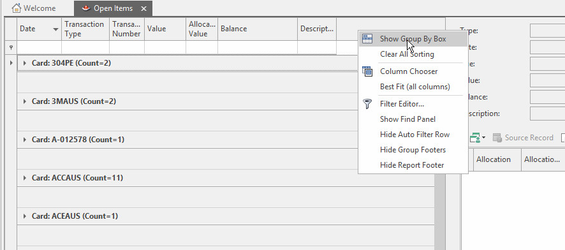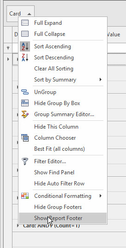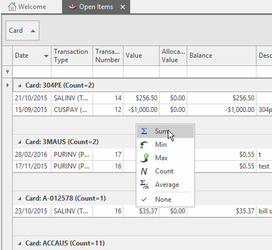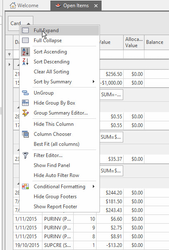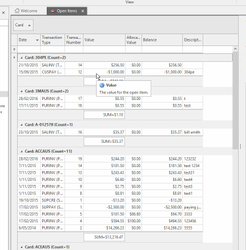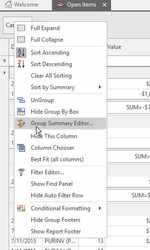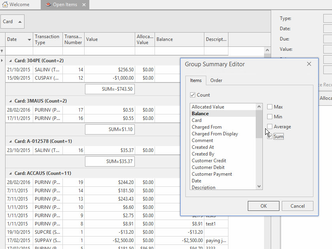You can add add group totals for subheadings on you list and grand totals for the whole list on your list view
Adding a report total to a list
Click on the title row on your list view and click on "show report footer". I will use the open items list as an example. To show open items click on relationships from the navigation panel, then select open items. Then add a report footer by right clicking on the header then select show report footer
Once you have a report footer, pick a column to be totaled and right click on the report footer row that will display just below the list view
Select 'sum'
Adding a subtotal to a list view
First right click on some field to be used for totals and select group by this field
Then right click and select show group header
For this example, I will group by customer on my open item list.
Then in the group header, right click on the field you are grouping by, in this case card,
Then on the group footer, right click and select sum on the column you are trying to subtotal
You may need to click on the full expand option on the field you are grouping by in order to see the details being totalled
Adding totals to group subheaders
By default, your group subheaders will count the number of records in the group.
To add subtotals to the header, right click on the field being grouped, select the group summary editor, then check the tickbox to sum the field you want totalled
Now, in our example we have group headers with totals, group footers with totals and a report total at the end
From here, having finished turning your list view into a live report, we suggest you consider the following options
- Save your view using the "View Variants" button for later use and use the "Save Model By Role" button to copy your user interface changes over the top of changes for users in over roles
- Use the "Export" button to export the result to excel
- Use the standard filter features to fitler your list to only show the information you want
- See also:
https://documentation.devexpress.com/#InterfaceElementsWin/CustomDocument4574