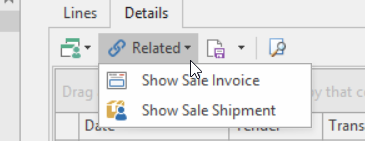The Counted values should match the amounts in the Value column on the shift.
If they do not match, re-count the Tender that is incorrect and/or search for the transaction that is causing the error (can use the Shifts / Details to view transactions or View the Bank Deposit report for summary of transactions). Cheque and Card Counts should always be equal.
If there is a Cash Count Variance generated on a Shift, this can sometimes occur if a User has made an error. A Variance will be generated in the Banking modules with a transaction code of CBKVRN.
If the shift has been ended and you have not worked out what the problem may have been or you have not corrected the shift before ending it you may need to perform the following steps below.
Identify the Variance and Fix the Incorrectly tendered
- To identify the Variance, find the shift, click on the Detail Tab for that shift and try and find the transaction in question.
If the tender is incorrect on a transaction and/or it should not be part of the shift or any cash count, highlight the transaction within the Detail Area of the Shift and click on Related.
- Now you can choose to either go straght to the invoice if you know the sales has been tendered with the wrong tender or if the transaction never happened at all go to the shipment.
If you have permission to Reverse Sales Invoices and only the tender is incorrect, then go to the Show Sale Invoice.
Check the tender on the Invoice
If the tender is incorrect, note down the shipment number and sales order number, then click on Reverse.
This will reverse only the invoice
Go back to the shipment that was linked to this invoice and click on Invoice
Select the right tender but ensure to date it the date that was on the original shift/sales invoice
If you choose to Reverse the shipment, this will also reverse any linked invoice
Ensure to go back to the Sales order and either Invoice it correctly or cancel it depends what needs to be done,.