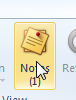The 'Notes' button allows you to enter Notes depending on the context.
The Notes Button at the top of the screen on the Ribbon is where you enter Notes at the highest level object. Whilst the Notes on a tab allows you to enter Notes on the item shown on the tab on that line level.
Example of Notes on a Sales Order.
When you enter a note at the header level it adds a counter to the Notes Tab.
Example of Entering Notes:
Click on Sales
Click on Order
Commence entering the Sales Order.
Click on the Notes button on the Header.
Enter Notes that relate to the header of the Order
Eg "please ensure cheque is picked up for the full value'
Then Click on Save and close to accept the Notes.
The system writes a (1) under the notes button and as you add more notes the counter increases.