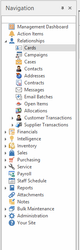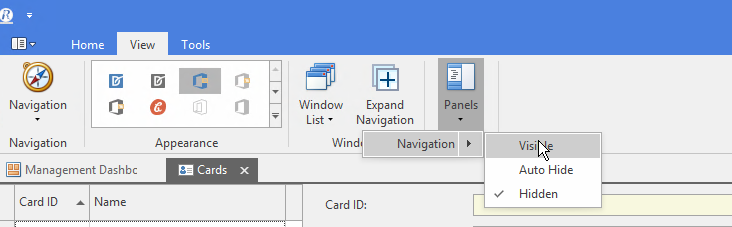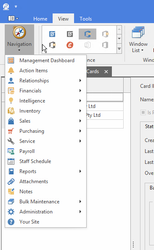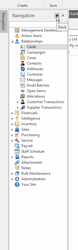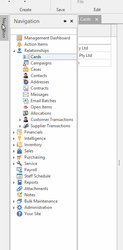...
The navigation panel normally shows on the left hand side of the window:
...
| Expand |
|---|
|
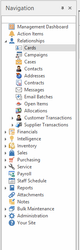 Image Added Image Added
|
- The navigation panel can be closed, normally this is not intentialintentional. It can be made visabile again using the panel button on the view tab on the ribbon
| Expand |
|---|
|
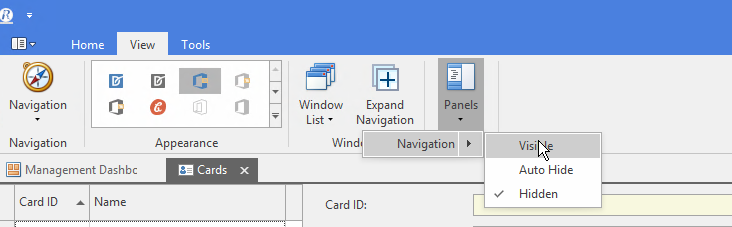 Image Added Image Added
|
- The navigation panel can be moved from the left of the screen and treated like just another tab
- There is a navigation button on the tools menu view tab on the ribbon which you can use as a alternative to the navigation panel, it has all of the same features displayed
| Expand |
|---|
|
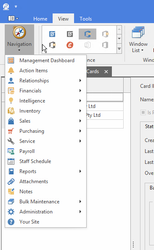 Image Added Image Added
|
- You can search inside the navigation panel using the automfilter row at the top of the pannelPlease watch the video lesson on using the navigation panel
- It can be set to hide when not required using the pin button near the top right hand corner of the navigation panel. If the panel is hidden, moving you rmouse to the left of the screen will cause it to display.
- You can pin or autohide the navigation panel. Auto hide frees up screen space. You move your cursor to the left of the screen to make the navigation panel display
| Expand |
|---|
|
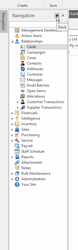 Image Added Image Added
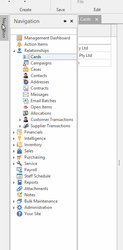 Image Added Image Added
|