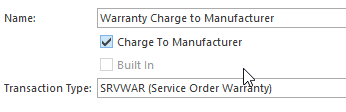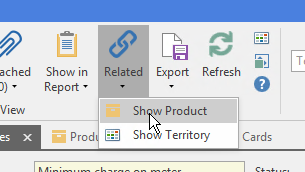Step 1: Setting Up Order Type
- In the Navigation panel, click Administration> Advanced> Order Types
- Click New to create a new order type
- Enter a descriptive Name e.g.: Warranty Charge to Manufacturer
Turn the tick on the check box for 'Charge To Manufacturer'
Ensure you set the transaction type = SRVWAR (Service Order Warranty)
Expand title Show me
Step 2: Setting Up the Card
...
- Log onto Readysell>Inventory>Products
- Search for the Product code that stands for the Machine
- Click on the tab >General
- Add the Cardid that stands for the Manufacturer cardid of this machine to the 'Manufacturer' field on the product
Expand
Step 4: Reviewing Workflow Nodes
...
| Note | |||||
|---|---|---|---|---|---|
SRVWAR Workflow Nodes may need to be set-up to enable Workflow StatusStatuses to be facilitated similar to SRVORD (service order) workflow status.
|
...
Enter Warranty Reference number if needed on the Tab = general on the service order
Continue with the service order/service order call/meter counts workflow as per normal. Click here to see more on Service orders.
...