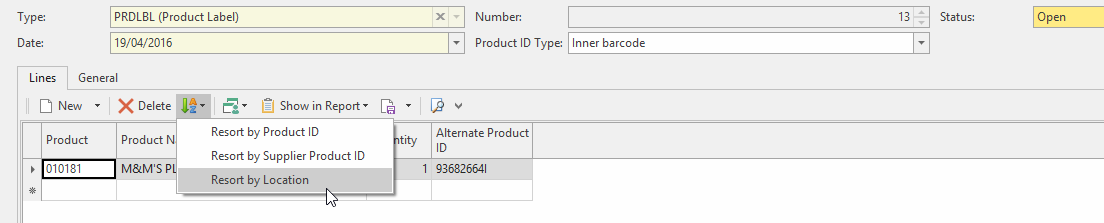- In the navigation panel, go to Inventory then Product Labels. The Product Labels list displays.
- Click New to create a new label set.
- Select Product ID Type for the label
- In the Lines tab, click New to enter a new product:
- Select the product from the list.
- Enter the quantity of labels you want to print for that product.
Repeat this process for all products you want to print labels for.
Tip Use the Resort by .... feature to display and print the labels in the select resorting order.
Expand title Show me - Click Save to continue entering products, orSave and Close to return to the Product Label screen.
- When you are happy with your labels, click Show in Report and choose a format.
- Readysell displays the labels in a Print Preview window. You can print the labels from this window, or return to Readysell to make any changes necessary.
Page Comparison
Manage space
Manage content
Integrations