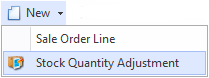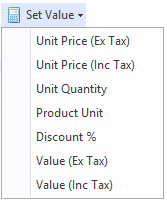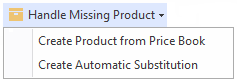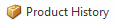Overview
The Sale Orders screen shows you all the sale orders that have been recorded in Readysell.
...
| Image | Field | Description | ||
|---|---|---|---|---|
| New | Creates a new sales order line Creates a stock quantity adjustment- This is used if user's site has poor stock control. They are entering a sale order and notice the stock displayed is incorrect. The user right clicks on the product and from the new pull-down menu selects new stock adjustment. A new stock adjustment is created. The product from the sale-line being added automatically to the stock adjustment. | |||
| Credit | ||||
| Purchase | This purchase button allows you to have the ability to purchase selected lines from a sales order. You can select the product line items that you wished to generate the Purchase orders for and not create orders for all items. | |||
| Delete | ||||
| Set Value | Unit Price Ex Tax - sets the Unit Price Ex Tax per line Unit Price Inc Tax - sets the Unit Price Inc Tax per line Unit Quantity - sets the unit quantity per line Product Unit - sets the product unit per line Discount%
| |||
| Handle Missing Product | NOTE: THIS ONLY APPEARS ON SALEWEB
| |||
| Product History |
...
| Field | Description |
|---|---|
| Value Ex Tax | This is the value ex tax ordered for this line |
| Margin | This is the margin for the sale order line |
| Price Code | The price code for this line |
| Unit Cost Ex Tax | This field shows the unit cost excluding tax for this line |
| Each Cost Ex Tax | The cost of each item, excluding tax |
| Competitor Price Warning | This field shows competitor name and sell price when it is better than the customer's |
| Unit Tax | This field shows the unit tax for this line |
| Backorder Due | The date the product is due to come into the store by from the supplier for the customer. This feeds off the lead time on the product and the supplier files. |
| Gross Profit% | This gross profit for the sales order line, expressed as a percentage |
| Warranty | This is the warranty for this line |
| Warranty Expiry | The warranty expiry date for this line |
| Last Machine Shipment Date | The date and quantity on the most recent sale shipment line for that part and machine, |
| Machine Meter Count | The date and meter reading on the most recent sale shipment line for that part and machine. |
Line Notes tab
| Field | Description |
|---|---|
| Note on a particular product this is displayed on the sale invoice as a reference to the customerblank text field | Provided you have selected a line of product on the Order to attach a note to, you can key in any related note, colour the font, highlight the font, make is larger/smaller, etc. This will then print on the shipment and invoice for a customer to view |
Internal Notes tab
| Field | Description |
|---|---|
| blank text field | Provided you have selected a line of product on the Order to attach a note to, you can key in any related note, colour the font, highlight the font, make is larger/smaller, etc. This will only print on the shipment and NOT for customer |
Product Summary tab
| Field | Description |
|---|---|
| QOH | Quantity on hand for Prodsite (all sites) |
| Qty Available | Quantity available of stock for Prodsite (all sites ) |
| Unit QOH | This.ProductSite.NetQuantityOnHand / this.ProductUnit.Quantity |
| Site QOH | The quantity on hand for the site specified on the order. |
| Site Qty Allocated | The quantity of stock allocated for the site on the Order |
| Site Net QOH | This site's net quantity on hand |
...