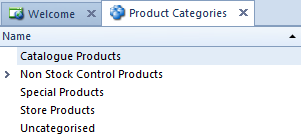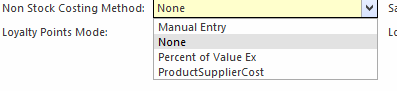Overview
Product Category is one area within Readysell whereby you can assign a different general ledger account if you wish to use department breakup eg Sales Revenue Admin, Sales Revenue Stationary etc.
You would firstly create the general ledger chart of account for each department and then assign these accounts to the appropriate product category levels.
You may also want to break up the cost of goods area by the same department.
Note : Readysell does not recommend a department general ledger chart of accounts as you can run reports by Product Category within Readysell.
...
| Info |
|---|
General Ledger Account breakups within the product category:
Therefore this means the two accounts should be different if the product is being tracked for stock purposes as opposed to non-stock purposes. Cost of Goods Sold: should be a profit & loss account Sold Stock: should be a stock on hand account Purchased Stock should be the same as Sold Stock for stock controlled products, to avoid a discrepancy between recording the purchase (increase in stock) and recording the sale (decrease in stock) unless the product is a non-stock product and a type of service or expense. EG Freight Inwards, the purchase general ledger account would be the general ledger account for Freight Inwards. Procedure in respect to creating sub-department chart of accounts Highlight the main general ledger account eg Sales Revenue 61010 Repeat steps by highlight the sub-department gl account 61010FUR and name it eg 61010ADMIN with a description of Sales Revenue - Administration etc Continue until you have created the appropriate sub-departments in the areas of the chart required. Task The task may need to be run to refresh general ledger balances and/or redissect re-dissect if you have created new gl accounts and assigned them to categories Speak to Readysell |
...
- Stock control products, which means every product in that category is a product you can stock
| Expand | ||
|---|---|---|
| ||
- Non-stock control products, which means every product in that category is a non-stock item, a service, like freight, service fee etc.
...
The non-stock products that come with the system include freight in freight out and many other common non-stock items. Just add the non-stock product you want to a sale and enter a quantity and price to add a non-stock fee to a sale.
...
The first step is to set up the Product Categories.
The second step for Non-Stock Products is to determine the Costing method. This affects GP% and Margin on Sales Invoicing
The third step is to put products into the correct product categories.
The fourth step is to ensure that the correct General Ledger account codes are correct on each Parent category. If you wish to break up the general ledger further you can assign a different General Ledger account to the child. It works like Parent/Child scenario.
...
- Catalogue Products
- Store Products
- Uncategorised Product
- Non-Stock Product
Products that are added to your site and are not part of the standard product range for the group should be in the Store Products categories.
...
- Catalogue Products appear in Parent /Child tree structure
- Each category can have any number of sub categories subcategories
- Each sub category subcategory can have its own general ledger General Ledger accounts assigned to it.
- Each category can have it own costing method.
Those sub categories subcategories that don't have there own General Ledger accounts will use the gl accounts off the parent category of that sub-category
| Expand | ||
|---|---|---|
| ||
...
| Tip | |||||
|---|---|---|---|---|---|
No longer used Product Category can be archived.
|
Non-Stock Product Categories
If a product is not Purchased and not Sold and is any form of a 'Service' then you would assign that product to the correct Non-Stock Product Category.
You can break up your non-stock product categories depending upon the service provided eg Freight Inwards, Restocking Fee, Laminating, Meter charge service, Leasing Fees etc.
You can also set up a separate General Ledger Account if need be and assign to the non-stock product category child.
Readysell has a set of default non-stock product categories already set up. You can add more/maintain these non-stock product categories which will, in turn, give you a breakdown by product category on your Sales Analaysis Analysis Reports.
Managing product costs for non-stock product categories
Product categories can be used to assign a cost when you SELL non-stock products. The methods apply to all products in the non-stock category.
If there is a NO cost on the non-stock product, then set the cost method on the Product category to be a type = NONE.
If there is a cost on the product and the 'Non-Stock Costing Method' is set to anything else other than NONE, then the cost method on the category will apply.
| Info |
|---|
Notional costing for eg on labour products Costing methods on non-stock products can be set up to have a notional/estimated costing. |
The methods available are:
- None , - sell at zero cost
- Manual entry , stop and require - at the time you insert either a sales order, service order, sale shipment or service shipment, if the product is in the non stock product category set up to have a costing method of 'manual entry' at the time you click on Save, the system will prompt and requires the user to enter a cost as the product is soldSet the cost to be a manual cost.
You need to ensure that the products that you wish to apply a manual cost entry to are in the right non stock product category that has the Non-Stock Costing Method set to Manual Entry. - Percent Of Value Ex - When inserting a sales order, if the product is in the non stock product category where the cost method is set to 'percent of value ex' the cost will be calculated at the percentage of the value ex and set the Sale Vale Ex Tax Percent to be the percentage. Eg if you wish to see a GP% of 0 on the Sale set the sale value ex tax percent to be 100%
- Set the cost to be the primary product suppliers cost Product Supplier Cost - at the time you insert either a sales order, service order, sale shipment or service shipment, if the product is in the non-stock product category set up to have a costing method of 'product supplier cost' at the time you click on Save, the system will use the CostP1 on the primary supplier on that product (cost price 1 mapped for any unit difference between the buy and sell units being used).
If you set a non-stock product category to have a costing method of 'primary product suppliers', ensure that all products within this product category have a primary supplier flagged with a costp1 price.
| Expand | ||
|---|---|---|
| ||
...