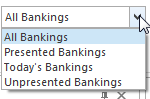Overview
The Bankings Modules contains the movements of all Money in and out of any General Ledger Account that is has been set up as a Bank Account.
It is a List list of All all Payments Received being from a Customer, Cash Sales, Cheques, Eftpos, Direct Deposits and Payments Made made to a Supplier along with all Banking Deposits, Banking Payments and Banking Transfers. Basically
Basically any transaction that affects any Bank Account will flow through into the Bankings Module. No additional payments
No manual entries can be added through the 'Bankings' Module.
Reference
| Field | Description |
|---|---|
| Type | This is the transaction type for this banking record |
| Number | This is a unique transaction number for the banking record |
| Site | The site for this banking record |
| Date | The date and time of the banking record |
| Tender | This is the tender for this banking record |
| Card | This is the card for this banking record |
| Account Site | This is the account site for this banking record |
| Workstation | |
| Payment Reference | This is the payment reference for the banking record |
| Description | This field contains a short description of the banking record |
| Value | This field shows the value of the banking record |
| Value Excluding Fee | This field shows the value of the banking record, excluding fees |
| Bank Account | |
| BSB | |
| Account Number | |
| Bank Reconciliation lines | |
| Date | The date and time of the line |
| Bank Reconciliation | |
| Tender | |
| Site | |
| Status | |
| Marked | |
| Workstation | |
| Transaction Number | |
| Card | |
| Description | |
| Payment Reference | |
| Transaction Value | |
| Corrected Date | |
| Corrected Value | |
| Matched Reference | |
| Value Excluding Fee | |
...
- From the Navigation panel click on Financials then click on Cashbook
Then select Bankings. You have the ability to change the filter by clicking on the Drop Down Box at the top of the screen and making a selection.
Expand title Show me - Once Making a selection, a list of all movements will display to screen, these are transactions that have an affect on any Bank Account.
The left hand side of the View is what we call the 'List View' see example:
Expand title Show me - The list view can be sorted by clicking on any one of the Filter Drop Down along each column heading - For information on how to search for an exiting transaction please see Searching and Filtering Lists
- As you highlight a transaction from the List View you can see the origin of this transaction by clicking on 'Show Source Record'
Looking at the List view, as you highlight a transaction, on the right hand side of it, you will see the details of each that transaction along with the bank reconciliation details if any.
Expand title Show me - The right hand side is called the 'detail view' .
- Within the Detail view, in 'Bank Reconciliation LInes' you can see if the Transaction has been presented onto any Bank Reconciliation. If the Bank Reconciliaton LInes is empty, then that transaction has not been presented on any bankrec as yet.
- If you click on 'Show Bank Reconciliation' button from within the detail list view, you are taken to the bank reconciliation where the transaction was presented.
- Here you will see all the details on that one Bank reconciliation in detail.
- If you would like to see the data in a report format, you can click on 'Export to'
The Export to function allows to export the data that is displayed on the screen to another format.
- Select one of the formats
- The data will appear to screen in that format. You can take it from there. EXPORT TO BUTTON
...