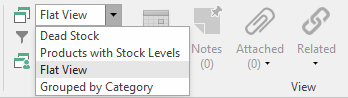The products list shows all products that have been stored in the system. You can get to this list by double-clicking Inventory in the navigation panel, then clicking Products.
...
You do not need to clear your search whilst searching for products in the Inventory File
Sorting the list
You can click on any column heading to sort the list of products by that column. Clicking a second time on a column heading will sort the list in reverse order.
...
The blank row at the top of the product list (below the column headings) lets you search for a product using any column. Click in the blank row and begin typing to view all products that begin with the text you have entered. If you want to search for text within a product name, use the % wildcard: for example, "%pen" will match not only "pen" and "pencil", but also "suspension" and "dispenser".
| Expand | ||
|---|---|---|
| ||
Viewing products by type
By default, Readysell shows active products. You can change this using the filter list in the Home ribbon.
...
To return to the default flat view, select Flat View from the view list.
| Expand | ||
|---|---|---|
| ||
Search tips
By default, Readysell searches for words beginning with the text you enter. For example, searching for "paper" will match both "paper" and "paperback", but it will not match "newspaper".
...