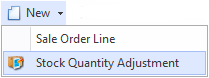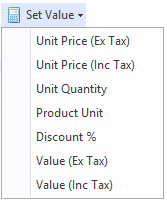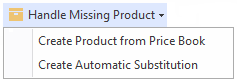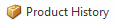Overview
The Sale Orders screen shows you all the sale orders that have been recorded in Readysell.
...
| Field | Description |
|---|---|
| Type | This is the transaction type for this sales order. This may be set to one of the following:
Some of these types are user-assignable, while others are assigned by the system. Please also keep in mind that you won't be able to change the type if either:
|
| Number | The unique number for the transaction of this Sales Order - The sales order number |
| Status | The transactions current status which can have optional colour coding of the status property on all transactions For a standard customer who is flagged for Manual Invoicing or no customer is added to the sale... Where a customer is flag for One Invoice Per Order or Batch Invoicing... |
| Date | The date and time of creation of sales order |
| Customer | This is the customer for this sales order |
| Customer Order | This field shows the customer order for this sales order |
| Value Inc Tax | The value inc tax ordered for the sales order |
| Balance | Balance of the Sales Order. If there is a payment on the sale order, the balance may be zero or at least less than the value of the order. If the order is invoiced the balance on the order shows zero. The invoice created from the order will show a balance, as the outstanding amount, if any is now an attribute of the invoice not the sale order. |
| Tax Value | This shows the tax applied to the sale order. This value is automatically calculated |
| Document Group | You can group customers into certain document group ranges. (Example only: schools all have document numbers starting at 1000000 and normal customers are in the 3000000 range and govt customers are all in the 9000000 range.) |
| Workflow Status | The workflow progress status for this sale order |
| Required By | What date does the customer require the goods by |
| Ship After | If specified order will not be shipped to the customer until after the specified date. |
| Date Due | Is an optional due date which can be set on school orders without having to use allocate on date. |
| Allocate After | If a date is specified then set the Supply Type (allocation status) of all the lines in the order to 'Waiting' until the current date is greater or equal to the Allocate After date then set the allocation status to 'Allocated'. |
| Price Level | Manually overrides the price level on the sales order (Example: The user enters a sales order. The customer is set to the level 1 price level. The user negotiates a special deal with the customer. They change the price level on the sale order to government price level. All the sell prices that are not manual sell prices on the sale order lines recalculate to government price level) |
...
| Image | Field | Description | ||
|---|---|---|---|---|
| New | Creates a new sales order line Creates a stock quantity adjustment- This is used if user's site has poor stock control. They are entering a sale order and notice the stock displayed is incorrect. The user right clicks on the product and from the new pull-down menu selects new stock adjustment. A new stock adjustment is created. The product from the sale-line being added automatically to the stock adjustment. | |||
| Credit | ||||
| Purchase | This purchase button allows you to have the ability to purchase selected lines from a sales order. You can select the product line items that you wished to generate the Purchase orders for and not create orders for all items. | |||
| Delete | ||||
| Set Value | Unit Price Ex Tax - sets the Unit Price Ex Tax per line Unit Price Inc Tax - sets the Unit Price Inc Tax per line Unit Quantity - sets the unit quantity per line Product Unit - sets the product unit per line Discount%
| |||
| Handle Missing Product | NOTE: THIS ONLY APPEARS ON SALEWEB
| |||
| Product History |
...
Line Notes tab
| Field | Description |
|---|
Display on Sale Notes tab
Product Summary tab
| Field | Description | |
|---|---|---|
| QOH | Quantity on hand blank text field | Provided you have selected a line of product on the Order to attach a note to, you can key in any related note, colour the font, highlight the font, make is larger/smaller, etc. This will then print on the shipment and invoice for a customer to view |
Internal Notes tab
| Field | Description |
|---|---|
| blank text field | Provided you have selected a line of product on the Order to attach a note to, you can key in any related note, colour the font, highlight the font, make is larger/smaller, etc. This will only print on the shipment and NOT for customer |
Product Summary tab
| Field | Description |
|---|---|
| QOH | Quantity on hand for Prodsite (all sites) |
| Qty Available | Quantity available of stock for Prodsite (all sites ) |
| Unit QOH | This.ProductSite.NetQuantityOnHand / this.ProductUnit.Quantity |
| Site QOH | The quantity on hand for the site specified on the order. |
| Site Qty Allocated | The quantity of stock allocated for the site on the Order |
| Site Net QOH | This site's net quantity on hand |
...
| Field | Description |
|---|---|
| Card | Customer card ID on this card note |
| Machine | The machine ID on this card note |
| Created Date | The date this card note was created |
| Created By | The user who created this card note |
| Transaction Type | The transaction type this note applies to |
| Transaction Number | The transaction number this note applies to |
| Transaction Date | The transaction date this note applies to |
| External | Flag as to whether or not this note is to print anywhere. Flag on means print, flag off means do not print as it is an internal note |
| First Shipment Only | If the check box External note is ticked, you are then able to flag a note to only appear on the first shipment and invoice only |
| Display On Gift Registry | Flag for displaying this note on the gift registry (if you are using this module) |
...