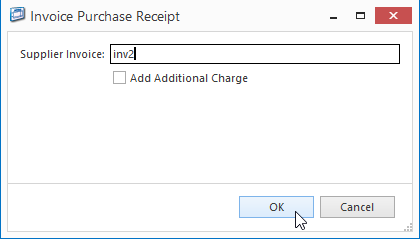...
- Search for and select this supplier credit request.
- Click on tab Purchase Receipts
- Select the receipt you are claiming on and click on button Show Transaction
- Click on button Invoice to create an invoice for this receipt
- Key in the Supplier's invoice/credit/adjustment note number and click on button OK
| Expand | ||
|---|---|---|
| ||
- Check that the date of your invoice window matches the date on the credit from the supplier. If it does not, change it to match the same date as the credit from your supplier.
...
| title | Show me |
|---|
...
- The purchase invoice tab appears and opens a new PURCRD (Purchase Credit)
- Check all values (inc gst, ex gst and tax value) to make sure that they all line up to the credit from your supplier.
- Click on button Default Total to let the system check that all changes are calculated and checked .
- Click on button Finalise to post the transaction
| Expand | ||
|---|---|---|
| ||
| Info | |||||
|---|---|---|---|---|---|
Observe that the workflow automatically posts the STKCRD (Supplier Credit Request) transaction with the corresponding receipts details showing
|
...