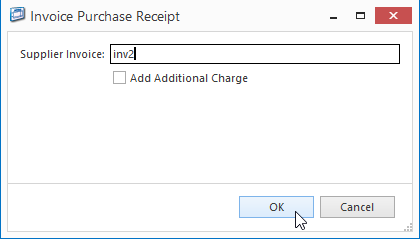There are situations where customer entitles to supplier credit due to, say, short shipment. To facilitate this the customer you may need to claim for products due to a short shipment or damaged stock that the supplier is not going to resend you. To facilitate this the you can create and dispatch a supplier credit request.
The workflow for this:
- Call and speak to your supplier to find out whether they are going to replace or issue stock to you. If they are not, then keep following these instructions below.
- Raising a credit request from a purchase receipt
- Emailing that credit request off to your supplier
- Dispatching those goods off to the supplier with a credit dispatch (This addresses the stock on hand side of things)
- Invoicing the dispatch (completing the credit side of the supplier credit request)
Creating the supplier credit request
- From the Navigation panel, click on Purchasing then click on Receipts
Select Outstanding Purchase Receipts from the Filter drop-down list
Expand title Show me - Select an open receipt from the list and click on the Lines tab
- Select a product line and click on Credit Lines button to request a supplier credit request for that lineon Orders
Find and select the purchase order number as listed on the supplier's invoice you need to create a credit based on
- Click on tab Purchase Receipts
- Select the receipt you are claiming on and click on button Show Transaction
Select the line/s you wanting to claim on and click on button Credit Lines
Expand title Show me - A new purchase order tab appears to open and opens a new STKCRD (Supplier Credit Request)
- Click on the Lines tab
- Adjust
For each product line adjust the Qty as required
e.g. negative value of the short ship quantity(make sure the quantity is negative)
Expand title Show me
- Click on button Save
- Click on button Send, select Email Prompt and Send the emailed copy of the supplier credit request to your supplier.
Dispatching the goods with a Credit Dispatch note to your supplier
This updates the stock on hand
- Click on button Dispatch to create a new Supplier Credit Dispatch
- A new purchase receipt tab appears to open a new STKDIS (Supplier Credit Dispatch)
- Click on button Finalise to post the transaction
Expand title Show me
4. stock on hand quantity has now been affected, the stock on now reflects that stock no longer being on hand
Invoicing the dispatched goods
This updates the supplier open items
As you may receive the credit from the supplier days later you will to know how to search for the credit request.
- From the Navigation panel, click on Purchasing then click on Orders
The credit you get from your supplier will have on it your original supplier credit request number (the STKCRD)
Search for and select this supplier credit request.
- Click on tab Purchase Receipts
- Select the receipt you are claiming on and click on button Show Transaction
Click on button Invoice to create an invoice for this receipt
Key in the Supplier
's invoice number and click on button OK
Expand title Show me - 8. The purchase invoice tab appears
- and opens a new PURCRD (Purchase Credit)
- 9. Check all values (inc gst, ex gst and tax value) to make sure that they all line up to the credit from your supplier.
- 10. Click on button Default Total to let the system check that all changes are calculated and checked.
- 11. Click on button Finalise to post the transaction
| Expand | ||
|---|---|---|
| ||
| Info | ||||
|---|---|---|---|---|
Observe that the workflow automatically posts the STKCRD (Supplier Credit Request) transaction with the corresponding receipts details showing
|
...
...
...