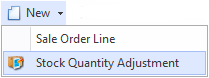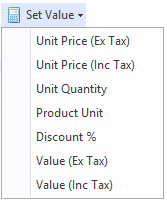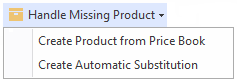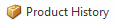Overview
The Sale Orders screen shows you all the sale orders that have been recorded in Readysell.
...
| Image | Field | Description | ||
|---|---|---|---|---|
| New | Creates a new sales order line Creates a stock quantity adjustment- This is used if user's site has poor stock control. They are entering a sale order and notice the stock displayed is incorrect. The user right clicks on the product and from the new pull-down menu selects new stock adjustment. A new stock adjustment is created. The product from the sale-line being added automatically to the stock adjustment. | |||
| Credit | ||||
| Purchase | This purchase button allows you to have the ability to purchase selected lines from a sales order. You can select the product line items that you wished to generate the Purchase orders for and not create orders for all items. | |||
| Delete | ||||
| Set Value | Unit Price Ex Tax - sets the Unit Price Ex Tax per line Unit Price Inc Tax - sets the Unit Price Inc Tax per line Unit Quantity - sets the unit quantity per line Product Unit - sets the product unit per line Discount%
| |||
| Handle Missing Product | NOTE: THIS ONLY APPEARS ON SALEWEB
| |||
| Product History |
...
| Field | Description |
|---|---|
| QOH | Quantity on hand for Prodsite (all sites) |
| Qty Available | Quantity available of stock for Prodsite (all sites ) |
| Unit QOH | This.ProductSite.NetQuantityOnHand / this.ProductUnit.Quantity |
| Site QOH | The quantity on hand for the site specified on the order. |
| Site Qty Allocated | The quantity of stock allocated for the site on the Order |
| Site Net QOH | This site's net quantity on hand |
...
| Field | Description |
|---|---|
| Card | Customer card ID on this card note |
| Machine | The machine ID on this card note |
| Created Date | The date this card note was created |
| Created By | The user who created this card note |
| Transaction Type | The transaction type this note applies to |
| Transaction Number | The transaction number this note applies to |
| Transaction Date | The transaction date this note applies to |
| External | Flag as to whether or not this note is to print anywhere. Flag on means print, flag off means do not print as it is an internal note |
| First Shipment Only | If the check box External not note is ticked, You you are then able to flag a note to only appear on the first shipment and invoice only |
| Display On Gift Registry | Flag for displaying this note on the gift registry (if you are using this module) |
...