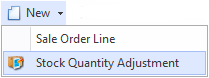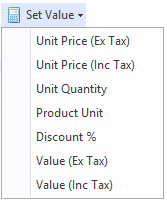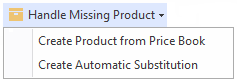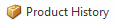Overview
The Sale Orders screen shows you all the sale orders that have been recorded in Readysell.
...
Fields
| Field | Description |
|---|---|
| Type | This is the transaction type for this sales order. This may be set to one of the following:
Some of these types are user-assignable, while others are assigned by the system. Please also keep in mind that you won't be able to change the type if either:
|
| Number | The unique number for the transaction of this Sales Order |
| Status | The transactions current status which can have optional colour coding of the status property on all transactions |
| Date | The date and time of creation of sales order |
| Customer | This is the customer for this sales order |
| Customer Order | This field shows the customer order for this sales order |
| Value Inc Tax | The value inc tax ordered for the sales order |
| Balance | Balance of the Sales Order |
| Tax Value | This shows the tax applied to the sale order. This value is automatically calculated |
| Document Group | You can group customers into certain document group ranges. (Example only: schools all have document numbers starting at 1000000 and normal customers are in the 3000000 range and govt customers are all in the 9000000 range.) |
| Workflow Status | The workflow progress status for this sale order |
| Required By | What date does the customer require the goods by |
| Ship After | If specified order will not be shipped to the customer until after the specified date. |
| Allocate After | If a date is specified then set the Supply Type (allocation status) of all the lines in the order to 'Waiting' until the current date is greater or equal to the Allocate After date then set the allocation status to 'Allocated'. |
| Pricer Level | Manually overrides the price level on the sales order (Example: The user enters a sales order. The customer is set to the level 1 price level. The user negotiates a special deal with the customer. They change the price level on the sale order to government price level. All the sell prices that are not manual sell prices on the sale order lines recalculate to government price level) |
...
| Image | Field | Description |
|---|---|---|
| New | Creates a new sales order line Creates a stock quantity adjustment- This is used if user's site has poor stock control. They are entering an sale order and notice the stock displayed is incorrect. The user right clicks on the product and from the new pull down menu selects new stock adjustment. A new stock adjustment is created. The product from the sale line being added automatically to the stock adjustment. | |
| Credit | ||
| Purchase | This purchase button allows you to have the ability to purchase selected lines from a sales order. You can select the product line items that you wished to generate the Purchase orders for and not create orders for all items. | |
| Delete | ||
| Set Value | Allows users to to apply discount percentage to line items. Popup appears allowing the user to enter a discount percentage. Only the selected line items are discounted in this case. | |
| Handle Missing Product | NOTE: THIS ONLY APPEARS ON SALEWEB
| |
| Product History |
...