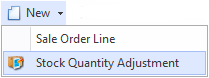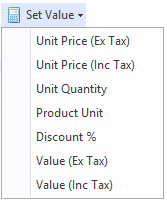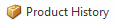Overview
...
Overview
The Sale Orders screen shows you all the sale orders that have been recorded in Readysell.
...
In respect to the status on a Product:
| Sales | Any Non-Archived product can be entered onto a sale |
| Purchase Orders | Only Active and Obsolete products can be purchased |
| Supplier Credits | Any non-archived product can be entered onto a supplier credit |
| Any Other Product Transaction | Any non-archived product can be entered |
Reference
Buttons
Refer to Common Buttons.
...
| Image | Field | Description |
|---|---|---|
| New | Creates a new sales order line Creates a stock quantity adjustment- This is used if user's site has poor stock control. They are entering an sale order and notice the stock displayed is incorrect. The user right clicks on the product and from the new pull down menu selects new stock adjustment. A new stock adjustment is created. The product from the sale line being added automatically to the stock adjustment. | |
| Credit | ||
| Purchase | This purchase button allows you to have the ability to purchase selected lines from a sales order. You can select the product line items that you wished to generate the Purchase orders for and not create orders for all items. | |
| Delete | ||
| Set Value | Allows users to to apply discount percentage to line items. Popup appears allowing the user to enter a discount percentage. Only the selected line items are discounted in this case. | |
| Product History |
...
| Field | Description | |||||||||||||||||||||||||||||||||||||||||||||||||||||||||||||||||||||||||||
|---|---|---|---|---|---|---|---|---|---|---|---|---|---|---|---|---|---|---|---|---|---|---|---|---|---|---|---|---|---|---|---|---|---|---|---|---|---|---|---|---|---|---|---|---|---|---|---|---|---|---|---|---|---|---|---|---|---|---|---|---|---|---|---|---|---|---|---|---|---|---|---|---|---|---|---|---|
| Product | This is the products ID | |||||||||||||||||||||||||||||||||||||||||||||||||||||||||||||||||||||||||||
| Name | This field contains the name of the product | |||||||||||||||||||||||||||||||||||||||||||||||||||||||||||||||||||||||||||
| Qty | This field shows the unit quantity ordered for this line | |||||||||||||||||||||||||||||||||||||||||||||||||||||||||||||||||||||||||||
| Allocated Qty | This field shows the unit quantity allocated for this line | |||||||||||||||||||||||||||||||||||||||||||||||||||||||||||||||||||||||||||
| B/O Qty | This field shows the unit quantity back ordered for this line | |||||||||||||||||||||||||||||||||||||||||||||||||||||||||||||||||||||||||||
| On Shipments Qty | This field shows the number of lines that are on open and posted sale shipments | |||||||||||||||||||||||||||||||||||||||||||||||||||||||||||||||||||||||||||
| Unit | The unit at which you are selling this product to the customer | |||||||||||||||||||||||||||||||||||||||||||||||||||||||||||||||||||||||||||
| Unit Quantity on Hand | The stock on hand based on this unit | |||||||||||||||||||||||||||||||||||||||||||||||||||||||||||||||||||||||||||
| Price Inc | This field shows the unit price including tax for this line. | |||||||||||||||||||||||||||||||||||||||||||||||||||||||||||||||||||||||||||
| Disc | The discount applied to the item, expressed as a percentage | |||||||||||||||||||||||||||||||||||||||||||||||||||||||||||||||||||||||||||
| Tax | The tax code on this sales line | |||||||||||||||||||||||||||||||||||||||||||||||||||||||||||||||||||||||||||
| Tax Value | This shows the tax applied to the sales order. The value is automatically calculated | |||||||||||||||||||||||||||||||||||||||||||||||||||||||||||||||||||||||||||
| Value Inc | The value inc tax ordered for this line | |||||||||||||||||||||||||||||||||||||||||||||||||||||||||||||||||||||||||||
| Supply Type | Instock- allocate if you can allocate the full quantity,backorder allowed, ship allowed, | |||||||||||||||||||||||||||||||||||||||||||||||||||||||||||||||||||||||||||
Allocate in full if possible | Allocate partially if possible | Backorder Allowed | Shipment Allowed | Priority Stock Allocation over other transactions | Use case | |||||||||||||||||||||||||||||||||||||||||||||||||||||||||||||||||||||||
| Instock | | | |
| ||||||||||||||||||||||||||||||||||||||||||||||||||||||||||||||||||||||||
| Allocate | | |
| Back Order | |
| on this sales line||||||||||||||||||||||||||||||||||||||||||||||||||||||||||||||||||||||
| Tax Value | This shows the tax applied to the sales order. The value is automatically calculated | |||||||||||||||||||||||||||||||||||||||||||||||||||||||||||||||||||||||||||
| Value Inc | The value inc tax ordered for this line | |||||||||||||||||||||||||||||||||||||||||||||||||||||||||||||||||||||||||||
| Dictates how stock allocation will apply to the line based on the rules below.
| |||||||||||||||||||||||||||||||||||||||||||||||||||||||||||||||||||||||||||
| Notes | This is a check box - it will tick itself the moment you add a line note at the bottom of the window for this sales line. If no line note is added, this box is not ticked. This is not a check box you can manually change yourself. | |||||||||||||||||||||||||||||||||||||||||||||||||||||||||||||||||||||||||||
| Backorder Date Due | The date the product is due to come into the store by from the supplier for the customer. This feeds off the lead time on the product and the supplier files. | |||||||||||||||||||||||||||||||||||||||||||||||||||||||||||||||||||||||||||
| Last Machine Shipment Date | The date and quantity on the most recent sale shipment line for that part and machine, | |||||||||||||||||||||||||||||||||||||||||||||||||||||||||||||||||||||||||||
| Machine Meter Count | The date and meter reading on the most recent sale shipment line for that part and machine. |
...