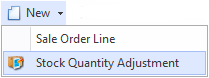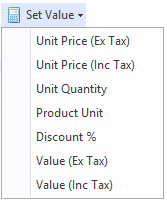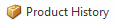Overview
The Sale Orders screen shows you all the sale orders that have been recorded in Readysell.
...
In respect to the status on a Product:
| Sales | Any Non-Archived product can be entered onto a sale |
| Purchase Orders | Only Active and Obsolete products can be purchased |
| Supplier Credits | Any non-archived product can be entered onto a supplier credit |
| Any Other Product Transaction | Any non-archived product can be entered |
Reference
Buttons
Refer to Common Buttons.
...
| Image | Field | Description |
|---|---|---|
| New | Creates a new sales order line Creates a stock quantity adjustment- This is used if user's site has poor stock control. They are entering an sale order and notice the stock displayed is incorrect. The user right clicks on the product and from the new pull down menu selects new stock adjustment. A new stock adjustment is created. The product from the sale line being added automatically to the stock adjustment. | |
| Credit | ||
| Purchase | This purchase button allows you to have the ability to purchase selected lines from a sales order. You can select the product line items that you wished to generate the Purchase orders for and not create orders for all items. | |
| Delete | ||
| Set Value | Allows users to to apply discount percentage to line items. Popup appears allowing the user to enter a discount percentage. Only the selected line items are discounted in this case. | |
| Product History |
...
| Field | Description | ||||||||||||||||||||||||||||||||||||||||||||||||||||||||
|---|---|---|---|---|---|---|---|---|---|---|---|---|---|---|---|---|---|---|---|---|---|---|---|---|---|---|---|---|---|---|---|---|---|---|---|---|---|---|---|---|---|---|---|---|---|---|---|---|---|---|---|---|---|---|---|---|---|
| Product | This is the products ID | ||||||||||||||||||||||||||||||||||||||||||||||||||||||||
| Name | This field contains the name of the product | ||||||||||||||||||||||||||||||||||||||||||||||||||||||||
| Qty | This field shows the unit quantity ordered for this line | ||||||||||||||||||||||||||||||||||||||||||||||||||||||||
| Allocated Qty | This field shows the unit quantity allocated for this line | ||||||||||||||||||||||||||||||||||||||||||||||||||||||||
| B/O Qty | This field shows the unit quantity back ordered for this line | ||||||||||||||||||||||||||||||||||||||||||||||||||||||||
| On Shipments Qty | This field shows the number of lines that are on open and posted sale shipments | ||||||||||||||||||||||||||||||||||||||||||||||||||||||||
| Unit | The unit at which you are selling this product to the customer | ||||||||||||||||||||||||||||||||||||||||||||||||||||||||
| Unit Quantity on Hand | The stock on hand based on this unit | ||||||||||||||||||||||||||||||||||||||||||||||||||||||||
| Price Inc | This field shows the unit price including tax for this line. | ||||||||||||||||||||||||||||||||||||||||||||||||||||||||
| Disc | The discount applied to the item, expressed as a percentage | ||||||||||||||||||||||||||||||||||||||||||||||||||||||||
| Tax | The tax code on this sales line | ||||||||||||||||||||||||||||||||||||||||||||||||||||||||
| Tax Value | This shows the tax applied to the sales order. The value is automatically calculated | ||||||||||||||||||||||||||||||||||||||||||||||||||||||||
| Value Inc | The value inc tax ordered for this line | ||||||||||||||||||||||||||||||||||||||||||||||||||||||||
| Supply Type | Instock- allocate if you can allocate the full quantity,backorder allowed, ship allowed,
| ||||||||||||||||||||||||||||||||||||||||||||||||||||||||
| Notes | This is a check box - it will tick itself the moment you add a line note at the bottom of the window for this sales line. If no line note is added, this box is not ticked. This is not a check box you can manually change yourself. | ||||||||||||||||||||||||||||||||||||||||||||||||||||||||
| Backorder Date Due | The date the product is due to come into the store by from the supplier for the customer. This feeds off the lead time on the product and the supplier files. | ||||||||||||||||||||||||||||||||||||||||||||||||||||||||
| Last Machine Shipment Date | The date and quantity on the most recent sale shipment line for that part and machine, | ||||||||||||||||||||||||||||||||||||||||||||||||||||||||
| Machine Meter Count | The date and meter reading on the most recent sale shipment line for that part and machine. |
...
| Field | Description |
|---|---|
| Price Level | The price level used on this sale |
Period | The period in which the product movement occurred. |
| Site | The site that this sales order is for |
| Created By | The Readysell user who created this card. |
| Machine | The Machine on this sale |
| Max Shipments | This allows users to change the maximum number of shipment for just that sale order that your on, IT does NOT change the field on the customer card settings. |
| Value Ex Tax | The value ex tax ordered for this sale |
| Cost Ex Tax | The cost ex tax ordered for this sale |
| Discount Value | The discount value for this sale |
| Margin | The margin on this sale |
| Margin % | The margin percentage on this sale |
| Gross Profit% | The gross profit on this sale |
| Picking Status | The picking status on this sale |
| Credit Limit | The customers credit limit |
| Return Type | If this is a returned item, is it a normal return or warranty |
| Percent Picked | What percent of the order has been picked |
| Supplier | The supplier of the product (filled in if there is warranty) |
| Carrier | The carrier from the customer card for this address/customer |
| Last Sale Shipment | The last sales shipment number sent out for this order |
| Payment Term | The payment term that has been assigned to the customer. Payment should be received from the customer on these terms (E.g: 30 EOM) |
| Hour | This shows the postedat property of transactions as an hour of the day in 24 hour clock format. Its used if the user wants to make an analysis report based on day of week and hour of day to determine staffing requirements. |
...