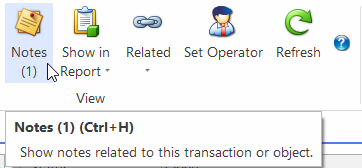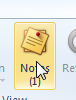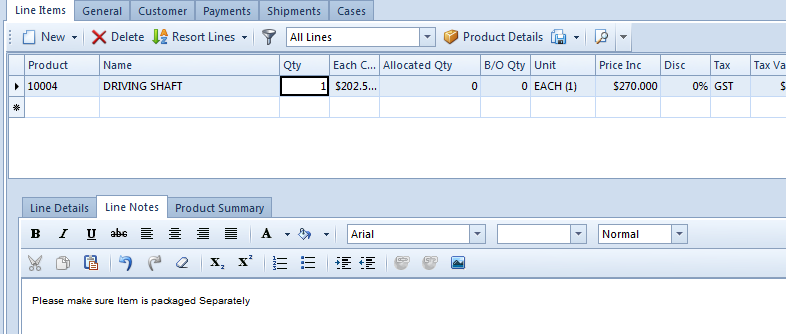...
- In the Navigation panel, go to Sales then Orders.
- At this point the notes icon will be greyed out. Commence entering the Sales Order.
- Save the sales order, you will notice the Notes tab will be clickable now.
Click on the Notes button on the Ribbon menu.
Expand title Show me - Enter Notes that relate to the header of the Order
E.g: please ensure cheque is picked up for the full value or customer contact detail such as email address
Expand title Show me Info You can set the notes to be displayed on various workflows e.g.:
* Check Display On Sale box to display the notes on the sale invoice
You can mouse over each of the flag the boxes to get the get a description of what it does.
- Then Click on Save and Close to accept the Notes.
The system writes a (1) under the notes button and as you add more notes at the header level the counter increases.
Expand title Show me - To add notes to the line level
- Click on the Product or Line
Click on Line Notes tab and enter the notes that relate to that product or line.
Expand title Show me
...